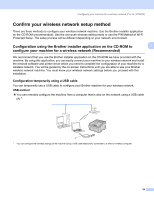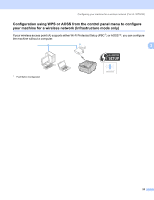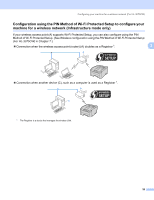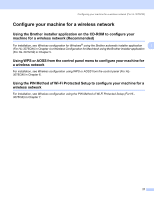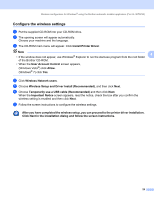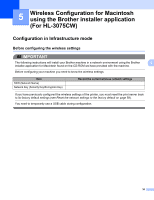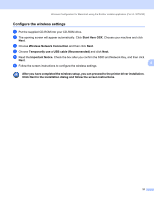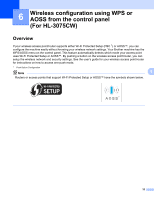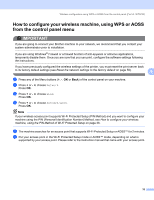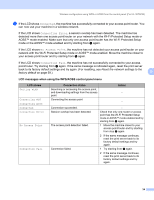Brother International HL-3075CW Network Users Manual - English - Page 39
Con the wireless settings, Wireless Setup and Driver Install Recommended - driver windows 7
 |
View all Brother International HL-3075CW manuals
Add to My Manuals
Save this manual to your list of manuals |
Page 39 highlights
Wireless configuration for Windows® using the Brother automatic installer application (For HL-3075CW) Configure the wireless settings 4 a Put the supplied CD-ROM into your CD-ROM drive. b The opening screen will appear automatically. Choose your machine and the language. c The CD-ROM main menu will appear. Click Install Printer Driver. Note 4 • If the window does not appear, use Windows® Explorer to run the start.exe program from the root folder of the Brother CD-ROM. • When the User Account Control screen appears, (Windows Vista®) click Allow. (Windows® 7) click Yes. d Click Wireless Network users. e Choose Wireless Setup and Driver Install (Recommended), and then click Next. f Choose Temporarily use a USB cable (Recommended) and then click Next. When the Important Notice screen appears, read the notice, check the box after you confirm the wireless setting is enabled and then click Next. g Follow the screen instructions to configure the wireless settings. After you have completed the wireless setup, you can proceed to the printer driver installation. Click Next in the installation dialog and follow the screen instructions. 29