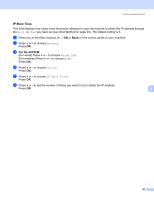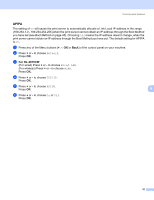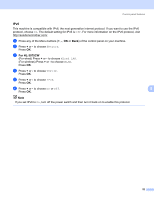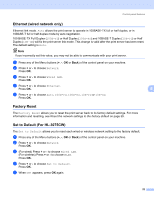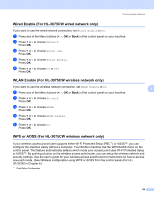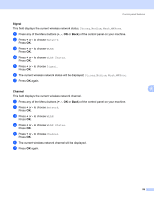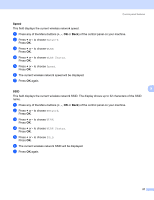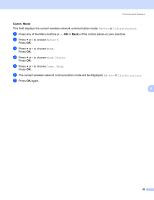Brother International HL-3075CW Network Users Manual - English - Page 63
Ethernet (wired network only), Factory Reset, Set to Default (For HL-3075CW), 100B-FD, Network - duplex
 |
View all Brother International HL-3075CW manuals
Add to My Manuals
Save this manual to your list of manuals |
Page 63 highlights
Control panel features Ethernet (wired network only) 8 Ethernet link mode. Auto allows the print server to operate in 100BASE-TX full or half duplex, or in 10BASE-T full or half duplex mode by auto negotiation. 100 BASE-TX Full Duplex (100B-FD) or Half Duplex (100B-HD) and 10BASE-T Duplex (10B-FD) or Half Duplex (10B-HD) will fix the print server link mode. This change is valid after the print server has been reset. The default setting is Auto. Note If you incorrectly set this value, you may not be able to communicate with your print server. a Press any of the Menu buttons (+, -, OK or Back) of the control panel on your machine. b Press + or - to choose Network. Press OK. c Press + or - to choose Wired LAN. Press OK. d Press + or - to choose Ethernet. Press OK. 8 e Press + or - to choose Auto, 100B-FD, 100B-HD, 10B-FD or 10B-HD. Press OK. Factory Reset 8 The Factory Reset allows you to reset the print server back to its factory default settings. For more information and resetting, see Reset the network settings to the factory default on page 59. Set to Default (For HL-3075CW) 8 The Set to Default allows you to reset each wired or wireless network setting to the factory default. a Press any of the Menu buttons (+, -, OK or Back) of the control panel on your machine. b Press + or - to choose Network. Press OK. c (For wired) Press + or - to choose Wired LAN. (For wireless) Press + or - to choose WLAN. Press OK. d Press + or - to choose Set to Default. Press OK. e When OK? appears, press OK again. 53