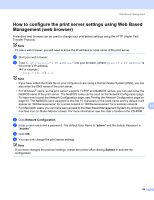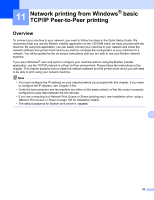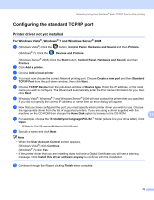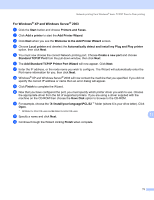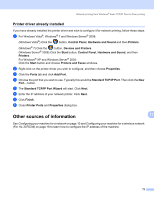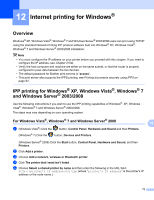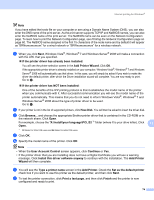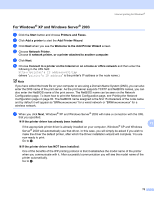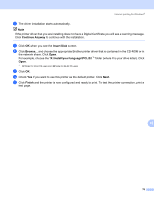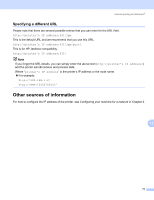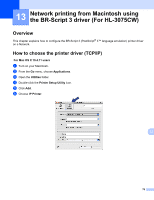Brother International HL-3075CW Network Users Manual - English - Page 83
Internet printing for Windows®, Overview, IPP printing for Windows® XP, Windows Vista®
 |
View all Brother International HL-3075CW manuals
Add to My Manuals
Save this manual to your list of manuals |
Page 83 highlights
12 Internet printing for Windows® Internet printing for Windows®12 12 Overview 12 Windows® XP, Windows Vista®, Windows® 7 and Windows Server® 2003/2008 users can print using TCP/IP using the standard Network Printing IPP protocol software built into Windows® XP, Windows Vista®, Windows® 7 and Windows Server® 2003/2008 installation. Note • You must configure the IP address on your printer before you proceed with this chapter. If you need to configure the IP address, see Chapter 2 first. • Verify the host computer and machine are either on the same subnet, or that the router is properly configured to pass data between the two devices. • The default password for Brother print servers is "access". • This print server also supports the IPPS printing, see Printing documents securely using IPPS on page 92. IPP printing for Windows® XP, Windows Vista®, Windows® 7 and Windows Server® 2003/2008 12 Use the following instructions if you wish to use the IPP printing capabilities of Windows® XP, Windows Vista®, Windows® 7 and Windows Server® 2003/2008. The steps may vary depending on your operating system. For Windows Vista®, Windows® 7 and Windows Server® 2008 12 12 a (Windows Vista®) Click the button, Control Panel, Hardware and Sound and then Printers. (Windows® 7) Click the button, Devices and Printers. (Windows Server® 2008) Click the Start button, Control Panel, Hardware and Sound, and then Printers. b Click Add a printer. c Choose Add a network, wireless or Bluetooth printer. d Click The printer that I want isn't listed. e Choose Select a shared printer by name and then enter the following in the URL field: http://printer's IP address:631/ipp (where "printer's IP address" is the printer's IP address or the node name.) 73