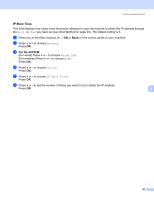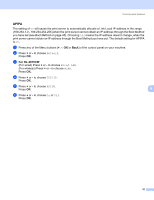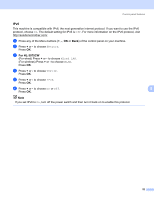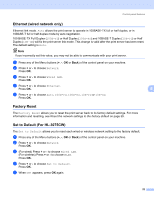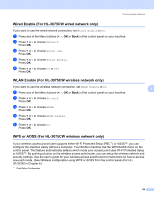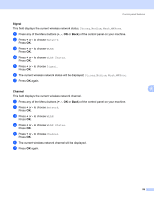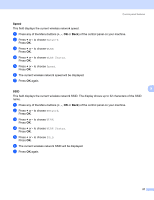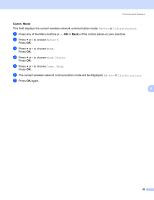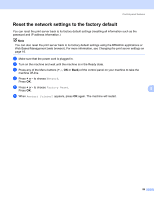Brother International HL-3075CW Network Users Manual - English - Page 64
Wired Enable (For HL-3075CW wired network only), Wired Enable, Network, Wired LAN, WLAN Enable
 |
View all Brother International HL-3075CW manuals
Add to My Manuals
Save this manual to your list of manuals |
Page 64 highlights
Control panel features Wired Enable (For HL-3075CW wired network only) 8 If you want to use the wired network connection, set Wired Enable to On. a Press any of the Menu buttons (+, -, OK or Back) of the control panel on your machine. b Press + or - to choose Network. Press OK. c Press + or - to choose Wired LAN. Press OK. d Press + or - to choose Wired Enable. Press OK. e Press + or - to choose On or Off. Press OK. WLAN Enable (For HL-3075CW wireless network only) If you want to use the wireless network connection, set WLAN Enable to On. a Press any of the Menu buttons (+, -, OK or Back) of the control panel on your machine. b Press + or - to choose Network. Press OK. c Press + or - to choose WLAN. Press OK. d Press + or - to choose WLAN Enable. Press OK. e Press + or - to choose On. Press OK. 8 8 WPS or AOSS (For HL-3075CW wireless network only) 8 If your wireless access point/router supports either Wi-Fi Protected Setup (PBC 1) or AOSS™, you can configure the machine easily without a computer. Your Brother machine has the WPS/AOSS menu on the control panel. This feature automatically detects which mode your access point uses Wi-Fi Protected Setup or AOSS™. By pushing a button on the wireless access point/router, you can setup the wireless network and security settings. See the user's guide for your wireless access point/router for instructions on how to access one-push mode. (See Wireless configuration using WPS or AOSS from the control panel (For HL3075CW) in Chapter 6.) 1 Push Button Configuration 54