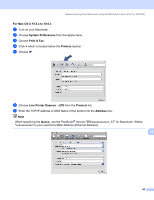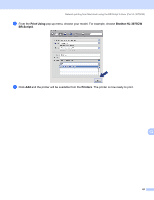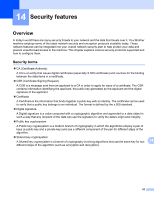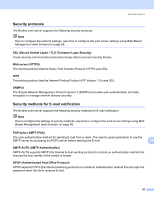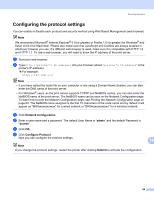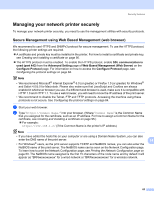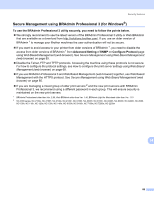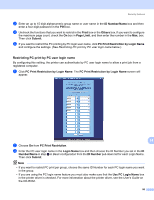Brother International HL-3075CW Network Users Manual - English - Page 95
Managing your network printer securely, Secure Management using Web Based Management (web browser)
 |
View all Brother International HL-3075CW manuals
Add to My Manuals
Save this manual to your list of manuals |
Page 95 highlights
Security features Managing your network printer securely 14 To manage your network printer securely, you need to use the management utilities with security protocols. Secure Management using Web Based Management (web browser) 14 We recommend to use HTTPS and SNMPv3 protocol for secure management. To use the HTTPS protocol, the following printer settings are required. „ A certificate and private key must be installed in the printer. For how to install a certificate and private key, see Creating and installing a certificate on page 95. „ The HTTPS protocol must be enabled. To enable the HTTPS protocol, enable SSL communication is used (port 443) from the Advanced Setting page of Web Based Management (Web Server) on the Configure Protocol page. For information on how to access the Configure Protocol page, see Configuring the protocol settings on page 84. Note • We recommend Microsoft® Internet Explorer® 6.0 (or greater) or Firefox 1.0 (or greater) for Windows® and Safari 4.0/5.0 for Macintosh. Please also make sure that JavaScript and Cookies are always enabled in whichever browser you use. If a different web browser is used, make sure it is compatible with HTTP 1.0 and HTTP 1.1. To use a web browser, you will need to know the IP address of the print server. • We recommend to disable the Telnet, FTP and TFTP protocols. Accessing the machine using these protocols is not secure. See Configuring the protocol settings on page 84. a Start your web browser. b Type "https://Common Name/" into your browser. (Where "Common Name" is the Common Name that you assigned for the certificate, such as an IP address. For how to assign a Common Name for the certificate, see Creating and installing a certificate on page 95.) „ For example: https://192.168.1.2/ (if the Common Name is the printer's IP address) Note • If you have edited the hosts file on your computer or are using a Domain Name System, you can also enter the DNS name of the print server. 14 • For Windows® users, as the print server supports TCP/IP and NetBIOS names, you can also enter the NetBIOS name of the print server. The NetBIOS name can be seen on the Network Configuration page. To learn how to print the Network Configuration page, see Printing the Network Configuration page on page 60. The NetBIOS name assigned is the first 15 characters of the node name and by default it will appear as "BRNxxxxxxxxxxxx" for a wired network or "BRWxxxxxxxxxxxx" for a wireless network. 85