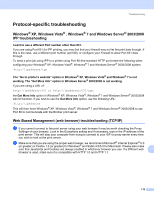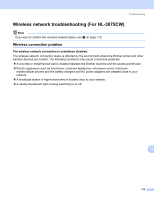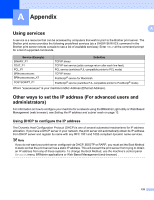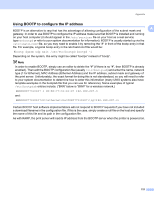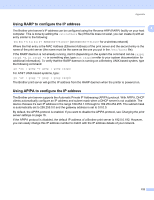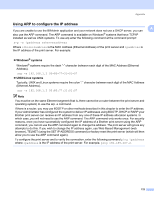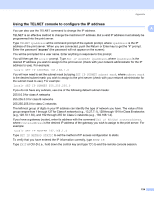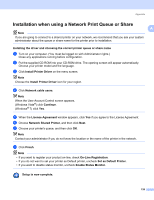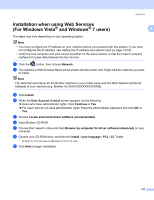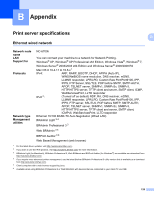Brother International HL-3075CW Network Users Manual - English - Page 133
Using ARP to con the IP address, Windows, systems, UNIX/Linux systems
 |
View all Brother International HL-3075CW manuals
Add to My Manuals
Save this manual to your list of manuals |
Page 133 highlights
Appendix Using ARP to configure the IP address 0 A If you are unable to use the BRAdmin application and your network does not use a DHCP server, you can also use the ARP command. The ARP command is available on Windows® systems that have TCP/IP installed as well as UNIX systems. To use arp enter the following command at the command prompt: arp -s ipaddress ethernetaddress Where ethernetaddress is the MAC Address (Ethernet Address) of the print server and ipaddress is the IP address of the print server. For example: „ Windows® systems Windows® systems require the dash "-" character between each digit of the MAC Address (Ethernet Address). arp -s 192.168.1.2 00-80-77-31-01-07 „ UNIX/Linux systems Typically, UNIX and Linux systems require the colon ":" character between each digit of the MAC Address (Ethernet Address). arp -s 192.168.1.2 00:80:77:31:01:07 Note You must be on the same Ethernet segment (that is, there cannot be a router between the print server and operating system) to use the arp -s command. If there is a router, you may use BOOTP or other methods described in this chapter to enter the IP address. If your Administrator has configured the system to deliver IP addresses using BOOTP, DHCP or RARP your Brother print server can receive an IP address from any one of these IP address allocation systems. In which case, you will not need to use the ARP command. The ARP command only works once. For security reasons, once you have successfully configured the IP address of a Brother print server using the ARP command, you cannot use the ARP command again to change the address. The print server will ignore any attempts to do this. If you wish to change the IP address again, use Web Based Management (web browser), TELNET (using the SET IP ADDRESS command) or factory reset the print server (which will then allow you to use the ARP command again). To configure the print server and to verify the connection, enter the following command ping ipaddress where ipaddress is the IP address of the print server. For example, ping 192.189.207.2. 123