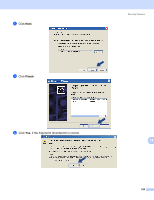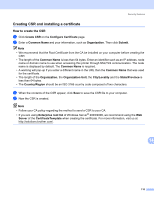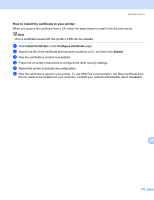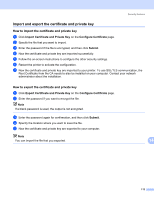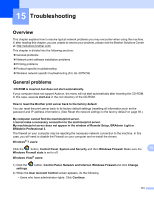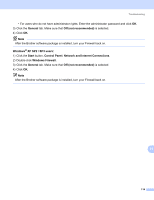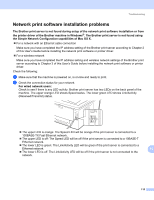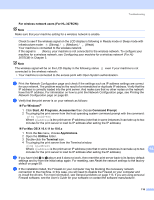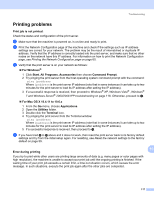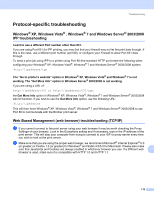Brother International HL-3075CW Network Users Manual - English - Page 123
Troubleshooting, Overview, General problems
 |
View all Brother International HL-3075CW manuals
Add to My Manuals
Save this manual to your list of manuals |
Page 123 highlights
Troubleshooting15 15 Troubleshooting 15 Overview 15 This chapter explains how to resolve typical network problems you may encounter when using the machine. If, after reading this chapter, you are unable to resolve your problem, please visit the Brother Solutions Center at: http://solutions.brother.com/ This chapter is divided into the following sections: „ General problems „ Network print software installation problems „ Printing problems „ Protocol-specific troubleshooting „ Wireless network specific troubleshooting (For HL-3075CW) General problems 15 CD-ROM is inserted, but does not start automatically. 15 If your computer does not support Autorun, the menu will not start automatically after inserting the CD-ROM. In this case, execute start.exe in the root directory of the CD-ROM. How to reset the Brother print server back to the factory default 15 You can reset the print server back to its factory default settings (resetting all information such as the password and IP address information). (See Reset the network settings to the factory default on page 59.) My computer cannot find the machine/print server. I cannot make a necessary connection to the machine/print server. My machine/print server does not appear in the window of Remote Setup, BRAdmin Light or BRAdmin Professional 3. 15 The firewall on your computer may be rejecting the necessary network connection to the machine. In this case, you will need to disable the Firewall on your computer and re-install the drivers. Windows® 7 users: 15 Click the button, Control Panel, System and Security and then Windows Firewall. Make sure the 15 Windows Firewall state is set to off. Windows Vista® users: 15 1) Click the settings. button, Control Panel, Network and Internet, Windows Firewall and click Change 2) When the User Account Control screen appears, do the following. • Users who have administrator rights: Click Continue. 113