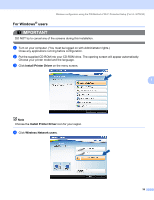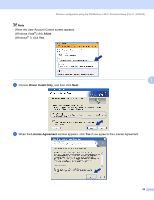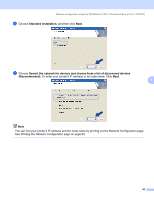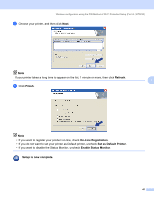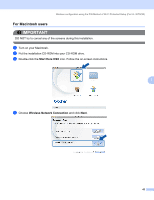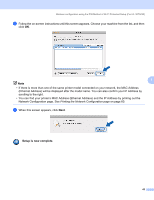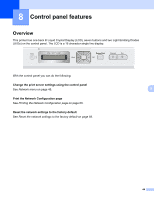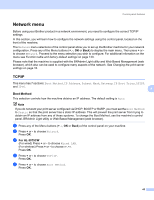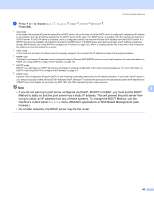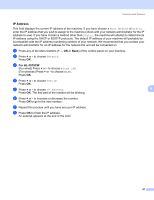Brother International HL-3075CW Network Users Manual - English - Page 53
Setup is now complete., Network Configuration See
 |
View all Brother International HL-3075CW manuals
Add to My Manuals
Save this manual to your list of manuals |
Page 53 highlights
Wireless configuration using the PIN Method of Wi-Fi Protected Setup (For HL-3075CW) e Follow the on-screen instructions until this screen appears. Choose your machine from the list, and then click OK. 7 Note • If there is more than one of the same printer model connected on your network, the MAC Address (Ethernet Address) will be displayed after the model name. You can also confirm your IP Address by scrolling to the right. • You can find your printer's MAC Address (Ethernet Address) and the IP Address by printing out the Network Configuration page. See Printing the Network Configuration page on page 60. f When this screen appears, click Next. Setup is now complete. 43

Wireless configuration using the PIN Method of Wi-Fi Protected Setup (For HL-3075CW)
43
7
e
Follow the on-screen instructions until this screen appears. Choose your machine from the list, and then
click
OK
.
Note
•
If there is more than one of the same printer model connected on your network, the MAC Address
(Ethernet Address) will be displayed after the model name. You can also confirm your IP Address by
scrolling to the right.
•
You can find your printer’s MAC Address (Ethernet Address) and the IP Address by printing out the
Network Configuration page. See
Printing the Network Configuration page
on page 60.
f
When this screen appears, click
Next
.
Setup is now complete.