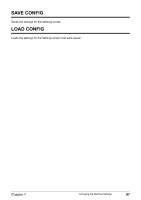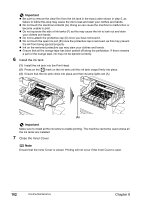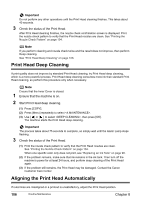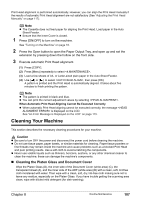Canon PIXMA MP530 User's Guide - Page 104
Install the ink tank., Close the Inner Cover., the ink from being ejected properly.
 |
View all Canon PIXMA MP530 manuals
Add to My Manuals
Save this manual to your list of manuals |
Page 104 highlights
Important z Be sure to remove the clear film from the ink tank in the exact order shown in step 5, as failure to follow this step may cause the ink to leak and stain your clothes and hands. z Do not touch the electrical contacts (G). Doing so can cause the machine to malfunction or become unable to print. z Do not squeeze the side of ink tanks (F) as this may cause the ink to leak out and stain your clothes and hands. z Do not re-attach the protective cap (D) once you have removed it. z Do not touch the open ink port (E) once the protective cap is removed, as this may prevent the ink from being ejected properly. z Ink on the removed protective cap may stain your clothes and hands. z Ensure that all the orange tape has been peeled off along the perforation. If there remains a part of the orange tape, ink may not be ejected correctly. 6 Install the ink tank. (1) Install the ink tank into the Print Head. (2) Press on the mark on the ink tank until the ink tank snaps firmly into place. (3) Ensure that the ink tank clicks into place and then its lamp lights red (A). (A) Important Make sure to install all the ink tanks to enable printing. The machine cannot be used unless all the ink tanks are installed. 7 Close the Inner Cover. Note Ensure that the Inner Cover is closed. Printing will not occur if the Inner Cover is open. 102 Routine Maintenance Chapter 8