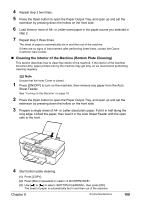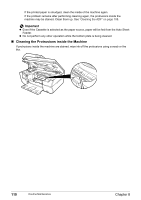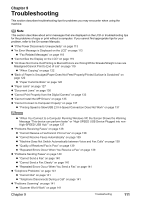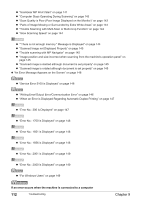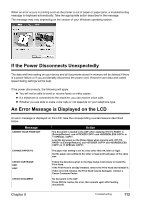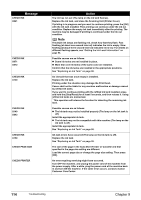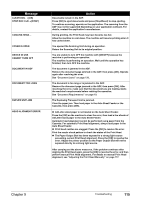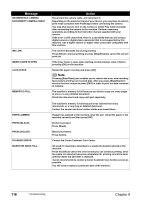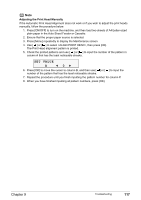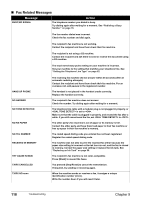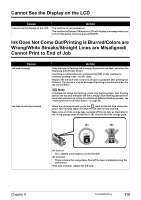Canon PIXMA MP530 User's Guide - Page 116
Message, Action, Getting the Ink Level Information on, Replacing an Ink Tank - refill
 |
View all Canon PIXMA MP530 manuals
Add to My Manuals
Save this manual to your list of manuals |
Page 116 highlights
Message CHECK INK U041 CHECK INK U071 U072 CHECK INK U130 CHECK INK U140 U043 CHECK INK U150 CHECK PAGE SIZE CHECK PRINTER Action The ink has run out (The lamp on the ink tank flashes). Replace the ink tank, and close the Scanning Unit (Printer Cover). If printing is in progress and you want to continue printing, press the [OK] with the ink tank installed. Then printing can continue under the ink out condition. Replace the empty ink tank immediately after the printing. The machine may be damaged if printing is continued under the ink out condition. Note If multiple ink lamps are flashing red, check how fast they flash. Fast flashing (at about one second interval) indicates the ink is empty. Slow flashing (at about three second interval) indicates ink is low. For details on different flashing speeds, see "Getting the Ink Level Information" on page 98. Possible causes are as follows: z Some ink tanks are not installed in place. z More than one ink tanks of the same color are installed. Confirm that the ink tanks are installed in the appropriate positions. See "Replacing an Ink Tank" on page 98. An ink tank that was once empty is installed. Replace the ink tank. Printing under the situation may damage the Print Head. Canon shall not be liable for any machine malfunction or damage caused by refilled ink tanks. If you want to continue printing with the refilled ink tank installed, press and hold the [Stop/Reset] for at least 5 seconds, and then release it. Using refilled ink tanks are memorized. * This operation will release the function for detecting the remaining ink level. Possible causes are as follows: z The ink tank may not be installed properly (The lamp on the ink tank is off). Install the appropriate ink tank. z The ink tank may not be compatible with this machine (The lamp on the ink tank is off). Install the appropriate ink tank. See "Replacing an Ink Tank" on page 98. Ink tank errors have occurred (The lamp on the ink tank is off). Replace the ink tank. See "Replacing an Ink Tank" on page 98. The size of the page in the Auto Sheet Feeder or Cassette and that specified in the page size setting are different. Load the correct page size or change the page size setting. Then press [OK]. An error requiring servicing might have occurred. Turn OFF the machine, and unplug the power cord of the machine from the power supply. After a while, plug the power cord of the machine back in and turn ON the machine. If the same error occurs, contact a Canon Customer Care Center. 114 Troubleshooting Chapter 9