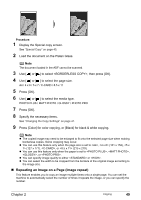Canon PIXMA MP530 User's Guide - Page 51
Repeating an Image on a Image repeat
 |
View all Canon PIXMA MP530 manuals
Add to My Manuals
Save this manual to your list of manuals |
Page 51 highlights
Procedure: 1 Display the Special copy screen. See "Special Copy" on page 45. 2 Load the document on the Platen Glass. Note The document loaded in the ADF cannot be scanned. 3 Use [ ] or [ ] to select , then press [OK]. 4 Use [ ] or [ ] to select the page size. A4 / 4 x 6 / 5 x 7 / C-CARD / 8.5 x 11 5 Press [OK]. 6 Use [ ] or [ ] to select the media type. PHOTO PLUS / MATT PHOTO / GLOSSY / PHOTO PRO 7 Press [OK]. 8 Specify the necessary items. See "Changing the Copy Settings" on page 41. 9 Press [Color] for color copying, or [Black] for black & white copying. Note z The copied image may need to be enlarged to fit onto the selected page size when making borderless copies. Some cropping may occur. z You can use this feature only when the page size is set to , (101 x 152), (127 x 177), , or (215 x 279). z You can use this feature only when the paper is set to , , , or . z You can specify image quality to either or . z You can select the width to be cropped from the borders of the original image according to the image size. „ Repeating an Image on a Page (Image repeat) This feature enables you to copy an image multiple times onto a single page. You can set the machine to automatically select the number of times it repeats the image, or you can specify the number. Chapter 2 Copying 49