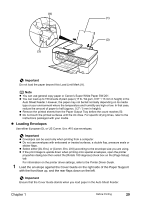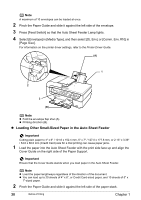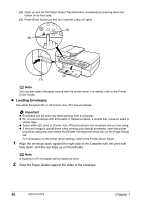Canon PIXMA MP530 User's Guide - Page 36
Align the envelope stack against the right side of the Cassette with the print side, face down
 |
View all Canon PIXMA MP530 manuals
Add to My Manuals
Save this manual to your list of manuals |
Page 36 highlights
(2) Open up and set the Paper Output Tray Extension completely by pressing down the hollow on its front side. (3) Press [Feed Switch] so that the Cassette Lamp (A) lights. (3) (A) (2) (1) Note You can also select the paper source with the printer driver. For details, refer to the Printer Driver Guide. z Loading Envelopes Use either European DL or US Comm. Env. #10 size envelopes. Important z Envelopes can be used only when printing from a computer. z Do not use envelopes with embossed or treated surfaces, a double flap, pressure seals or sticker flaps. z Select either [DL Env.] or [Comm. Env. #10] according to the envelope size you are using. z If the print image is upside down when printing onto special envelopes, open the printer properties dialog box then select the [Rotate 180 degrees] check box on the [Page Setup] tab. For information on the printer driver settings, refer to the Printer Driver Guide. 1 Align the envelope stack against the right side of the Cassette with the print side face down, and the rear flaps up on the left side. Note A maximum of 5 envelopes can be loaded at once. 2 Slide the Paper Guides against the sides of the envelope. 34 Before Printing Chapter 1