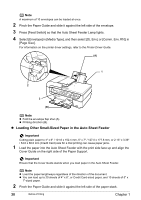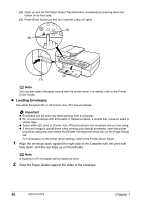Canon PIXMA MP530 User's Guide - Page 37
Loading 4 x 6- or 5 x 7-Sized Paper in the Cassette
 |
View all Canon PIXMA MP530 manuals
Add to My Manuals
Save this manual to your list of manuals |
Page 37 highlights
(A) 1 2 Note Fold the envelope flap shut (A). 3 Press [Feed Switch] so that the Cassette Lamp lights. 3 (B) Note Printing direction (B). 4 Select [Envelope] in [Media Type], and then select [DL Env.] or [Comm. Env. #10] in [Page Size]. For information on the printer driver settings, refer to the Printer Driver Guide. z Loading 4" x 6"- or 5" x 7"-Sized Paper in the Cassette Important z Do not leave photo paper, such as Photo Paper Pro, in the Cassette for a long time. This may cause paper discoloration due to natural aging. z If you are using photo paper such as Photo Paper Pro and have loaded them in the Cassette, the printout may have roller traces on the print surface. To avoid this, load paper in the Auto Sheet Feeder. z Cutting plain paper to 4" x 6" / 101.6 x 152.4 mm or 5" x 7" / 127.0 x 177.8 mm size for a trial printing can cause paper jams. 1 Load the paper into the Cassette with the print side face down. Chapter 1 Before Printing 35