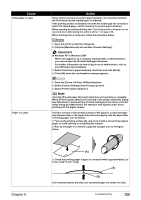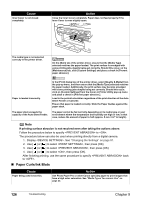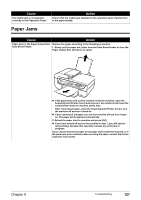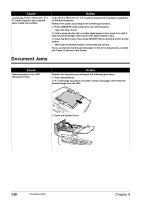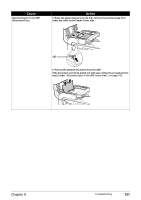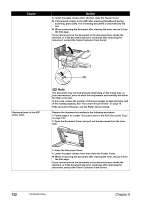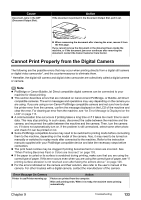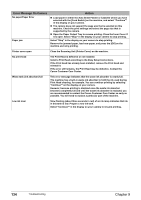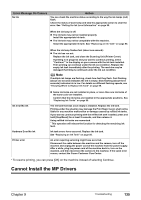Canon PIXMA MP530 User's Guide - Page 132
Document Jams
 |
View all Canon PIXMA MP530 manuals
Add to My Manuals
Save this manual to your list of manuals |
Page 132 highlights
Cause Landscape 101.6 x 152.4 mm / 4" x 6" media loaded in the Cassette jams inside the machine. Action Load 101.6 x 152.4 mm / 4" x 6" media in the portrait orientation regardless of the print direction. Remove the paper according to the following procedure. 1. Press [ON/OFF] of the machine to turn off the power. Open the Rear Cover. 2. Fold a piece of plain A4- or Letter-sized paper in four, push it in until it hits the jammed paper, then pull out the paper folded in four. 3. Close the Rear Cover, then press [ON/OFF] of the machine to turn on the power. Wait until the jammed paper is automatically ejected. If you cannot remove the jammed paper or the error still persists, contact the Canon Customer Care Center. Document Jams Cause Document jams in the ADF (Document Tray). Action Remove the document according to the following procedure. 1. Press [Stop/Reset]. 2. If a multi-page document is loaded, remove any pages other than the jammed page from the ADF. 3. Open the Feeder Cover. 130 Troubleshooting Chapter 9