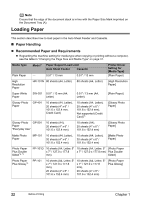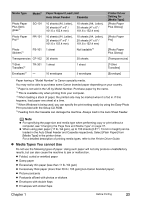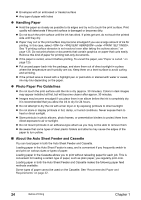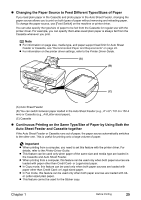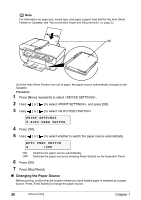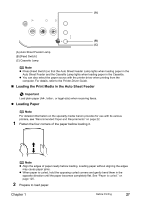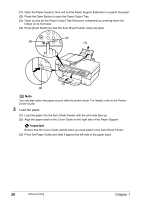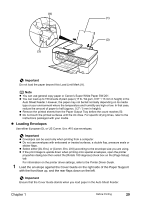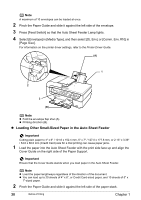Canon PIXMA MP530 User's Guide - Page 28
Changing the Paper Source, Press [Stop/Reset].
 |
View all Canon PIXMA MP530 manuals
Add to My Manuals
Save this manual to your list of manuals |
Page 28 highlights
Note For information on page size, media type, and paper support load limit for the Auto Sheet Feeder or Cassette, see "Recommended Paper and Requirements" on page 22. (A) (A) If the Auto Sheet Feeder runs out of paper, the paper source automatically changes to the Cassette. Procedure: 1 Press [Menu] repeatedly to select . 2 Use [ ] or [ ] to select , and press [OK]. 3 Use [ ] or [ ] to select . PRINT SETTINGS W AUTO FEED SWITCH 4 Press [OK]. 5 Use [ ] or [ ] to select whether to switch the paper source automatically. AUTO FEED SWITCH W OFF ON: Switches the paper source automatically. OFF: Switches the paper source by pressing [Feed Switch] on the Operation Panel. 6 Press [OK]. 7 Press [Stop/Reset]. „ Changing the Paper Source Before printing, confirm that the location where you have loaded paper is selected as a paper source. Press [Feed Switch] to change the paper source. 26 Before Printing Chapter 1