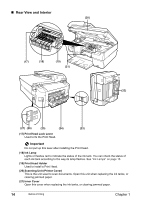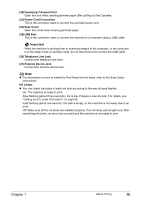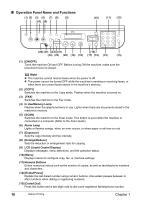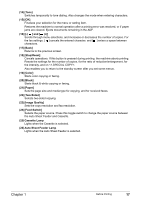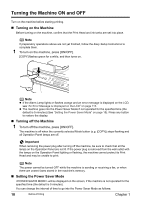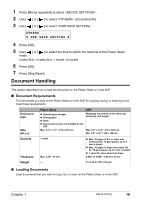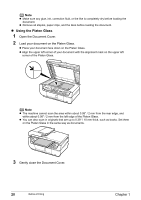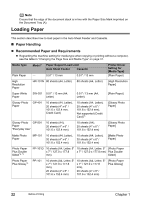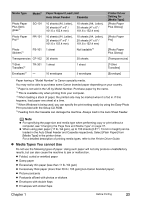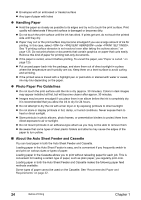Canon PIXMA MP530 User's Guide - Page 21
Document Handling, Document Requirements, Loading Documents - reset
 |
View all Canon PIXMA MP530 manuals
Add to My Manuals
Save this manual to your list of manuals |
Page 21 highlights
1 Press [Menu] repeatedly to select . 2 Use [ ] or [ ] to select , and press [OK]. 3 Use [ ] or [ ] to select . OTHERS W PWR SAVE SETTING X 4 Press [OK]. 5 Use [ ] or [ mode. ] to select the time to switch the machine to the Power Saver 5 MINUTES / 15 MINUTES / 1 HOUR / 8 HOURS 6 Press [OK]. 7 Press [Stop/Reset]. Document Handling This section describes how to load the document on the Platen Glass or in the ADF. „ Document Requirements The documents you load on the Platen Glass or in the ADF for copying, faxing, or scanning must meet these requirements: Document type Size (W x L) Quantity Thickness Weight Platen Glass ADF z Special types of paper z Photographs z Book z Documents that are not suitable for the ADF Multipage documents of the same size, thickness, and weight Max. 8.5" x 11.7" / 216 x 297 mm Max. 8.5" x 14.0" / 216 x 356 mm Min. 5.8" x 5.8" / 148 x 148 mm 1 sheet Max. 0.39" / 10 mm z Max. 30 pages of A4- or letter-size sheets (20 lb / 75 gsm paper), up to 4 mm in height z Max. 10 pages of legal-size sheets (20 lb / 75 gsm paper), up to 2 mm in height z 1 sheet for sizes other than these 0.002" to 0.005" / 0.06 to 0.13 mm - 13 to 24 lb / 50 to 90 gsm „ Loading Documents Load documents that you want to copy, fax, or scan on the Platen Glass or in the ADF. Chapter 1 Before Printing 19