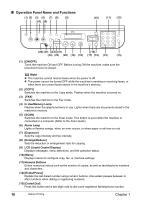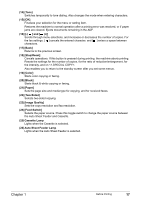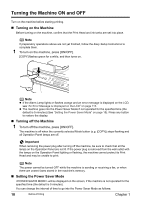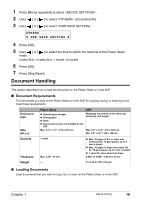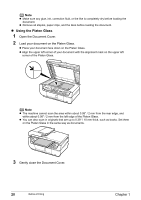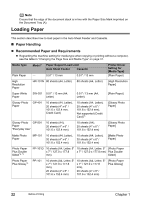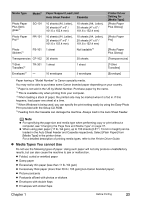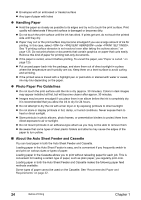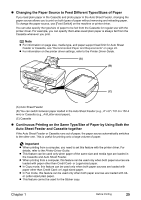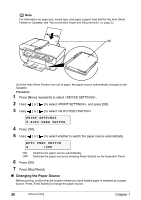Canon PIXMA MP530 User's Guide - Page 23
Using the ADF, Open the Document Tray. - scan guide
 |
View all Canon PIXMA MP530 manuals
Add to My Manuals
Save this manual to your list of manuals |
Page 23 highlights
z Using the ADF Note z Set a document on the Platen Glass if you want to scan it at optimum quality. z The area (range) within 0.08" / 2 mm from the top edge of document cannot be printed since the machine cannot scan it. z Do not load the following types of documents in the ADF. They will jam. - Wrinkled or creased paper - Curled paper - Torn paper - Paper with holes - Carbon paper or carbon-backed paper - Surface treated paper - Onion skin or thin paper - Photograph or thick paper 1 Remove any documents from the Platen Glass. 2 Open the Document Tray. 3 Load the document in the ADF (1). Load the document with the side you want to copy, fax, or scan face up in the ADF. (2) (1) (A) 4 Adjust the Document Guides to match the document width (2). Chapter 1 Before Printing 21