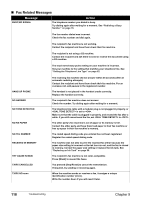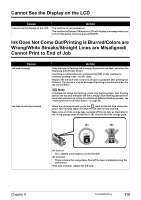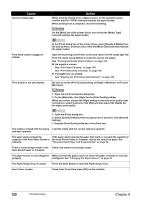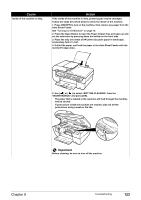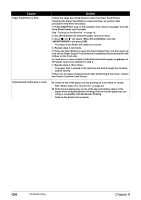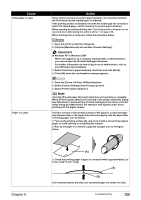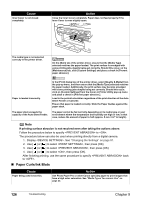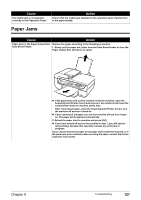Canon PIXMA MP530 User's Guide - Page 125
Auto Sheet Feeder., The paper that is loaded in the machine will feed through the machine
 |
View all Canon PIXMA MP530 manuals
Add to My Manuals
Save this manual to your list of manuals |
Page 125 highlights
Cause Inside of the machine is dirty. Action If the inside of the machine is dirty, printed paper may be smudged. Follow the steps described below to clean the inside of the machine. 1. Press [ON/OFF] to turn on the machine, then remove any paper from the Auto Sheet Feeder. See "Turning on the Machine" on page 18. 2. Press the Open Button to open the Paper Output Tray, and open up and set the extension by pressing down the hollow on the front side. 3. Place the only one sheet of A4/Letter-size plain paper in landscape, horizontally fold it in half. 4. Unfold the paper, and load the paper in the Auto Sheet Feeder with the inverted-V edge down. 5. Use [ ] or [ ] to select from the and press [OK]. The paper that is loaded in the machine will feed through the machine and be ejected. If protrusions inside the machine are stained, wipe ink off the protrusions using a swab or the like. Important Before cleaning, be sure to turn off the machine. Chapter 9 Troubleshooting 123