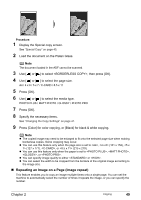Canon PIXMA MP530 User's Guide - Page 50
Copying without Borders Borderless copy, Press [OK].
 |
View all Canon PIXMA MP530 manuals
Add to My Manuals
Save this manual to your list of manuals |
Page 50 highlights
(A) (B) (A) Platen Glass (Place document face down) (B) 16 stickers Note This function cannot be used in conjunction with other copy functions. Procedure: 1 Display the Special copy screen. See "Special Copy" on page 45. 2 Load the document on the Platen Glass. Note The document loaded in the ADF cannot be scanned. 3 Use [ ] or [ ] to select , then press [OK]. 4 Use [ ] or [ ] to select . You can only print in the 4 x 4 layout though other layouts appear on the LCD. Use the special sheets of stickers. 5 Press [OK]. 6 Specify the necessary items. See "Changing the Copy Settings" on page 41. Note z You cannot specify the page size, media type, or as the intensity when using this function. z The image quality is fixed to . Change the setting of the image quality as necessary after creating stickers. 7 Press [Color] for color copying, or [Black] for black & white copying. Note z Load stickers in the Auto Sheet Feeder when using this function. z You can only load one sheet of stickers at a time in the Auto Sheet Feeder when using this function. „ Copying without Borders (Borderless copy) This feature enables you to copy color images so that they fill the entire page without borders. 48 Copying Chapter 2