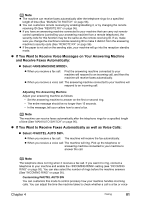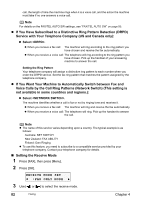Canon PIXMA MP530 User's Guide - Page 79
Printing or Deleting a Document in Memory, Checking a Document's Details in Memory
 |
View all Canon PIXMA MP530 manuals
Add to My Manuals
Save this manual to your list of manuals |
Page 79 highlights
2 Use [ ] or [ ] to select . 3 Press [OK] two times. The MEMORY LIST is printed. Note z If there are no documents stored in memory, the machine will switch to the standby mode after is displayed. z In step 2, you can also print this list from in of the FAX SETTINGS menu (See "PRNT REPORT/LIST" on page 93). z Printing or Deleting a Document in Memory 1 Press [FAX], then press [Menu]. 2 Use [ ] or [ ] to select . 3 Press [OK]. 4 Use [ ] or [ ] to select or . z If you select : (1) Press [OK]. (2) Use [ ] or [ ] to select the transaction number (TX/RX NO.) of the document you want to print, or enter the number using the numeric buttons. If you are unsure of the transaction number, print the MEMORY LIST (See "Printing the MEMORY LIST" on page 76). (3) Press [OK]. (4) Use [ ] to select to print the first page only, or use [ ] to select to print all pages of the document. (5) Press [OK]. (6) To print another document, return to branch-step 2, or to finish printing, go to step 5. z If you select : (1) Press [OK]. (2) Use [ ] or [ ] to select the transaction number (TX/RX NO.) of the document you want to delete, or enter the number using the numeric buttons. (3) Press [OK]. (4) Use [ ] to select to delete document, or use [ ] to select not to delete the document. (5) Press [OK]. (6) To delete another document, return to branch-step 2, or to finish deleting, go to step 5. 5 Press [Stop/Reset]. z Checking a Document's Details in Memory If the machine was not able to print a received fax, as when paper or ink has run out or a paper jam has occurred, the fax is automatically stored in memory. When selecting a document in memory to be printed or deleted, you can check its details on the LCD as follows: Chapter 4 Faxing 77