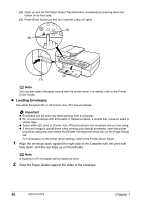Canon PIXMA MP530 User's Guide - Page 39
Changing the Size and Media Type, Recommended Paper and Requirements
 |
View all Canon PIXMA MP530 manuals
Add to My Manuals
Save this manual to your list of manuals |
Page 39 highlights
Note We recommend using genuine Canon photo media when printing photographs. See "Recommended Paper and Requirements" on page 22. Changing the Page Size and Media Type This section describes how to change the page size and media type on the Operation Panel. Note The asterisk < > on the LCD indicates the current setting. 1 Press [Paper]. When you do not need to change the page size, press [OK] to proceed to step 4. SIZE: < A4 > TYPE: PLAIN 2 Use [ ] or [ ] to select the page size. A4 / B5 / A5 / 4x6 / 5x7 / C-CARD / 8.5x11 / 8.5x14 Note Some of these are not available depending on the country of purchase. 3 Press [OK]. SIZE: A4 TYPE: < PLAIN > 4 Use [ ] or [ ] to select the media type. PLAIN / PHOTO PRO / PHOTO PLUS / MATT PHOTO / GLOSSY Note In order to obtain optimal quality print results, when copying photographs, use Canonrecommended Photo Paper Pro or Photo Paper Plus Glossy. For details on media, see "Recommended Paper and Requirements" on page 22. 5 Press [OK]. Note The following table shows the limit number of paper to load into the Auto Sheet Feeder and Cassette. z Recommended Paper and Requirements Media Type Plain Paper Model*1 Paper Support Load Limit Auto Sheet Feeder Cassette - 0.51" / 13 mm 0.51" / 13 mm Machine Settings / (LTR) Chapter 1 Before Printing 37