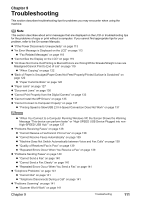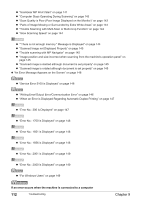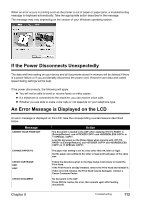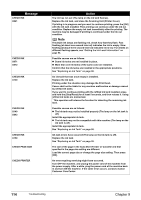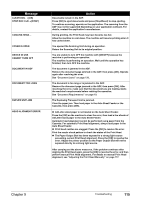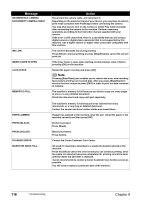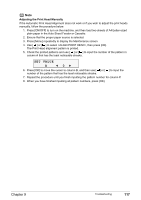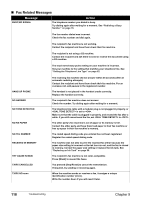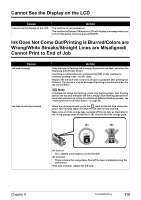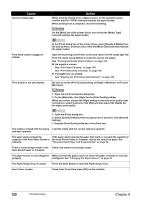Canon PIXMA MP530 User's Guide - Page 118
Contact the Canon Customer Care Center., WASTE INK NEAR FULL - scanner error
 |
View all Canon PIXMA MP530 manuals
Add to My Manuals
Save this manual to your list of manuals |
Page 118 highlights
Message INCOMPATIBLE CAMERA DISCONNECT CAMERA CABLE INK LOW INNER COVER IS OPEN LOAD PAPER MEMORY IS FULL PAPER JAMMED PRESS [BLACK] PRESS [COLOR] SCANNER ERROR WASTE INK NEAR FULL Action Disconnect the camera cable, and reconnect it. Depending on the model or brand of your device, you may have to select a print mode compliant with PictBridge before connecting the camera. You may also have to turn on the camera or select Play mode manually after connecting the camera to the machine. Perform necessary operations according to the instruction manual supplied with your camera. If the error is still unresolved, there is a possibility that you are using a digital camera or digital video camcorder that is not supported by this machine. Use a digital camera or digital video camcorder compatible with this machine. The ink level becomes low during printing. Press [OK] to continue printing or press [Stop/Reset] to cancel the current print job. If the Inner Cover is open when starting normal printing, close it before pressing [OK] on the machine. Reload the paper correctly and press [OK]. Note Pressing [Stop/Reset] also enables you to resolve the error, when sending faxes before printing out received data. After you press [Stop/Reset] to resolve the error, ensure to press [FAX] in order to print out data remained in memory. The machine's memory is full because you tried to copy too many pages at once or a very detailed document. Divide the document and copy each part separately. The machine's memory is full because it has received too many documents, or a very long or detailed document. Contact the sender and have him/her divide and resend them. If paper has jammed in the machine, clear the jam, reload the paper in the machine correctly and then press [OK]. [Color] is pressed. Press [Black]. [Black] is pressed. Press [Color]. Contact the Canon Customer Care Center. Ink used for cleaning is absorbed in a waste ink absorber placed in the machine. Press the [OK] to cancel the error so that you can continue printing. Once the waste ink absorber becomes completely full, printing cannot be done until the waste ink absorber is replaced. Canon recommends to contact a Canon Customer Care Center as soon as possible. You will need to replace a particular part of the machine. 116 Troubleshooting Chapter 9