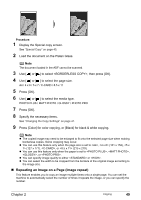Canon PIXMA MP530 User's Guide - Page 46
Press [OK]., Press [Color] for color copying, or [Black] for black & white copying. - not printing black
 |
View all Canon PIXMA MP530 manuals
Add to My Manuals
Save this manual to your list of manuals |
Page 46 highlights
3 Press [OK]. 4 Press [Color] for color copying, or [Black] for black & white copying. z When the document was loaded on the Platen Glass: When the first sheet of document finishes to be scanned, the message below is displayed. SCAN NEXT [START] START PRINT [OK] If you have another sheet of document to scan, load it on the Platen Glass and press [Start]. If you do not need more scanning, press [OK]. Note When you copy the second sheet of document, press the same [Start] button ([Black] or [Color]) as the first operation after loading the second sheet on the Platen Glass. z When the document was loaded in the ADF: The machine starts scanning the next sheet of document automatically after one sheet of document is scanned in. Note z The ADF is not available for scanning two-sided documents at a stretch. z This function cannot be used in conjunction with under or other copy functions. z If you perform black & white copying for two-sided copy, print intensity may be different from when performing black & white copying for single-sided copy. z This function can only be used when the page size is set to (215 x 279) or . z The media type is fixed to . You cannot change this setting. 44 Copying Chapter 2