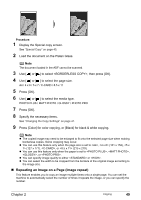Canon PIXMA MP530 User's Guide - Page 47
Using Useful Copy Functions, Special Copy, Copying Two s to Fit onto a Single on-1 copy
 |
View all Canon PIXMA MP530 manuals
Add to My Manuals
Save this manual to your list of manuals |
Page 47 highlights
Using Useful Copy Functions „ Special Copy You can copy in various layouts. 1 Prepare for copying. See "Prepare for copying." on page 40. 2 Select the copy menu. (1) Press [Menu]. The SPECIAL COPY screen is displayed. 1.SPECIAL COPY W 2-ON-1 X (2) Use [ ] or [ ] to select the copy function. 2-ON-1: See "Copying Two Pages to Fit onto a Single Page (2-on-1 copy)" on page 45. 4-ON-1: See "Copying Four Pages to Fit onto a Single Page (4-on-1 copy)" on page 46. STICKER COPY: See "Creating Stickers (Sticker copy)" on page 47. BORDERLESS COPY: See "Copying without Borders (Borderless copy)" on page 48. IMAGE REPEAT: See "Repeating an Image on a Page (Image repeat)" on page 49. COLLATED COPY: See "Making Multiple Copies of an Entire Document (Collated copy)" on page 51. „ Copying Two Pages to Fit onto a Single Page (2-on-1 copy) This feature enables you to copy two documents (A) and (B) onto a single sheet (C) of paper by reducing each image. (A) (B) (C) Note z This function cannot be used in conjunction with other functions. z If appears on the LCD when scanning, set the image quality to or and try copying again. z You can use this feature only when the page size is set to (215 x 279) or . Procedure: 1 Display the Special copy screen. See "Special Copy" on page 45. Chapter 2 Copying 45