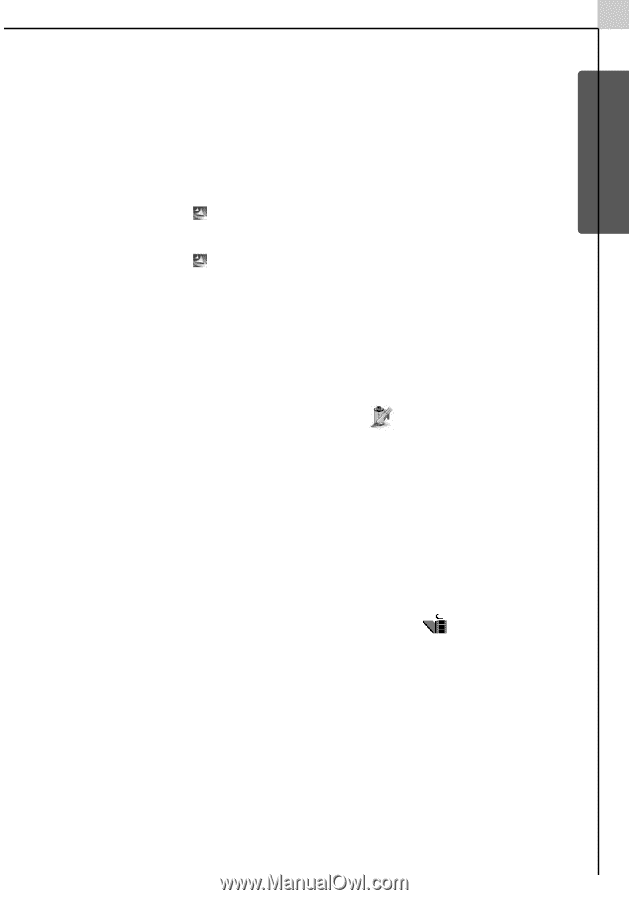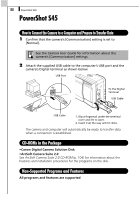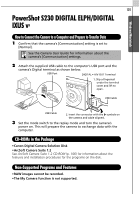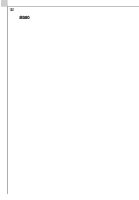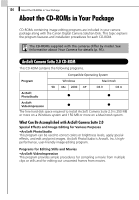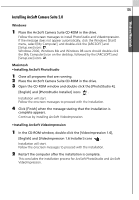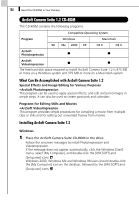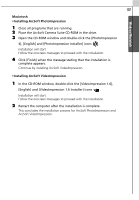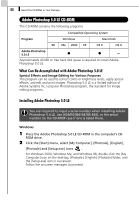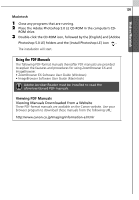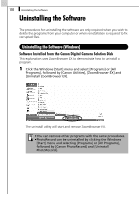Canon PowerShot A70 Software Starter Guide (For the Canon Digital Camera Solut - Page 111
Installing ArcSoft Camera Suite 2.0
 |
View all Canon PowerShot A70 manuals
Add to My Manuals
Save this manual to your list of manuals |
Page 111 highlights
105 Installing ArcSoft Camera Suite 2.0 Windows/Macintosh Windows 1 Place the ArcSoft Camera Suite CD-ROM in the drive. Follow the onscreen messages to install PhotoStudio and VideoImpression. If the message does not appear automatically, click the Windows [Start] menu, select [My Computer], and double-click the [ARCSOFT] and [Setup.exe] icons . Windows 2000, Windows Me and Windows 98 users should double-click the [My Computer] icon on the desktop, followed by the [ARCSOFT] and [Setup.exe] icons . Macintosh •Installing ArcSoft PhotoStudio 1 Close all programs that are running. 2 Place the ArcSoft Camera Suite CD-ROM in the drive. 3 Open the CD-ROM window and double-click the [PhotoStudio 4], [English] and [PhotoStudio Installer] icons . Installation will start. Follow the onscreen messages to proceed with the installation. 4 Click [Finish] when the message stating that the installation is complete appears. Continue by installing ArcSoft VideoImpression. •Installing ArcSoft VideoImpression 1 In the CD-ROM window, double-click the [VideoImpression 1.6], [English] and [VideoImpression 1.6 Installer] icons . Installation will start. Follow the onscreen messages to proceed with the installation. 2 Restart the computer after the installation is complete. This concludes the installation process for ArcSoft PhotoStudio and ArcSoft VideoImpression.