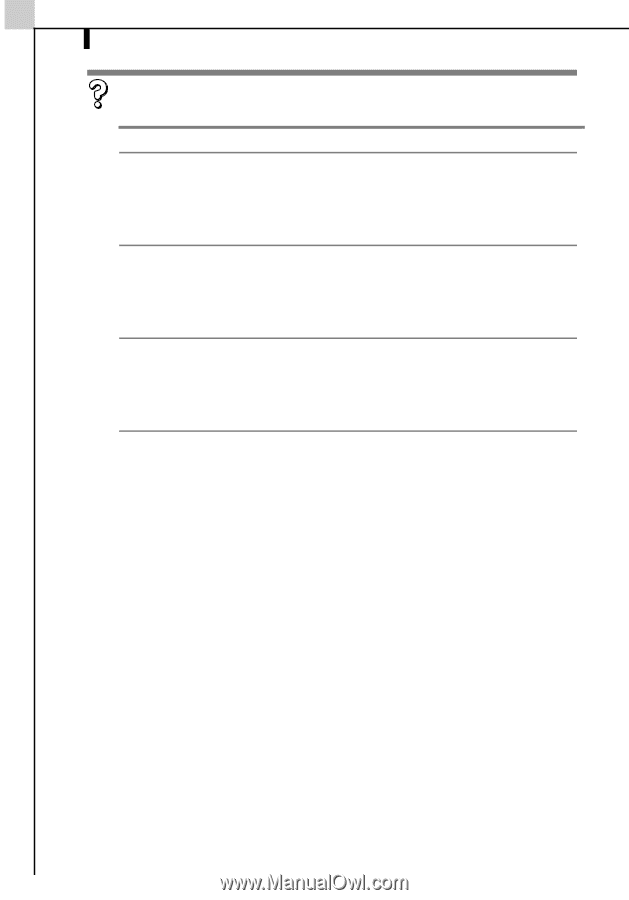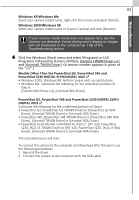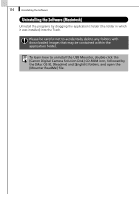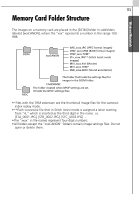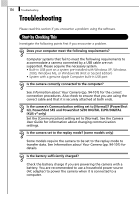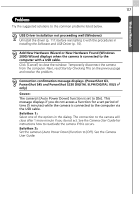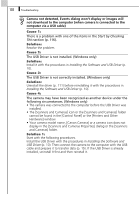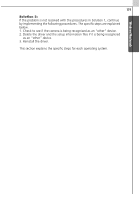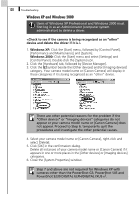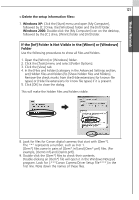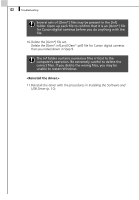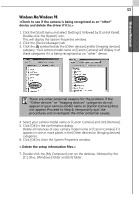Canon PowerShot A70 Software Starter Guide (For the Canon Digital Camera Solut - Page 124
Camera not detected, Events dialog won't display or images will, not download to the computer when
 |
View all Canon PowerShot A70 manuals
Add to My Manuals
Save this manual to your list of manuals |
Page 124 highlights
118 Troubleshooting Camera not detected, Events dialog won't display or images will not download to the computer (when camera is connected to the computer via a USB cable) Cause 1: There is a problem with one of the items in the Start by Checking This section (p. 116). Solution: Resolve the problem. Cause 2: The USB Driver is not installed. (Windows only) Solution: Install it with the procedures in Installing the Software and USB Driver (p. 10). Cause 3: The USB Driver is not correctly installed. (Windows only) Solution: Uninstall the driver (p. 111) before reinstalling it with the procedures in Installing the Software and USB Driver (p. 10). Cause 4: The camera may have been recognized as another device under the following circumstances. (Windows only) • The camera was connected to the computer before the USB Driver was installed. • The [Scanners and Cameras] icon or the [Scanners and Cameras] folder cannot be found in the [Control Panel] or the [Printers and Other Hardware] window. • Your camera model name, [Canon Camera] or a camera icon does not display in the [Scanners and Cameras Properties] dialog or the [Scanners and Cameras] folder. Solution 1: Start with the following procedures. Install the USB Driver with the procedures in Installing the Software and USB Driver (p. 10). Then connect the camera to the computer with the USB cable and prepare it to transfer data (p. 15). If the USB Driver is already installed, uninstall it first and then reinstall it.