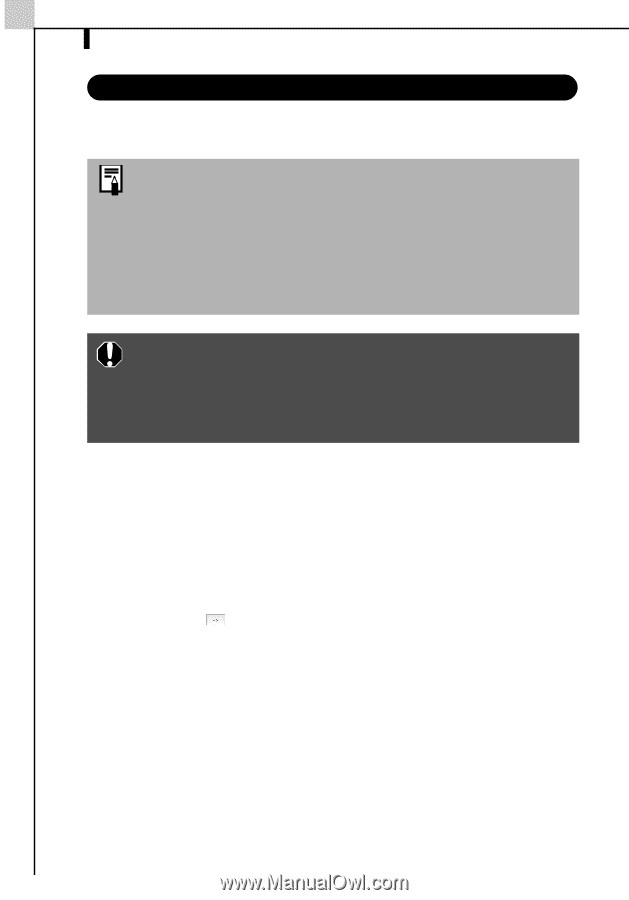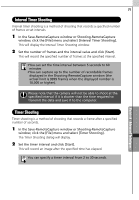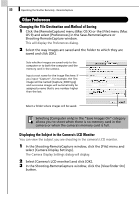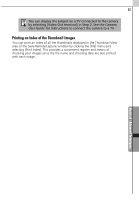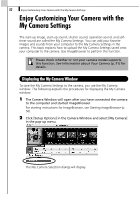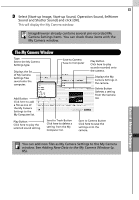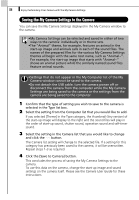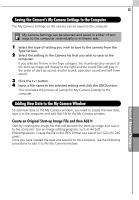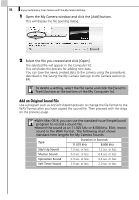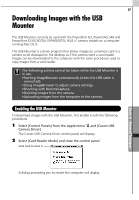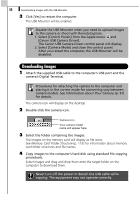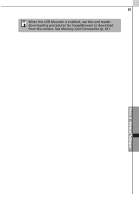Canon PowerShot A70 Software Starter Guide (For the Canon Digital Camera Solut - Page 90
Saving the My Camera Settings to the Camera
 |
View all Canon PowerShot A70 manuals
Add to My Manuals
Save this manual to your list of manuals |
Page 90 highlights
84 Enjoy Customizing Your Camera with the My Camera Settings Saving the My Camera Settings to the Camera You can save the My Camera Settings displayed in the My Camera window to the camera. •My Camera Settings can be selected and saved in either of two ways to the camera: individually or in theme sets. •The "Animal" theme, for example, features an animal in the start-up image and animals calls in each of the sound files. The names of the prepared files for the various My Camera Settings themes all begin with the same root name, such as "Animal~". For example, the start-up image that starts with "Animal~" shows an animal picture while the similarly named sound files feature animal sounds. •Settings that do not appear in the My Computer list of the My Camera window cannot be saved to the camera. •Do not detach the USB cable, turn the camera power off or disconnect the camera from the computer while the My Camera Settings are being saved to the camera or the settings from the camera are being saved to the computer. 1 Confirm that the type of setting you wish to save to the camera is selected in the Type list box. 2 Select the setting from the Computer list that you would like to add. If you selected [Theme] in the Type category, the thumbnail (tiny version) of the start-up image will display to the right and the sound files will play in the order of start-up sound, shutter sound, operation sound and self-timer sound. 3 Select the setting in the Camera list that you would like to change and click the button. The Camera list setting will change to the selected file. If a setting for this category has previously been saved to the camera, it will be overwritten. Repeat steps 1-3 as required. 4 Click the [Save to Camera] button. This concludes the process of saving the My Camera Settings to the camera. To use this data on the camera, change the start-up image and sound settings on the camera itself. Please see the Camera User Guide for these instructions.