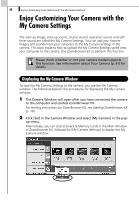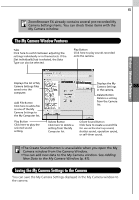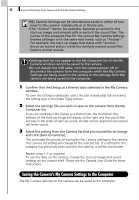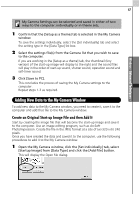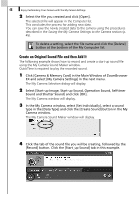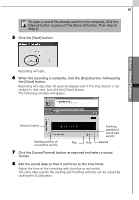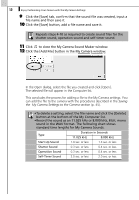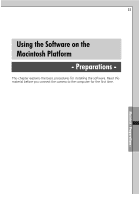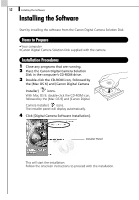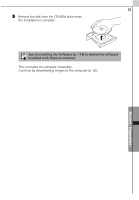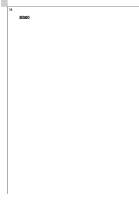Canon PowerShot A70 Software Starter Guide (For the Canon Digital Camera Solut - Page 55
Edit the sound data so that it conforms to the time limits.
 |
View all Canon PowerShot A70 manuals
Add to My Manuals
Save this manual to your list of manuals |
Page 55 highlights
49 To open a sound file already saved to the computer, click the [Open] button in place of the [Record] button. Then skip to Step 8. 5 Click the [Start] button. Windows - Advanced Techniques - Recording will start. 6 When the recording is complete, click the [Stop] button, followed by the [Close] button. Recording will stop after 30 seconds elapses even if the Stop button is not clicked. In that case, just click the [Close] button. The following window will appear. Volume Control Starting position of sound (blue switch). Finishing position of sound (red switch) Play Stop Rewind 7 Click the [Sound Format] button as required and select a sound format. 8 Edit the sound data so that it conforms to the time limits. Adjust the time of the recording with the blue or red switch. The extra data outside the starting and finishing switches can be erased by clicking the [Cut] button.