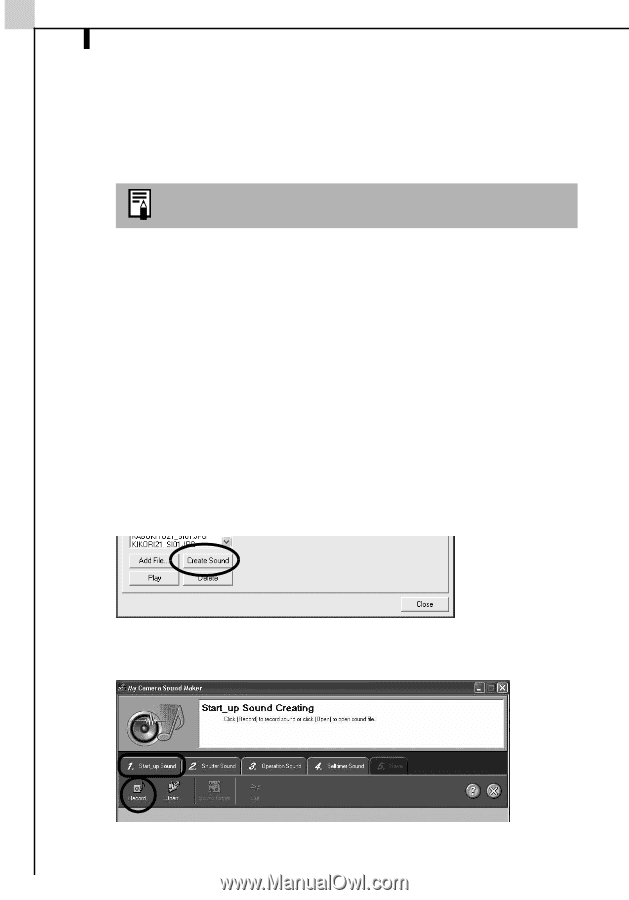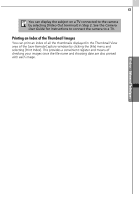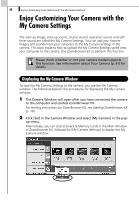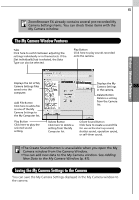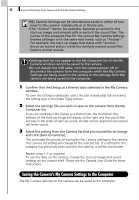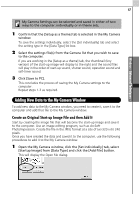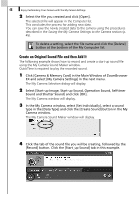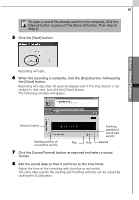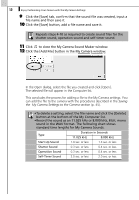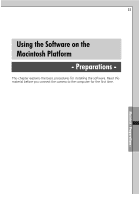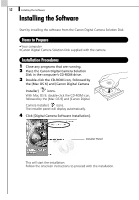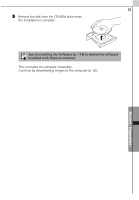Canon PowerShot A70 Software Starter Guide (For the Canon Digital Camera Solut - Page 54
Create an Original Sound File and then Add
 |
View all Canon PowerShot A70 manuals
Add to My Manuals
Save this manual to your list of manuals |
Page 54 highlights
48 Enjoy Customizing Your Camera with the My Camera Settings 2 Select the file you created and click [Open]. The selected file will appear in the Computer list. This concludes the process for adding new data. You can save the newly created data to the camera using the procedures described in the Saving the My Camera Settings to the Camera section (p. 45). To delete a setting, select the file name and click the [Delete] button at the bottom of the My Computer list. Create an Original Sound File and then Add It The following example shows how to record and create a start-up sound file using the My Camera Sound Maker window. QuickTime is required to play the recorded sound. 1 Click [Camera & Memory Card] in the Main Window of ZoomBrowser EX and select [My Camera Settings] in the next menu. The My Camera Selection dialog will display. 2 Select [Start-up Image, Start-up Sound, Operation Sound, Selftimer Sound and Shutter Sound] and click [OK]. The My Camera window will display. 3 In the My Camera window, select [Set individually], select a sound type in the [Data Type] and click the [Create Sound] button in the My Camera window. The My Camera Sound Maker window will display. 4 Click the tab of the sound file you will be creating, followed by the [Record] button. Click the [Start_up Sound] tab in this example.