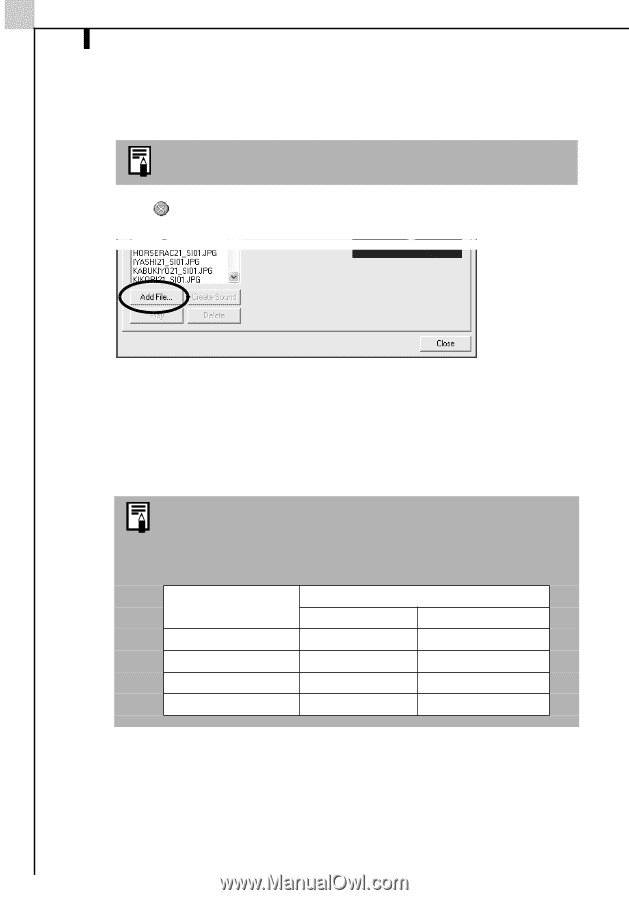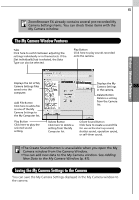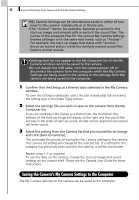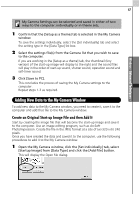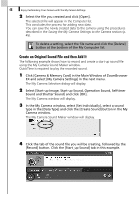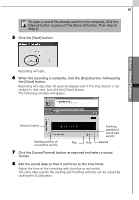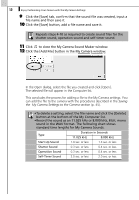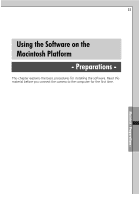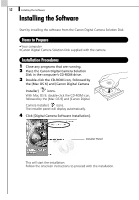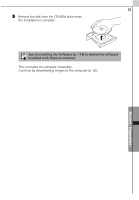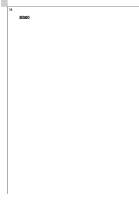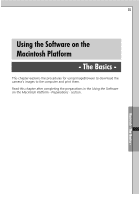Canon PowerShot A70 Software Starter Guide (For the Canon Digital Camera Solut - Page 56
Saving, My Camera Settings to the Camera
 |
View all Canon PowerShot A70 manuals
Add to My Manuals
Save this manual to your list of manuals |
Page 56 highlights
50 Enjoy Customizing Your Camera with the My Camera Settings 9 Click the [Save] tab, confirm that the sound file was created, input a file name and then save it. 10 Click the [Save] button, add a file name and save it. Repeats steps 4-10 as required to create sound files for the shutter sound, operation sound and self-timer sound. 11 Click to close the My Camera Sound Maker window. 12 Click the [Add File] button in the My Camera window. In the Open dialog, select the file you created and click [Open]. The selected file will appear in the Computer list. This concludes the process for adding a file to the My Camera settings. You can add the file to the camera with the procedures described in the Saving the My Camera Settings to the Camera section (p. 45). •To delete a setting, select the file name and click the [Delete] button at the bottom of the My Computer list. •Record the sound as an 11.025 kHz or 8.000 kHz, 8 bit, mono sound in the WAV format. The following chart shows standard time lengths for My Camera Sounds. Type Duration in Seconds 11.025 kHz 8.000 kHz Start-Up Sound 1.0 sec. or less 1.3 sec. or less Shutter Sound 0.3 sec. or less 0.4 sec. or less Operation Sound 0.3 sec. or less 0.4 sec. or less Self-Timer Sound 2.0 sec. or less 2.0 sec. or less