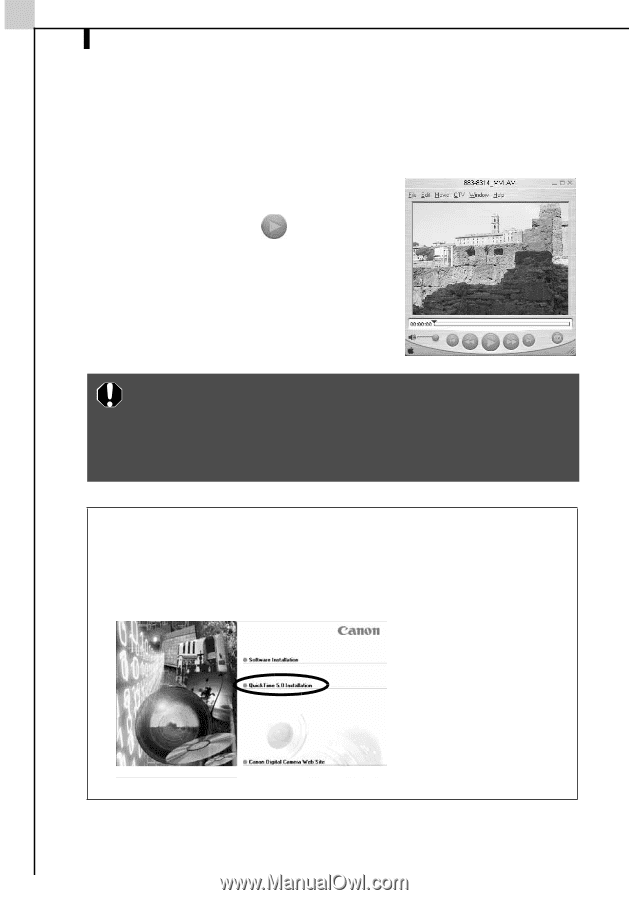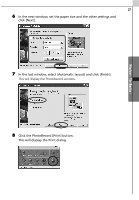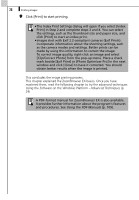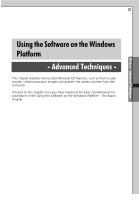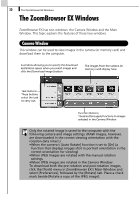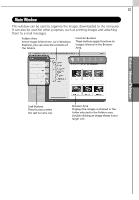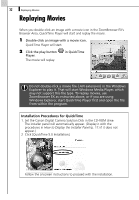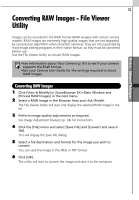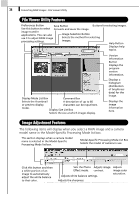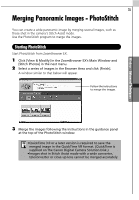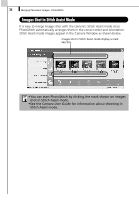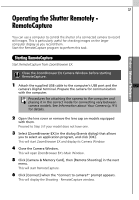Canon PowerShot A70 Software Starter Guide (For the Canon Digital Camera Solut - Page 38
Replaying Movies
 |
View all Canon PowerShot A70 manuals
Add to My Manuals
Save this manual to your list of manuals |
Page 38 highlights
32 Replaying Movies Replaying Movies When you double-click an image with a movie icon in the ZoomBrowser EX's Browser Area, QuickTime Player will start and replay the movie. 1 Double-click an image with a movie icon. QuickTime Player will start. 2 Click the play button Player. The movie will replay. in QuickTime Do not double-click a movie file (.AVI extension) in the Windows Explorer to play it. That will start Windows Media Player, which may not support this file type. To replay movies, use ZoomBrowser EX as instructed above, or if you are using Windows Explorer, start QuickTime Player first and open the file from within the program. Installation Procedures for QuickTime 1. Set the Canon Digital Camera Solution Disk in the CD-ROM drive. The installer panel will automatically appear. (Display it with the procedures in How to Display the Installer Panel (p. 11) if it does not appear.) 2 Click [QuickTime 5.0 Installation]. Follow the onscreen instructions to proceed with the installation.