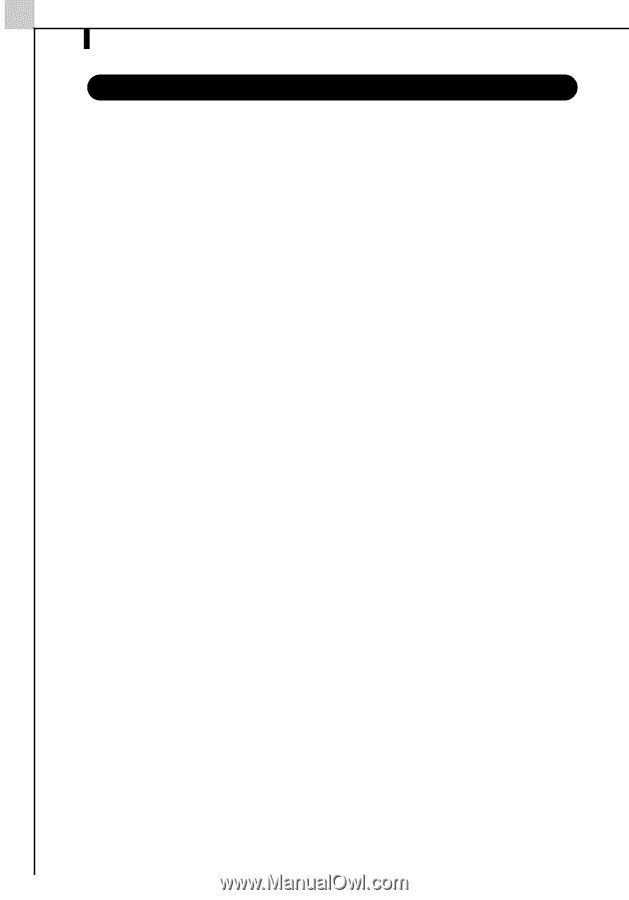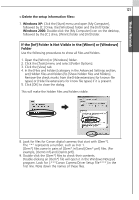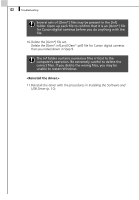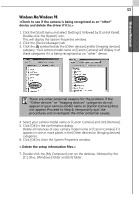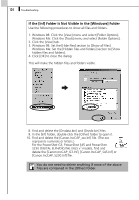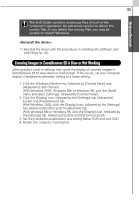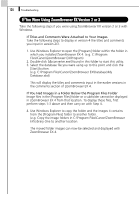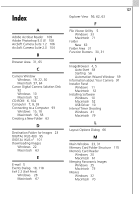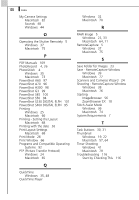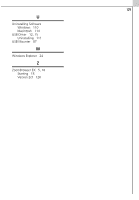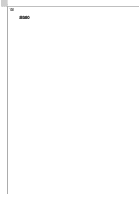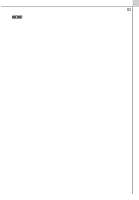Canon PowerShot A70 Software Starter Guide (For the Canon Digital Camera Solut - Page 132
If You Were Using ZoomBrowser EX Version 2 or 3
 |
View all Canon PowerShot A70 manuals
Add to My Manuals
Save this manual to your list of manuals |
Page 132 highlights
126 Troubleshooting If You Were Using ZoomBrowser EX Version 2 or 3 Take the following steps if you were using ZoomBrowser EX version 2 or 3 with Windows. If Titles and Comments Were Attached to Your Images. Take the following steps to display in version 4 the titles and comments you input in version 2/3. 1. Use Windows Explorer to open the [Program] folder within the folder in which you installed ZoomBrowser EX 4. (e.g. C:\Program Files\Canon\ZoomBrowser EX\Program) 2. Double-click [dbconverter.exe] found in this folder to start this utility. 3. Select the database file you were using up to this point and click the [Start] button. (e.g. C:\Program Files\Canon\ZoomBrowser EX\Database\My Database.zbd) This will display the titles and comments input in the earlier versions in the comments section of ZoomBrowser EX 4. If You Had Images in a Folder Below the Program Files Folder Image files in the [Program Files] folder or a subfolder cannot be displayed in ZoomBrowser EX 4 from that location. To display these files, first perform steps 1-3 above and then carry on with Step 4. 4. Use Windows Explorer to copy the folder and the images it contains from the [Program Files] folder to another folder. (e.g. Copy the image folders in C:\Program Files\Canon\ZoomBrowser EX\Library One to another location. The moved folder images can now be selected and displayed with ZoomBrowser EX 4.