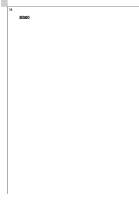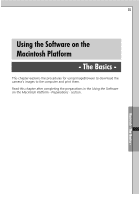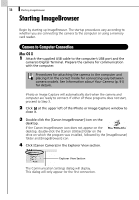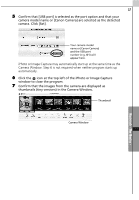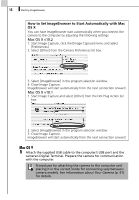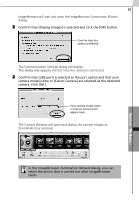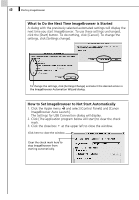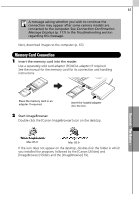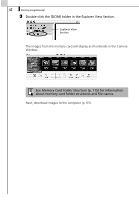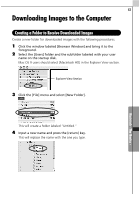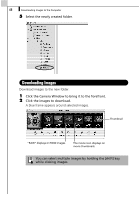Canon PowerShot A70 Software Starter Guide (For the Canon Digital Camera Solut - Page 65
The Camera Window will open and display the camera images
 |
View all Canon PowerShot A70 manuals
Add to My Manuals
Save this manual to your list of manuals |
Page 65 highlights
59 ImageBrowser will start and open the ImageBrowser Automation Wizard dialog. 2 Confirm that [Display Images] is selected and click the [OK] button. Confirm that this option is selected. The Communication Settings dialog will display. This dialog only appears the first time the camera is connected. 3 Confirm that [USB port] is selected as the port option and that your camera model name or [Canon Camera] are selected as the detected camera. Click [Set]. Your camera model name or [Canon Camera] will appear here. The Camera Window will open and display the camera images as thumbnails (tiny versions). In the ImageBrowser Automation Wizard dialog, you can select the action that is carried out after ImageBrowser starts. Macintosh - The Basics -
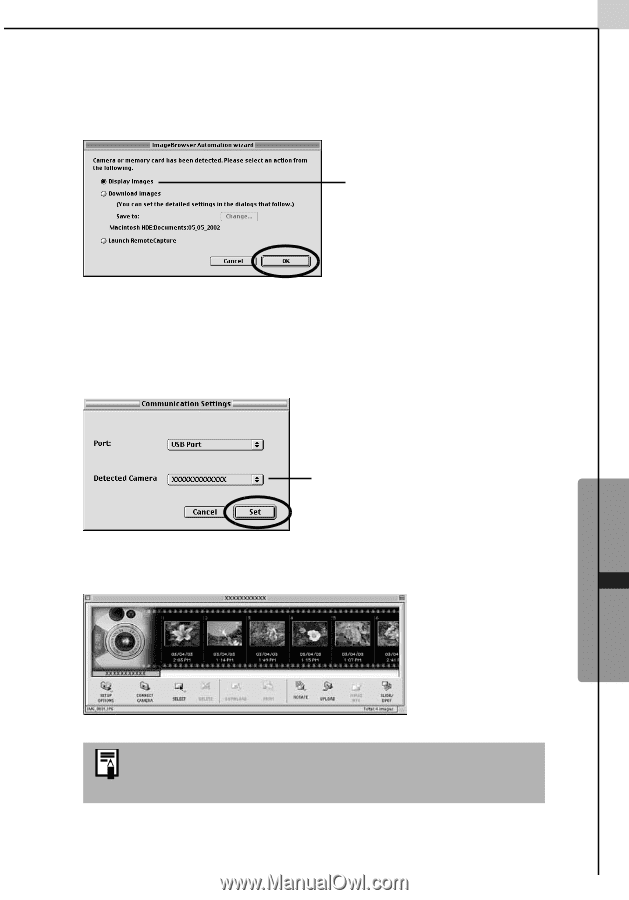
Macintosh -
The Basics -
59
ImageBrowser will start and open the ImageBrowser Automation Wizard
dialog.
2
Confirm that [Display Images] is selected and click the [OK] button.
The Communication Settings dialog will display.
This dialog only appears the first time the camera is connected.
3
Confirm that [USB port] is selected as the port option and that your
camera model name or [Canon Camera] are selected as the detected
camera. Click [Set].
The Camera Window will open and display the camera images as
thumbnails (tiny versions).
In the ImageBrowser Automation Wizard dialog, you can
select the action that is carried out after ImageBrowser
starts.
Confirm that this
option is selected.
Your camera model name
or [Canon Camera] will
appear here.