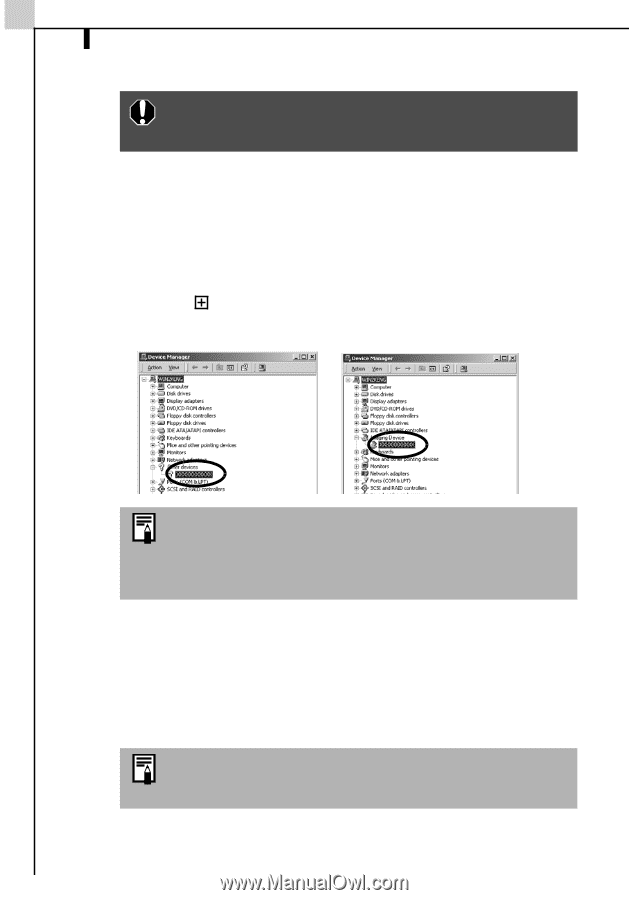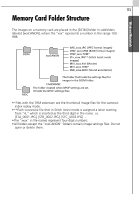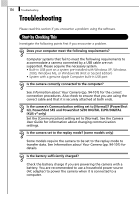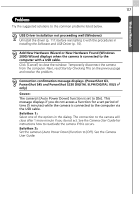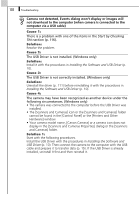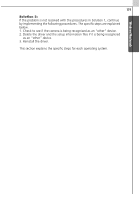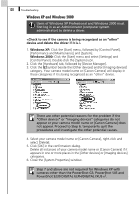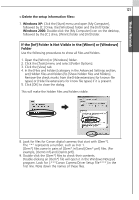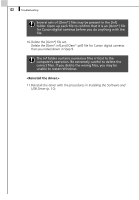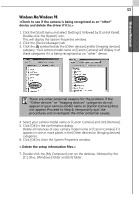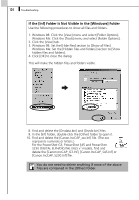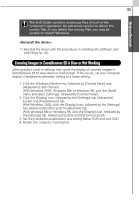Canon PowerShot A70 Software Starter Guide (For the Canon Digital Camera Solut - Page 126
Windows XP and Windows 2000
 |
View all Canon PowerShot A70 manuals
Add to My Manuals
Save this manual to your list of manuals |
Page 126 highlights
120 Troubleshooting Windows XP and Windows 2000 Users of Windows XP Professional and Windows 2000 must first log in as an Administrator (computer system administrator) to delete a driver. 1. Windows XP: Click the [Start] menu, followed by [Control Panel], [Performance and Maintenance] and [System]. Windows 2000: Click the [Start] menu and select [Settings] and [Control Panel]. Double-click the [System] icon. 2. Click the [Hardware] tab, followed by [Device Manager]. 3. Click the symbol beside the [Other devices] and/or [Imaging devices] category. Your camera model name or [Canon Camera] will display in these categories if it is being recognized as an "other" device. There are other potential reasons for the problem if the "Other devices" or "Imaging devices" categories do not appear or your camera model name or [Canon Camera] does not appear. Proceed to Step 6, temporarily quit the procedures and investigate the other potential causes. 4. Select your camera model name or [Canon Camera], right-click and select [Delete]. 5. Click [OK] in the confirmation dialog. Delete all instances of your camera model name or [Canon Camera] if it appears in one or more places in the [Other devices] or [Imaging devices] categories. 6. Close the [System Properties] window. Step 7 and above are not required for Windows XP with cameras other than the PowerShot G3, PowerShot S45 and PowerShot S230 DIGITAL ELPH/DIGITAL IXUS v3.