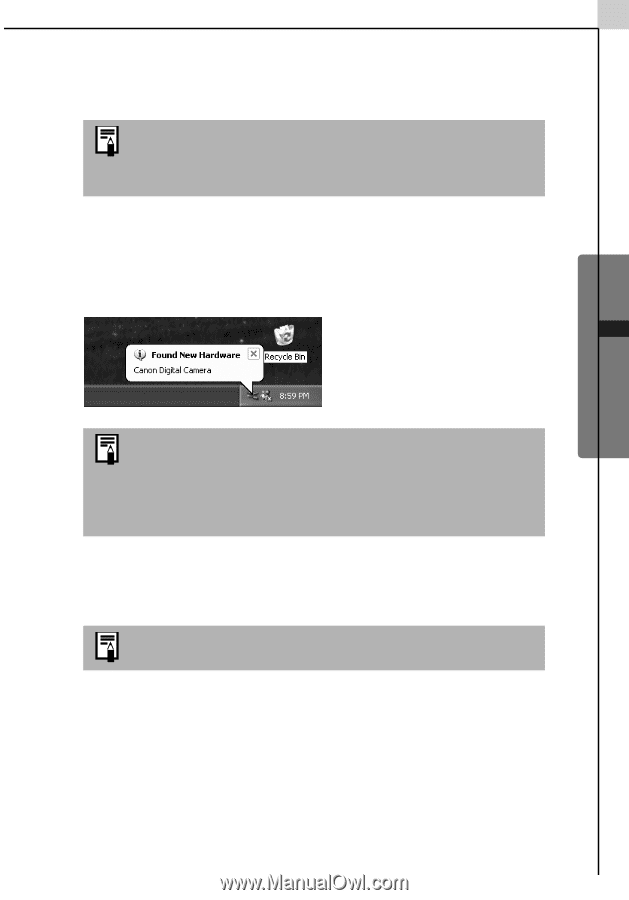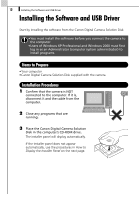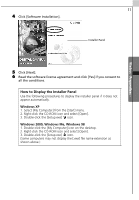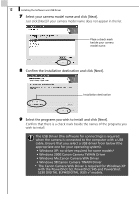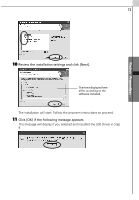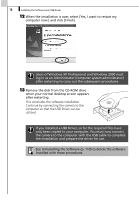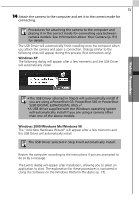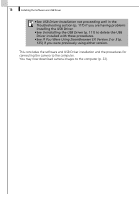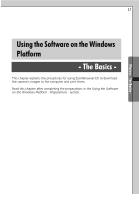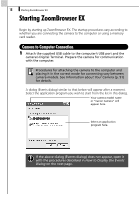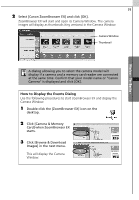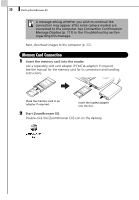Canon PowerShot A70 Software Starter Guide (For the Canon Digital Camera Solut - Page 21
Windows XP, Windows 2000/Windows Me/Windows 98
 |
View all Canon PowerShot A70 manuals
Add to My Manuals
Save this manual to your list of manuals |
Page 21 highlights
Windows - Preparations - 15 14 Attach the camera to the computer and set it to the correct mode for connecting. Procedures for attaching the camera to the computer and placing it in the correct mode for connecting vary between camera models. See Information about Your Camera (p. 91) for details. The USB Driver will automatically finish installing onto the computer when you attach the camera and open a connection. Dialogs similar to the following ones will appear during this process (first connection only). Windows XP The following dialog will appear after a few moments and the USB Driver will automatically install. •The USB Driver selected in Step 9 will automatically install if you are using a PowerShot G3, PowerShot S45 or PowerShot S230 DIGITAL ELPH/DIGITAL IXUS v3. •A USB driver supplied with the Windows operating system will automatically install if you are using a camera other than one of the above models. Windows 2000/Windows Me/Windows 98 The "Add New Hardware Wizard" will appear after a few moments and the USB Driver will automatically install. The USB Driver selected in Step 9 will automatically install. Restart the computer according to the instructions if you are prompted to do so by a message. The Events dialog will appear after installation, allowing you to select an application to start. The explanation for these procedures is contained in Using the Software on the Windows Platform-The Basics (p. 17).