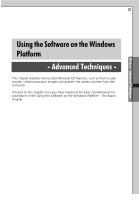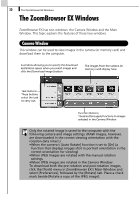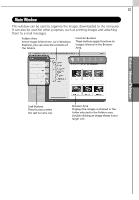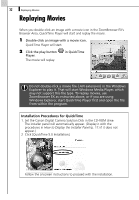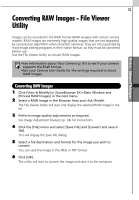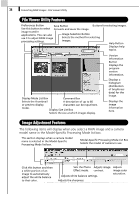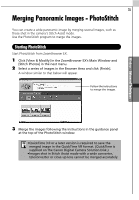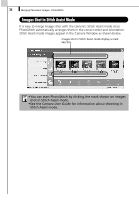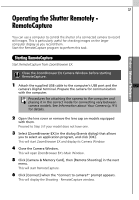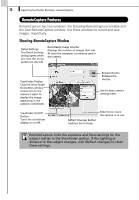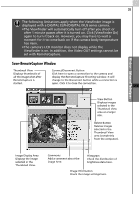Canon PowerShot A70 Software Starter Guide (For the Canon Digital Camera Solut - Page 40
File Viewer Utility Features, Image Adjustment Features
 |
View all Canon PowerShot A70 manuals
Add to My Manuals
Save this manual to your list of manuals |
Page 40 highlights
34 Converting RAW Images - File Viewer Utility File Viewer Utility Features Preferences Button Save Button Buttons for selecting images. Use this button to select Converts and saves the image. image transfer applications. You can also Image Selection Button use it to adjust RAW image Selects the method for selecting processing settings. images. Help Button Displays help topics. Display Mode List Box Comment Box Selects the thumbnail A description of up to 60 or preview display characters can be input here. mode. Display Size List Box Selects the size at which images display. Version Information Button Displays the program version information. Displays a histogram (distribution of brightness data) for the image. Displays the image information here. Image Adjustment Features The following items will display when you select a RAW image and a camera model name in the Model-Specific Processing Mode list box. This section displays when a camera model name is selected in the Model-Specific Processing Mode list box. Model-Specific Processing Mode List Box Selects the model of camera in use. Click this button and then a white portion of an image to automatically adjust the white balance to that color. Sets the Photo Adjusts image Effect mode. contrast. Adjusts white balance settings. Adjusts image color saturation. Adjusts the sharpness.