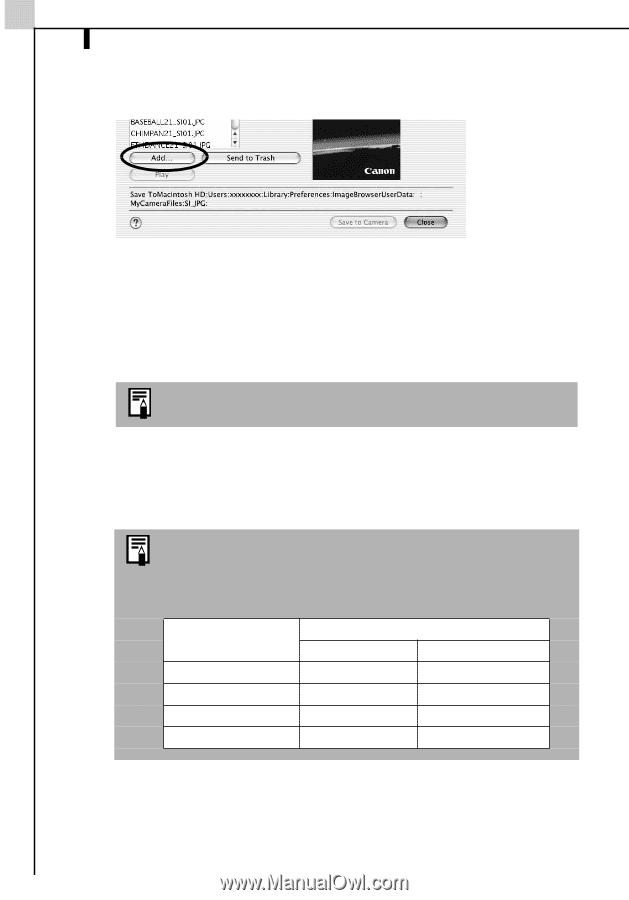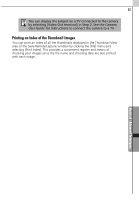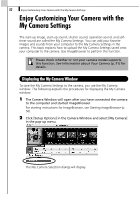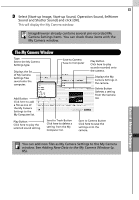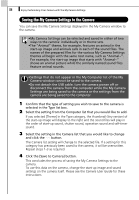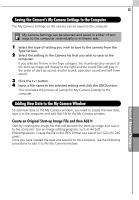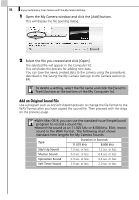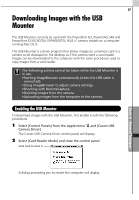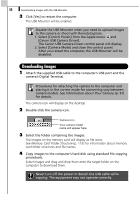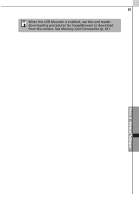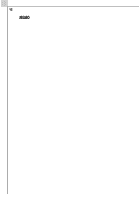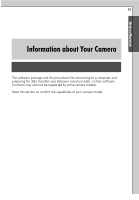Canon PowerShot A70 Software Starter Guide (For the Canon Digital Camera Solut - Page 92
Add an Original Sound File
 |
View all Canon PowerShot A70 manuals
Add to My Manuals
Save this manual to your list of manuals |
Page 92 highlights
86 Enjoy Customizing Your Camera with the My Camera Settings 1 Open the My Camera window and click the [Add] button. This will display the file opening dialog. 2 Select the file you created and click [Open]. The selected file will appear in the Computer list. This concludes the process for adding new data. You can save the newly created data to the camera using the procedures described in the Saving the My Camera Settings to the Camera section (p. 84). To delete a setting, select the file name and click the [Send to Trash] button at the bottom of the My Computer list. Add an Original Sound File Use a program such as ArcSoft VideoImpression to change the file format to the WAV format after you have copied the sound file. Then proceed with the steps on the previous page. •With Mac OS 9, you can use the standard-issue SimpleSound program to record a sound file. •Record the sound as an 11.025 kHz or 8.000 kHz, 8 bit, mono sound in the WAV format. The following chart shows standard time lengths for My Camera Sounds. Type Duration in Seconds 11.025 kHz 8.000 kHz Start-Up Sound 1.0 sec. or less 1.3 sec. or less Shutter Sound 0.3 sec. or less 0.4 sec. or less Operation Sound 0.3 sec. or less 0.4 sec. or less Self-Timer Sound 2.0 sec. or less 2.0 sec. or less