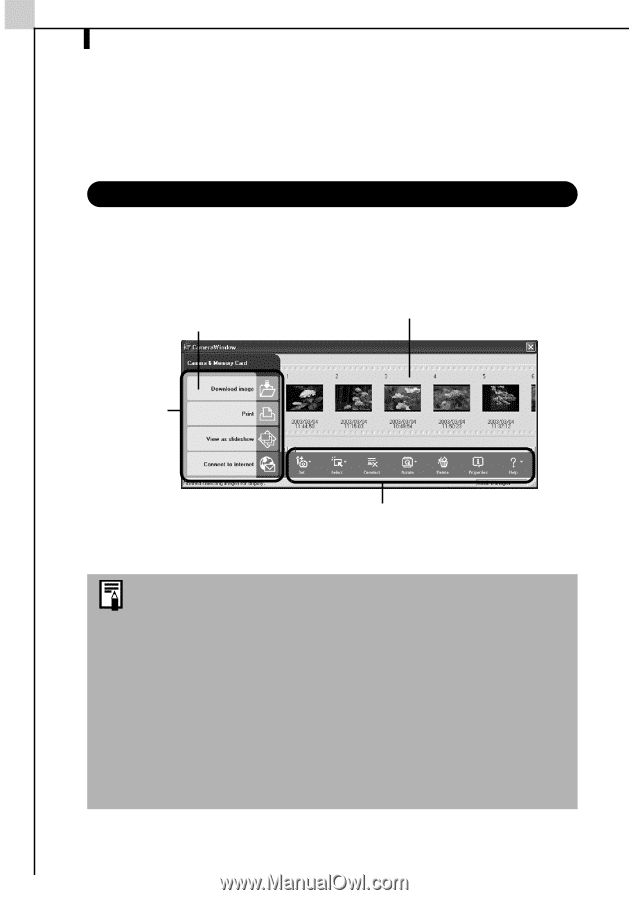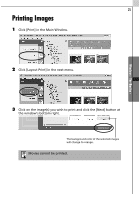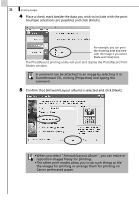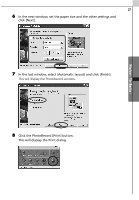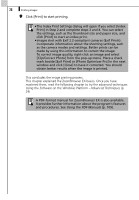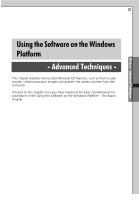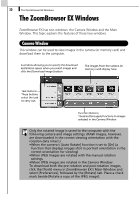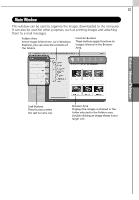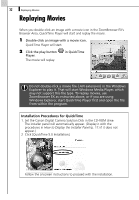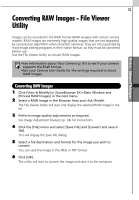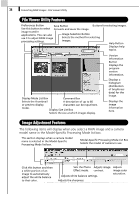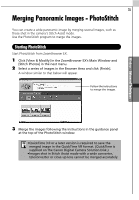Canon PowerShot A70 Software Starter Guide (For the Canon Digital Camera Solut - Page 36
The ZoomBrowser EX Windows
 |
View all Canon PowerShot A70 manuals
Add to My Manuals
Save this manual to your list of manuals |
Page 36 highlights
30 The ZoomBrowser EX Windows The ZoomBrowser EX Windows ZoomBrowser EX has two windows: the Camera Window and the Main Window. This topic explains the features of these two windows. Camera Window This window can be used to view images in the camera (or memory card) and download them to the computer. A window allowing you to specify the download destination opens when you select images and click the [Download image] button The images from the camera (or memory card) display here. Task Buttons These buttons select the task to carry out. Function Buttons These buttons apply functions to images selected in the Camera Window. Only the rotated image is saved to the computer with the following camera and image settings. (RAW images, however, are downloaded in the correct viewing orientation with the rotation data intact.) •When the camera's [Auto Rotate] function is set to [On] (a function that displays images shot in portrait orientation in the correct orientation for viewing) •When JPEG images are rotated with the manual rotation settings •When JPEG images are rotated in the Camera Window To download both the pre-rotation and post-rotation images, click the [Tools] menu in ZoomBrowser EX's Main Window and select [Preferences], followed by the [Rotate] tab. Place a check mark beside [Rotate a copy of the JPEG image].