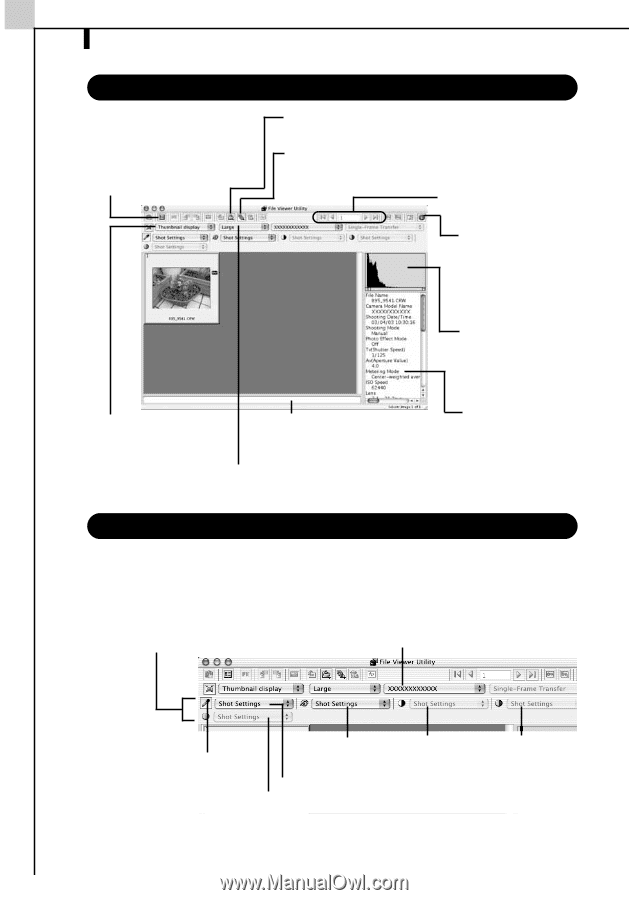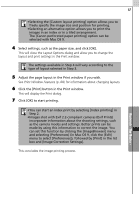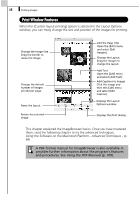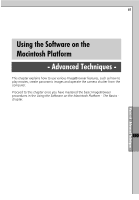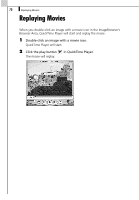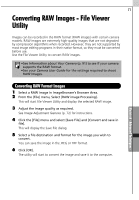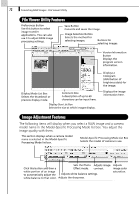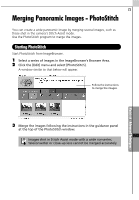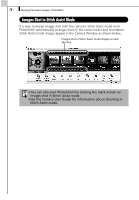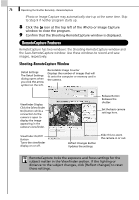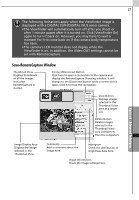Canon PowerShot A70 Software Starter Guide (For the Canon Digital Camera Solut - Page 78
image quality with them.
 |
View all Canon PowerShot A70 manuals
Add to My Manuals
Save this manual to your list of manuals |
Page 78 highlights
72 Converting RAW Images - File Viewer Utility File Viewer Utility Features Preferences Button Use this button to select image transfer applications. You can also use it to adjust RAW image processing settings. Save Button Converts and saves the image. Image Selection Button Selects the method for selecting images. Buttons for selecting images. Display Mode List Box Selects the thumbnail or preview display mode. Comment Box A description of up to 60 characters can be input here. Display Size List Box Selects the size at which images display. Version Information Button Displays the program version information. Displays a histogram (distribution of brightness data) for the image. Displays the image information here. Image Adjustment Features The following items will display when you select a RAW image and a camera model name in the Model-Specific Processing Mode list box. You adjust the image quality with them. This section displays when a camera model name is selected in the Model-Specific Processing Mode list box. Model-Specific Processing Mode List Box Selects the model of camera in use. Sets the Photo Adjusts image Click this button and then a Effect mode. contrast. white portion of an image to automatically adjust the Adjusts white balance settings. white balance to that color. Adjusts the sharpness. Adjusts image color saturation.