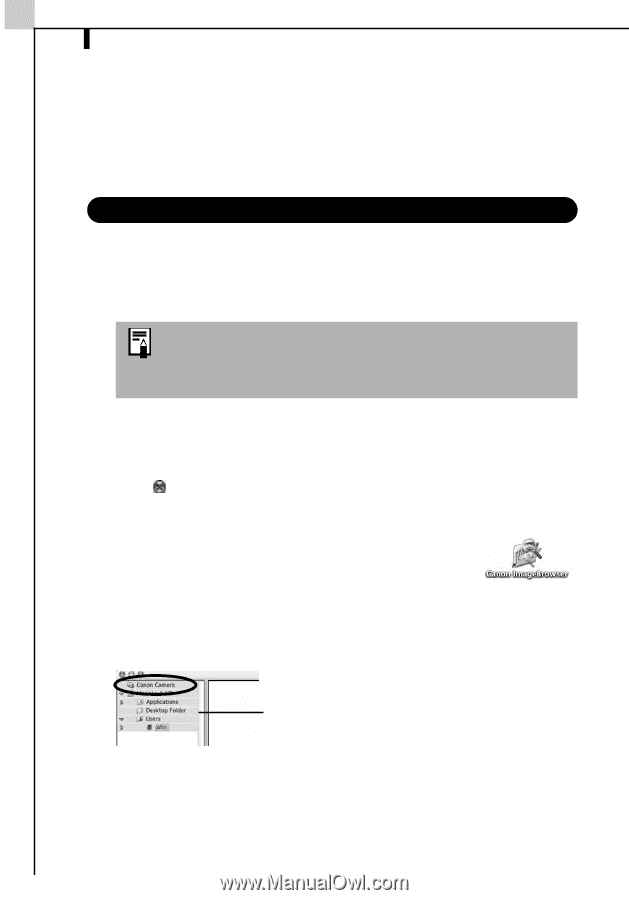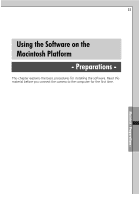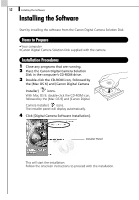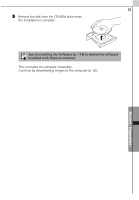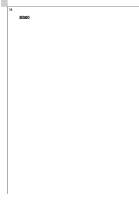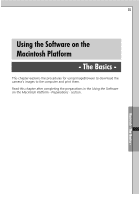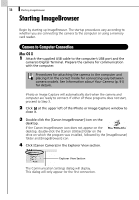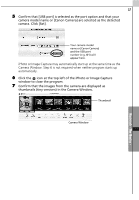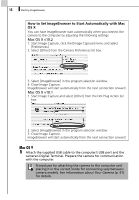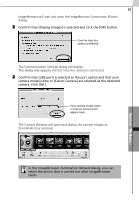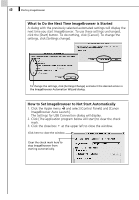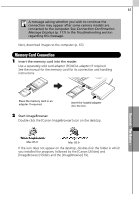Canon PowerShot A70 Software Starter Guide (For the Canon Digital Camera Solut - Page 62
Starting ImageBrowser
 |
View all Canon PowerShot A70 manuals
Add to My Manuals
Save this manual to your list of manuals |
Page 62 highlights
56 Starting ImageBrowser Starting ImageBrowser Begin by starting up ImageBrowser. The startup procedures vary according to whether you are connecting the camera to the computer or using a memory card reader. Camera to Computer Connection Mac OS X 1 Attach the supplied USB cable to the computer's USB port and the camera's Digital Terminal. Prepare the camera for communication with the computer. Procedures for attaching the camera to the computer and placing it in the correct mode for connecting vary between camera models. See Information about Your Camera (p. 91) for details. iPhoto or Image Capture will automatically start when the camera and computer are ready to connect. If either of these programs does not start, proceed to Step 3. 2 Click at the upper left of the iPhoto or Image Capture window to close it. 3 Double-click the [Canon ImageBrowser] icon on the desktop. If the Canon ImageBrowser icon does not appear on the desktop, double-click the [Canon Utilities] folder on the drive on which the program was installed, followed by the [ImageBrowser] folder and [ImageBrowser] icon. 4 Click [Canon Camera] in the Explorer View section. Explorer View Section The Communication Settings dialog will display. This dialog will only appear for the first connection.