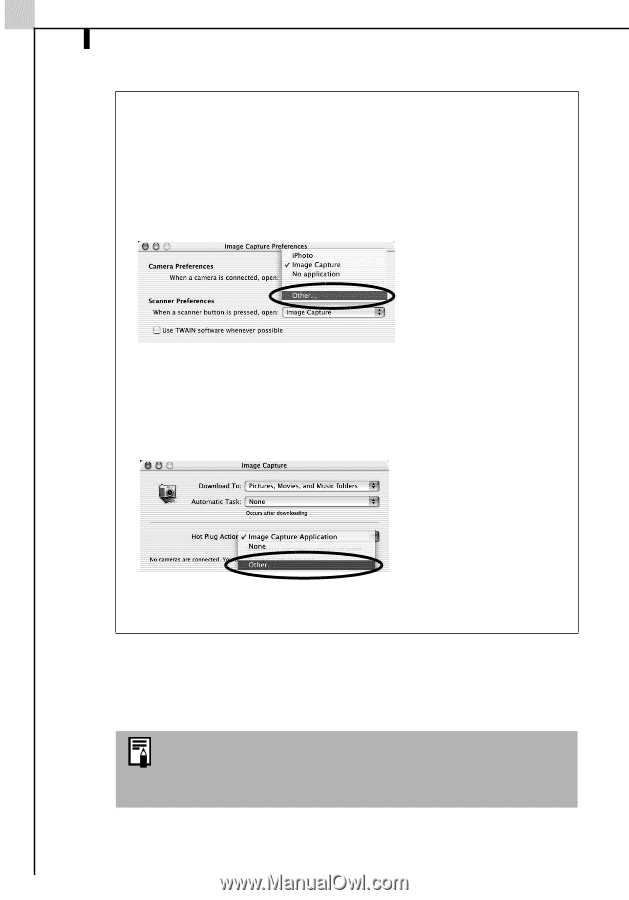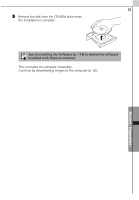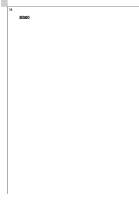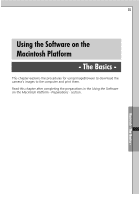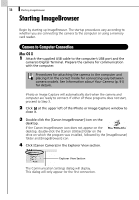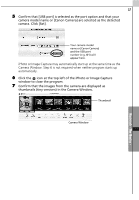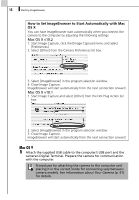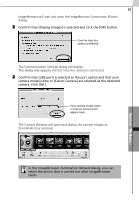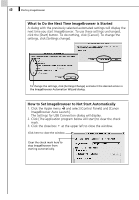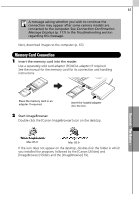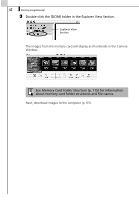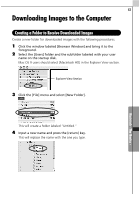Canon PowerShot A70 Software Starter Guide (For the Canon Digital Camera Solut - Page 64
Mac OS 9
 |
View all Canon PowerShot A70 manuals
Add to My Manuals
Save this manual to your list of manuals |
Page 64 highlights
58 Starting ImageBrowser How to Set ImageBrowser to Start Automatically with Mac OS X You can have ImageBrowser start automatically when you connect the camera to the computer by adjusting the following settings. Mac OS X v10.2 1. Start Image Capture, click the [Image Capture] menu and select [Preferences]. 2. Select [Other] from the Camera Preferences list box. 3. Select [ImageBrowser] in the program selection window. 4. Close Image Capture. ImageBrowser will start automatically from the next connection onward. Mac OS X v10.1 1. Start Image Capture and select [Other] from the Hot Plug Action list box. 2. Select [ImageBrowser] in the program selection window. 3. Close Image Capture. ImageBrowser will start automatically from the next connection onward. Mac OS 9 1 Attach the supplied USB cable to the computer's USB port and the camera's Digital Terminal. Prepare the camera for communication with the computer. Procedures for attaching the camera to the computer and placing it in the correct mode for connecting vary between camera models. See Information about Your Camera (p. 91) for details.