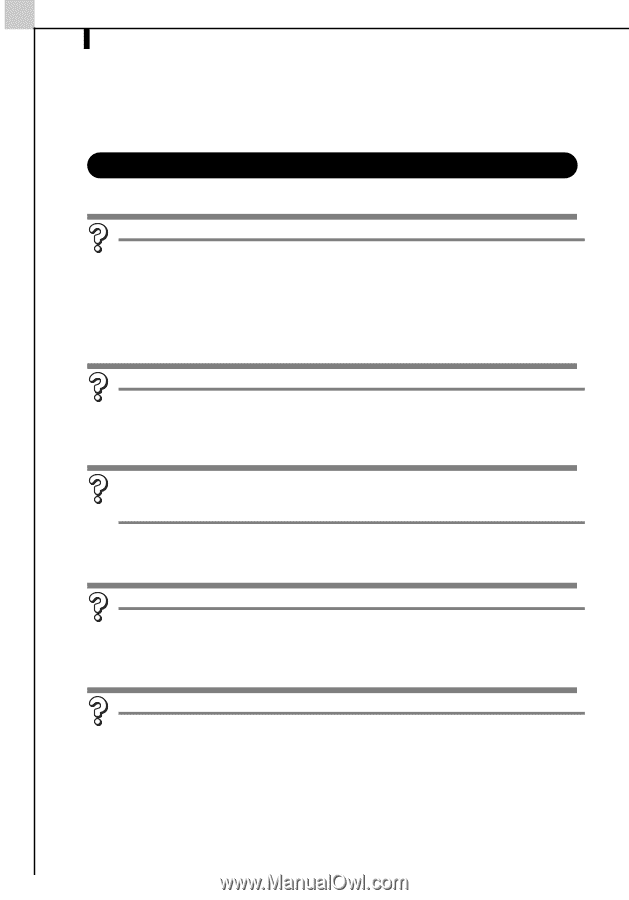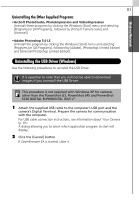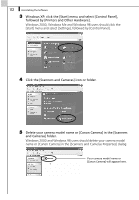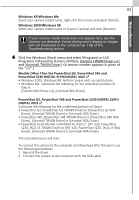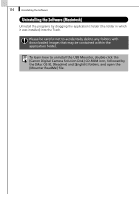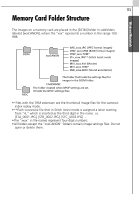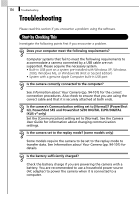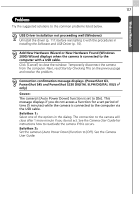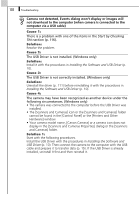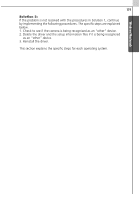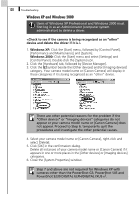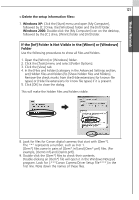Canon PowerShot A70 Software Starter Guide (For the Canon Digital Camera Solut - Page 122
Troubleshooting - battery problem
 |
View all Canon PowerShot A70 manuals
Add to My Manuals
Save this manual to your list of manuals |
Page 122 highlights
116 Troubleshooting Troubleshooting Please read this section if you encounter a problem using the software. Start by Checking This Investigate the following points first if you encounter a problem. Does your computer meet the following requirements? Computer systems that fail to meet the following requirements to accommodate a camera connected by a USB cable are not supported. Please acquire the necessary system. • Built-in USB port on a system pre-installed with Windows XP, Windows 2000, Windows Me, or Windows 98 (First or Second Edition) • System with a genuine Apple Computer built-in USB port Is the camera correctly connected to the computer? See Information about Your Camera (pp. 94-101) for the correct connection procedures. Also check to ensure that you are using the correct cable and that it is securely attached at both ends. Is the camera's Communication setting set to [Normal]? (PowerShot G3, PowerShot S45 and PowerShot S230 DIGITAL ELPH/DIGITAL IXUS v3 only) Set the [Communication] setting set to [Normal]. See the Camera User Guide for information about changing communication settings. Is the camera set to the replay mode? (some models only) Some models require the camera to be set to the replay mode to transfer data. See Information about Your Camera (pp. 94-101) for details. Is the battery sufficiently charged? Check the battery charge if you are powering the camera with a battery. You are recommended to use a household power source (AC adapter) to power the camera when it is connected to a computer.