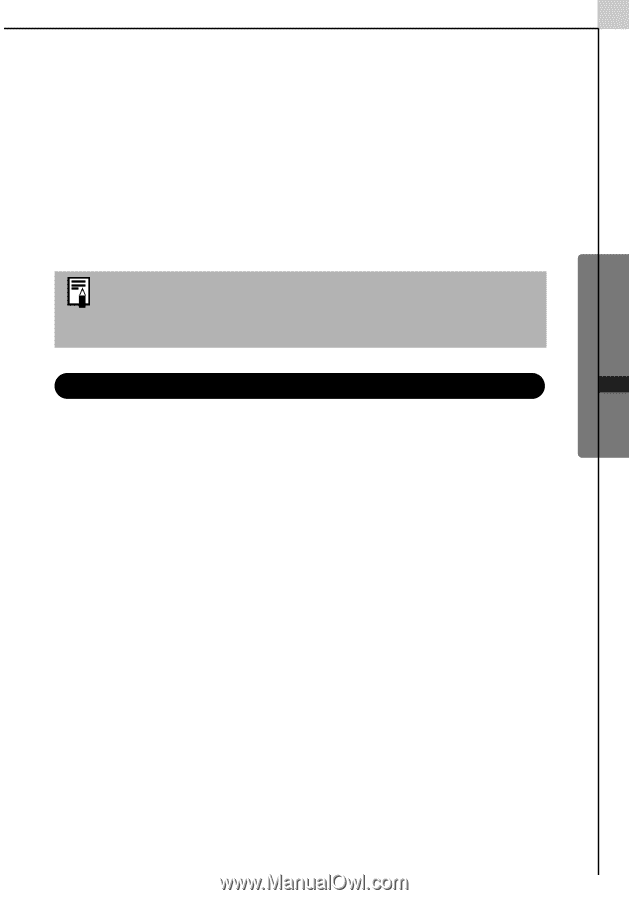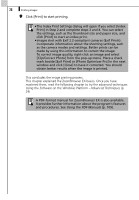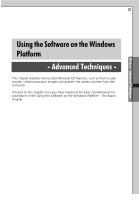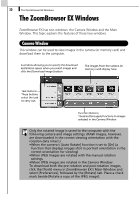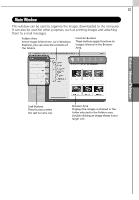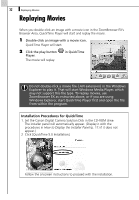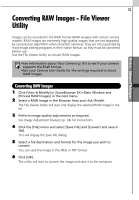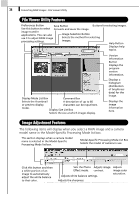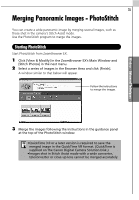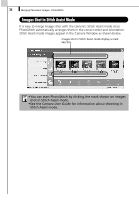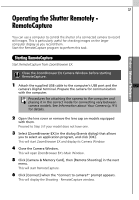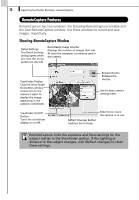Canon PowerShot A70 Software Starter Guide (For the Canon Digital Camera Solut - Page 39
Converting RAW Images - File Viewer, Utility
 |
View all Canon PowerShot A70 manuals
Add to My Manuals
Save this manual to your list of manuals |
Page 39 highlights
Windows - Advanced Techniques - 33 Converting RAW Images - File Viewer Utility Images can be recorded in the RAW format (RAW images) with certain camera models. RAW images are extremely high-quality images that are not degraded by compression algorithms when recorded. However, they are not supported by most image editing programs in their native format, so they must be converted before use. Use the File Viewer Utility to convert RAW images. •See Information about Your Camera (p. 91) to see if your camera supports the RAW format. •See your Camera User Guide for the settings required to shoot RAW images. Converting RAW Images 1 Click [View & Modify] in ZoomBrowser EX's Main Window and [Process RAW Images] in the next menu. 2 Select a RAW image in the Browser Area and click [Finish]. The File Viewer Utility will start and display the selected RAW image in the list. 3 Perform image quality adjustments as required. See Image Adjustment Features (p. 34) for instructions. 4 Click the [File] menu and select [Save File] and [Convert and save in file]. This will display the Save File dialog. 5 Select a file destination and format for the image you wish to convert. You can save the image in the JPEG or TIFF format. 6 Click [OK]. The utility will start to convert the image and save it to the computer.