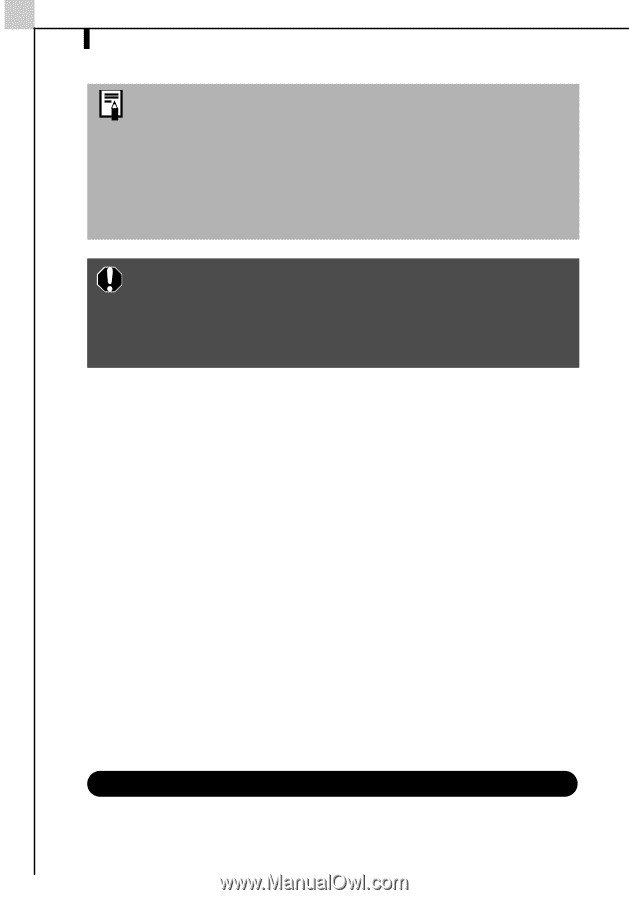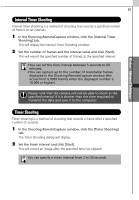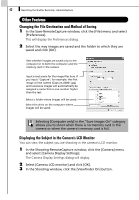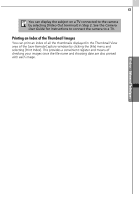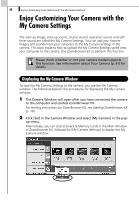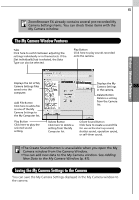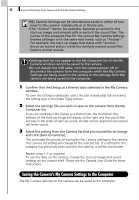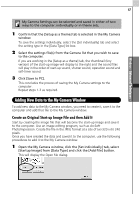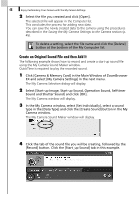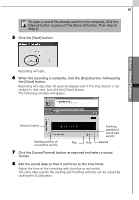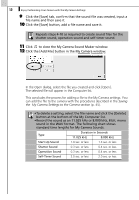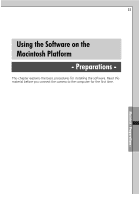Canon PowerShot A70 Software Starter Guide (For the Canon Digital Camera Solut - Page 52
Saving the Camera's My Camera Settings to the Computer - no picture
 |
View all Canon PowerShot A70 manuals
Add to My Manuals
Save this manual to your list of manuals |
Page 52 highlights
46 Enjoy Customizing Your Camera with the My Camera Settings •My Camera Settings can be selected and saved in either of two ways to the camera: individually or in theme sets. •The "Animal" theme, for example, features an animal in the start-up image and animals calls in each of the sound files. The names of the prepared files for the various My Camera Settings themes all begin with the same root name, such as "Animal~". For example, the start-up image that starts with "Animal~" shows an animal picture while the similarly named sound files feature animal sounds. •Settings that do not appear in the My Computer list of the My Camera window cannot be saved to the camera. •Do not detach the USB cable, turn the camera power off or disconnect the camera from the computer while the My Camera Settings are being saved to the camera or the settings from the camera are being saved to the computer. 1 Confirm that the [Setup as a theme] tab is selected in the My Camera window. To save the settings individually, select the [Set individually] tab and select the setting type in the [Data Type] list box. 2 Select the settings file you wish to save to the camera from the My Computer list. If you are working in the [Setup as a theme] tab, the thumbnail (tiny version) of the start-up image will display to the right and the sound files will play in the order of start-up sound, shutter sound, operation sound and self-timer sound. 3 Select the setting from the Camera list that you would like to change and click [Save to Camera]. This concludes the process of saving the My Camera settings to the camera. The Camera list setting will change to the selected file. If a setting for this category has previously been saved to the camera, it will be overwritten. Repeat steps 1-3 as required. To use this data on the camera, change the start-up image and sound settings on the camera itself. Please see the Camera User Guide for these instructions. Saving the Camera's My Camera Settings to the Computer The My Camera Settings on the camera can be saved to the computer.