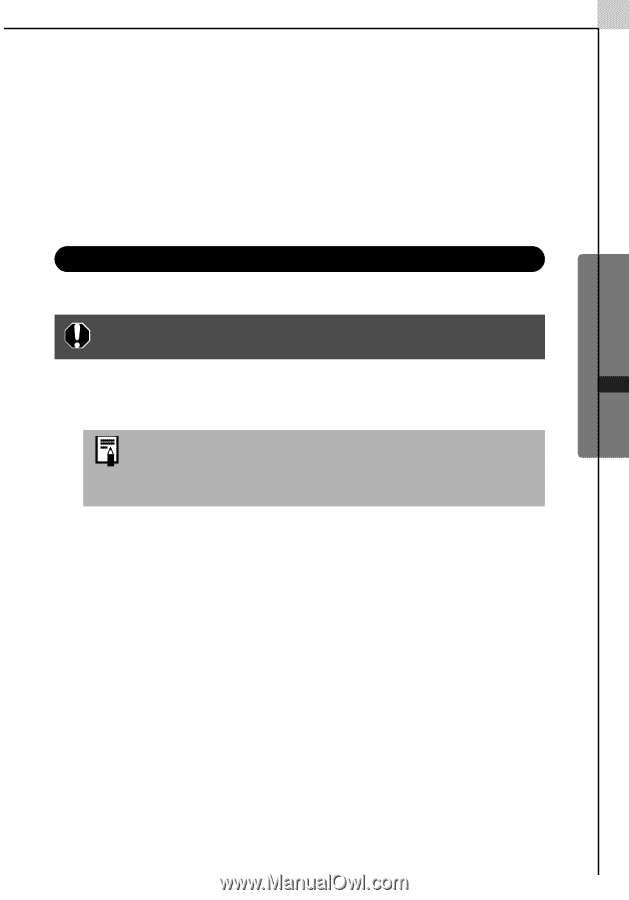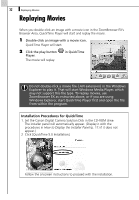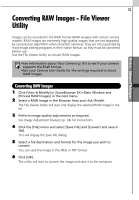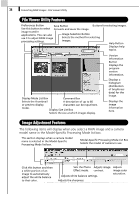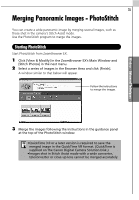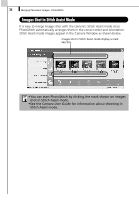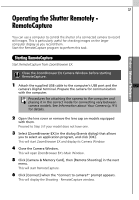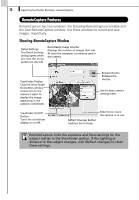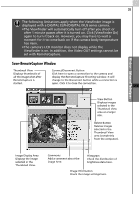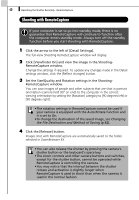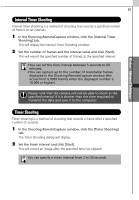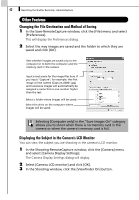Canon PowerShot A70 Software Starter Guide (For the Canon Digital Camera Solut - Page 43
Operating the Shutter Remotely, RemoteCapture
 |
View all Canon PowerShot A70 manuals
Add to My Manuals
Save this manual to your list of manuals |
Page 43 highlights
Windows - Advanced Techniques - 37 Operating the Shutter Remotely RemoteCapture You can use a computer to control the shutter of a connected camera to record still images. This is particularly useful for checking images on the larger computer display as you record them. Start the RemoteCapture program to perform this task. Starting RemoteCapture Start RemoteCapture from ZoomBrowser EX. Close the ZoomBrowser EX Camera Window before starting RemoteCapture. 1 Attach the supplied USB cable to the computer's USB port and the camera's Digital terminal. Prepare the camera for communication with the computer. Procedures for attaching the camera to the computer and placing it in the correct mode for connecting vary between camera models. See Information about Your Camera (p. 91) for details. 2 Open the lens cover or remove the lens cap on models equipped with them. Proceed to Step 3 if your model does not have one. 3 Select [ZoomBrowser EX] in the dialog (Events dialog) that allows you to select an application program, and click [OK]. This will start ZoomBrowser EX and display its Camera Window. 4 Close the Camera Window. This will open ZoomBrowser EX's Main Window. 5 Click [Camera & Memory Card], then [Remote Shooting] in the next menu. This will start RemoteCapture. 6 Click [Connect] when the "Connect to camera?" prompt appears. This will display the Shooting - RemoteCapture window.