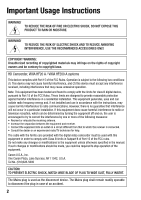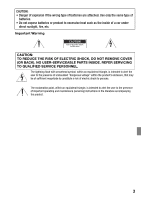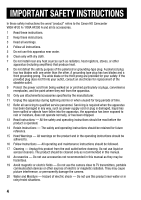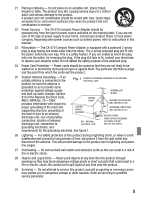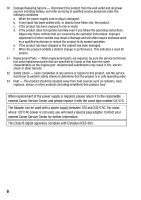Canon VIXIA HF20 VIXIA HF20 / HF200 Manual
Canon VIXIA HF20 Manual
 |
View all Canon VIXIA HF20 manuals
Add to My Manuals
Save this manual to your list of manuals |
Canon VIXIA HF20 manual content summary:
- Canon VIXIA HF20 | VIXIA HF20 / HF200 Manual - Page 1
PUB. DIM-0905-001 HD Camcorder Instruction Manual English Caméscope HD Manuel d'instruction Français Videocámara HD Manual de Instrucciones Español - Canon VIXIA HF20 | VIXIA HF20 / HF200 Manual - Page 2
REDUCE ANNOYING INTERFERENCE, USE THE RECOMMENDED ACCESSORIES ONLY. COPYRIGHT WARNING: Unauthorized recording of copyrighted materials may infringe on the rights of copyright owners and be contrary to copyright laws. HD Camcorder, VIXIA HF20 A / VIXIA HF200 A systems This device complies with Part - Canon VIXIA HF20 | VIXIA HF20 / HF200 Manual - Page 3
wrong type of batteries are attached. Use only the same type of batteries. • Do not expose batteries or product NO USER-SERVICEABLE PARTS INSIDE. REFER SERVICING TO QUALIFIED SERVICE PERSONNEL. The lightning flash with arrowhead servicing) instructions in the literature accompanying the product. 3 - Canon VIXIA HF20 | VIXIA HF20 / HF200 Manual - Page 4
the word "product" refers to the Canon HD Camcorder VIXIA HF20 A / VIXIA HF200 A and all its accessories. 1 Read these instructions. 2 Keep these instructions. 3 Heed all warnings. 4 Follow all instructions. 5 Do not use this apparatus near water. 6 Clean only with dry cloth. 7 Do not install - Canon VIXIA HF20 | VIXIA HF20 / HF200 Manual - Page 5
supply to your home, consult your product dealer or local power company. Regarding other power sources such as battery power, refer to instructions in this manual. 23 Polarization - The CA-570 Compact Power Adapter is equipped with a polarized 2-prong plug (a plug having one blade wider than the - Canon VIXIA HF20 | VIXIA HF20 / HF200 Manual - Page 6
it with the same type number CA-570. The Adapter can be used with a power supply between 100 and 240 V AC. For areas where 120 V AC power is not used, you will need a special plug adapter. Contact your nearest Canon Service Center for further information. This Class B digital apparatus complies with - Canon VIXIA HF20 | VIXIA HF20 / HF200 Manual - Page 7
battery attachment unit of the camcorder. Write down the number and other information here and retain this book as a permanent record of your purchase to aid identification in case of theft. Date of Purchase: Purchased From: Dealer Address: Dealer Phone No.: Model Name: VIXIA HF20 A / VIXIA HF200 - Canon VIXIA HF20 | VIXIA HF20 / HF200 Manual - Page 8
with your Camcorder Preserve your most treasured memories, be it number of scanning lines. "Full HD 1080" refers to Canon camcorders compliant with high-definition video composed of 1,080 vertical pixels (scanning lines). 1 Video is recorded at this resolution only when the recording mode is set - Canon VIXIA HF20 | VIXIA HF20 / HF200 Manual - Page 9
are recorded in the built-in memory ( only) or on commercially available SD/SDHC memory cards2 using AVCHD specifications3. Recording on flash memory means that there are no moving parts in the recorder unit of the camcorder. To you, it means a camcorder that is smaller, lighter and faster - Canon VIXIA HF20 | VIXIA HF20 / HF200 Manual - Page 10
can easily play back video recorded on the memory card by inserting the memory card directly into AVCHD-compatible TV sets and HDD or DVD recorders that feature an SD/SDHC memory card slot4. For details, refer to the instruction manual of your TV or digital video recorder. • You can play back AVCHD - Canon VIXIA HF20 | VIXIA HF20 / HF200 Manual - Page 11
11 - Canon VIXIA HF20 | VIXIA HF20 / HF200 Manual - Page 12
27 Charging the Battery Pack 29 Preparing the Wireless Controller and Accessories 31 Adjusting the Position and Brightness of the LCD Screen 34 Basic Operation of the Camcorder 34 Operating Modes 36 Joystick and Joystick Guide 36 Using the Menus 39 First Time Settings 39 Setting the - Canon VIXIA HF20 | VIXIA HF20 / HF200 Manual - Page 13
Backlight Correction 71 Manual Focus Adjustment 72 Face Detection 73 White Balance 75 Image Effects 76 Digital Effects 77 On-Screen Displays and Data Code 78 Audio Recording Level 79 Using Headphones 80 Using the Mini Advanced Shoe 81 Using an External Microphone Table of - Canon VIXIA HF20 | VIXIA HF20 / HF200 Manual - Page 14
Recording It 93 Basic Playback 93 Viewing Photos 94 Deleting Photos 96 Magnifying Photos during Playback 97 Additional Functions 97 Flash 98 Drive Mode: Continuous Shooting and Exposure Bracketing 99 Taking Photos while Recording Movies (Simultaneous Recording) 100 Light Metering - Canon VIXIA HF20 | VIXIA HF20 / HF200 Manual - Page 15
133 FUNC. Menu 136 Setup Menus 147 Trouble? 147 Troubleshooting 152 List of Messages 162 Do's and Don'ts 162 Handling Precautions 167 Maintenance/Others 168 Using the Camcorder Abroad 169 General Information 169 System Diagram 170 Optional Accessories 175 Product Codes 176 Specifications 180 Index - Canon VIXIA HF20 | VIXIA HF20 / HF200 Manual - Page 16
you for purchasing the Canon VIXIA HF20/VIXIA HF200. Please read this manual carefully before you use the camcorder and retain it for future reference. Should your camcorder fail to operate correctly, refer to Troubleshooting ( 147). Conventions Used in this Manual • IMPORTANT: Precautions related - Canon VIXIA HF20 | VIXIA HF20 / HF200 Manual - Page 17
as in other modes. In such case, adjust the focus manually. In this manual, the arrow is used to abbreviate menu selections. For a detailed explanation refer to Using the Menus ( 36). In this manual, indicates that a function is available in the operating mode indicated and - Canon VIXIA HF20 | VIXIA HF20 / HF200 Manual - Page 18
Getting to Know the Camcorder Supplied Accessories and CD-ROMs The following accessories are supplied with the camcorder: XCA-570 Compact Power Adapter (incl. power cord) BP-809 Battery PackW XWL-D88 Wireless Controller (incl. CR2025 lithium button battery) STV-250N Stereo Video CableW Yellow • Red - Canon VIXIA HF20 | VIXIA HF20 / HF200 Manual - Page 19
Music Transfer Utility and ImageMixer 3 SE Video Tools. For more details, refer to the 'Music Transfer Utility Software Guide' and 'ImageMixer 3 SE Software Guide' on the PIXELA Application - Disc 1 CD-ROM. * The CD-ROM includes the instruction manual of the software (on PDF file). Introduction Š 19 - Canon VIXIA HF20 | VIXIA HF20 / HF200 Manual - Page 20
card slot cover Memory card slot ( 42) AV OUT terminal ( 116, 118)/ (headphones) terminal ( 79) Camera mode dial ( 34) Strap mount ( 30) USB terminal ( 116, 119) HDMI OUT terminal ( 116, 117) Grip belt ( 30) Instant AF sensor ( 138) Stereo microphone ( 78) Mini video light ( 65) Flash ( 97) 20 - Canon VIXIA HF20 | VIXIA HF20 / HF200 Manual - Page 21
47) (camera/play) button ( 35) MIC terminal ( 82) COMPONENT OUT terminal ( 116, 118) ACCESS indicator ( 45, 90) Battery attachment unit ( 27) START/STOP button ( 45) DC IN terminal ( 27) Serial number The serial number label is located in the battery attachment unit. Remove the battery pack to find - Canon VIXIA HF20 | VIXIA HF20 / HF200 Manual - Page 22
Bottom view BATTERY RELEASE switch ( 28) Tripod socket ( 162) Wireless Controller WL-D88 ) button ( 50) (pause) button ( 50) (stop) button ( 50) PHOTO button ( 90) Zoom buttons ( 47) SET button (frame advance) button ( 51) (fast forward) button ( 51) DISP. (on-screen display) button ( 77) 22 - Canon VIXIA HF20 | VIXIA HF20 / HF200 Manual - Page 23
( 73) Image effect ( 75) Digital effect ( 76) Recording mode ( 46) Photo quality/size (simultaneous recording) ( 99) Remote sensor off ( 143) Microphone attenuator ( 139) Pre-recording ( 68) Memory operation ( 26) Instant AF ( 138), MF Manual focus ( 71) Remaining battery time ( 26) While recording - Canon VIXIA HF20 | VIXIA HF20 / HF200 Manual - Page 24
/size ( 91) Self timer ( 69) Playing Movies (During Playback) Number of available photos On the memory card In the built-in memory Camcorder shake warning ( 138) AF frame ( 138) Focus and exposure lock ( 90) Flash ( 97) Data code ( 77, 140) Scene number Joystick guide ( 36) 24 Š Introduction - Canon VIXIA HF20 | VIXIA HF20 / HF200 Manual - Page 25
Viewing Photos Histogram ( 102) Current photo / Total number of photos Photo number ( 144) Protected photo mark ( 104) Date and time of recording Manual focus ( 71) File size Manual exposure ( 70) Photo size ( 91) Aperture value ( 63) Shutter speed ( 63) Introduction Š 25 - Canon VIXIA HF20 | VIXIA HF20 / HF200 Manual - Page 26
in red, replace the battery pack with a fully charged one. • When you attach an empty battery pack, the power may turn off without displaying . • Depending on the conditions under which the camcorder and the battery pack are used, the actual battery charge may not be indicated accurately - Canon VIXIA HF20 | VIXIA HF20 / HF200 Manual - Page 27
, and first time settings to help you learn more about your camcorder. Getting Started Charging the Battery Pack The camcorder can be powered with a battery pack or directly using the compact power adapter. Charge the battery pack before use. For approximate charging times and recording/playback - Canon VIXIA HF20 | VIXIA HF20 / HF200 Manual - Page 28
connecting or disconnecting the compact power adapter. After pressing POWER to turn off the camcorder, important data is updated in the memory. Be sure to wait until the green ON/OFF (CHG) indicator goes out. • We recommend charging the battery pack in temperatures between 10 °C and 30 °C (50 °F and - Canon VIXIA HF20 | VIXIA HF20 / HF200 Manual - Page 29
prepare battery packs to last 2 to 3 times longer than you think you might need. • USA and Canada only: The Lithium ion/polymer battery that powers the product is recyclable. Please call 1-800-8-BATTERY for information on how to recycle this battery. Preparing the Wireless Controller and Accessories - Canon VIXIA HF20 | VIXIA HF20 / HF200 Manual - Page 30
work, check that [Wireless Remote Control] is not set to [ Off ] ( 143). Otherwise, replace the battery. Accessories Fasten the grip belt. Adjust the grip belt so that first from the front bracket on the camcorder, then to unthread it from the handgrip and finally to remove it from the rear - Canon VIXIA HF20 | VIXIA HF20 / HF200 Manual - Page 31
end of the wrist strap through the back bracket on the camcorder, thread the wrist strap through the loop and fasten. You rotate the panel 90 degrees downward. • You can rotate the panel 180 degrees toward the lens. Rotating the LCD panel 180 degrees can be useful in the following cases: - To - Canon VIXIA HF20 | VIXIA HF20 / HF200 Manual - Page 32
. Turn on the LCD backlight to make it brighter. With the camcorder on, hold DISP. pressed down for more than 2 seconds. • setting. NOTES • The LCD backlight does not affect the brightness of the recordings. • Using the bright setting will shorten the effective usage time of the bat- tery pack - Canon VIXIA HF20 | VIXIA HF20 / HF200 Manual - Page 33
Screen Dimmer] setting ( 141) to use in places where the light from the LCD screen can be a nuisance. Preparations Š 33 - Canon VIXIA HF20 | VIXIA HF20 / HF200 Manual - Page 34
is determined by the position of the camera mode dial. Operating mode Camera mode dial Onscreen icon Operation Easy recording of movies and photos ( 45, 90). Dual Shot Record video and take photos easily, letting the camcorder take care of all the settings - Great for beginners or if you just - Canon VIXIA HF20 | VIXIA HF20 / HF200 Manual - Page 35
can use the Special Scene recording programs ( 61) to set at once all the optimal settings to match special recording conditions. Playback For playback, the camcorder's operating mode is determined by the position of the camera mode dial and the (camera/play) button. Press to switch between - Canon VIXIA HF20 | VIXIA HF20 / HF200 Manual - Page 36
joystick to operate the camcorder's menus. Push the joystick up, down, left or right ( , ) to select an item or change settings. Press the joystick itself ( ) to save the settings or confirm an action. On menu screens, this is indicated by the icon . If the joystick guide does not appear on - Canon VIXIA HF20 | VIXIA HF20 / HF200 Manual - Page 37
available options at the bottom bar. • The selected option will be highlighted in orange. • With some settings you will need to make further selections and/or press . Follow the additional operation guides that will appear on the screen (such as the icon, small arrows, etc.). 4 Press FUNC. to - Canon VIXIA HF20 | VIXIA HF20 / HF200 Manual - Page 38
the top of the screen to select a different menu (step 3). 5 Select ( , setting. ) the desired option and press to save the 6 Press FUNC. . You can screens so you can see all options and current settings in one screen. You can enlarge the font size by setting [Font Size] to [ Large] but you - Canon VIXIA HF20 | VIXIA HF20 / HF200 Manual - Page 39
close the NOTES • When you do not use the camcorder for about 3 months, the built-in rechargeable lithium battery may discharge completely and the date and time setting may be lost. In such case, recharge the built-in lithium battery ( 165) and set the time zone, date and time again. • The date - Canon VIXIA HF20 | VIXIA HF20 / HF200 Manual - Page 40
some menu screens refer to the name of buttons on the camcorder and will not change, regardless of the language selected. Changing the Time Zone Change the time zone to match your location. The default setting is New York. ( 34) To set the home time zone FUNC. [ Menu] [Time Zone/DST] * Your - Canon VIXIA HF20 | VIXIA HF20 / HF200 Manual - Page 41
You can use commercially available SDHC (SD high capacity) memory cards and SD memory cards with this camcorder. How- ever, depending on its Speed Class, you may not be able to record movies on the memory card. Refer to the table below. As of December 2008, the movie recording function - Canon VIXIA HF20 | VIXIA HF20 / HF200 Manual - Page 42
direction can cause a malfunction of the camcorder. Be sure to insert the memory card as described in step 3. NOTES • To remove the memory card: Push the memory card once to release it. When the memory card springs out, pull it all the way out. Selecting the Memory for the Recordings You can select - Canon VIXIA HF20 | VIXIA HF20 / HF200 Manual - Page 43
number of photos (estimated based on the recording mode (movies) or photo size/quality (photos) currently in use). Initializing the Built-in Memory ( only) or Memory Card Initialize memory cards when you use them with this camcorder the memory can be used without any problem. Preparations Š 43 - Canon VIXIA HF20 | VIXIA HF20 / HF200 Manual - Page 44
, refer to the 'Music Transfer Utility Software Guide' (PDF file). • The Music Data CD-ROM includes also extra music tracks that were not pre-installed in the built-in memory. • Power the camcorder using the compact power adapter before initializ- ing the memory. While the initialization is in - Canon VIXIA HF20 | VIXIA HF20 / HF200 Manual - Page 45
functions and playlist and scene operations. Basic Recording Shooting Video ( 34) 1 Set the camera mode dial to or . 2 Turn on the camcorder. By default, movies are recorded in the built-in memory. Alternatively, you can set the memory card as the recording media ( 42). 3 Press START/STOP to begin - Canon VIXIA HF20 | VIXIA HF20 / HF200 Manual - Page 46
after making important recordings. Canon shall not be liable for any loss or corruption of data. NOTES • About the Power Save mode: If [Power Saving Mode] is set to [ On] ( 143), the camcorder will shut off automatically to save power when it is powered by a battery pack and is left without - Canon VIXIA HF20 | VIXIA HF20 / HF200 Manual - Page 47
recording times Default value Recording mode → Memory ↓ 32 GB Built-in memory 4 GB Memory card 8 GB Memory card 16 GB Memory card 32 GB Memory card MXP* 2 hr. 55 min. 20 min. 40 min. 1 hr. 25 min. 2 hr. 55 min. FXP* 4 hr. 10 min. 30 min. 1 hr. 2 hr. 5 min. 4 hr. 10 min. XP+ 5 hr. 45 min. 40 - Canon VIXIA HF20 | VIXIA HF20 / HF200 Manual - Page 48
is the fastest, 1 the slowest). • When [Zoom Speed] is set to [ Variable]: - When you use the T and W buttons on camcorder on, the camcorder enters the standby mode. In standby mode the camcorder consumes only about 1/3 the power used when recording, saving energy when you are using a battery pack - Canon VIXIA HF20 | VIXIA HF20 / HF200 Manual - Page 49
is closed while the memory card slot cover is open or when the battery charge is too low. Check that the ON/OFF (CHG) indicator changes to orange. • The camcorder will shut off if left in standby mode for 10 minutes, regardless of the [Power Saving Mode] setting ( 143). Press POWER to turn on - Canon VIXIA HF20 | VIXIA HF20 / HF200 Manual - Page 50
Set the camera mode dial to or . 2 Press . • Even if the camcorder is off, pressing will turn on the camcorder in playback mode. • The index screen appears after a few seconds. 3 Move ( , ) the selection frame to the scene you want to play back. When you have recorded a large number guide. - Canon VIXIA HF20 | VIXIA HF20 / HF200 Manual - Page 51
power source or turn off the camcorder. - Do not change the camcorder's operating mode. • You may not be able to play back with this camcorder movies recorded on a memory approximately 5x → 15x → 60x the normal speed. Camcorder: Open ( ) the joystick guide Select ( Push the joystick ( ) toward or . - Canon VIXIA HF20 | VIXIA HF20 / HF200 Manual - Page 52
Skipping scenes Camcorder: Open ( ) the joystick guide Select ( ) the bottom row Push the joystick ( ) toward * to skip to the beginning to play back movies or photos. only: You can also select the memory from which you want to play back your recordings. Original movies Photos In the built-in - Canon VIXIA HF20 | VIXIA HF20 / HF200 Manual - Page 53
. ( 34) Selecting from the Calendar Screen 1 Open the original movies index screen. • You can select the original movies in the built-in memory or on the memory card ( 52). • You can press VIDEO SNAP to open the index screen for video snapshot scenes ( 66). 2 Open the calendar screen. FUNC - Canon VIXIA HF20 | VIXIA HF20 / HF200 Manual - Page 54
on that date will be displayed next to the calendar. Below it will appear the number of scenes recorded ( ) and the total recording time for the same day. • You screen. • You can select the original movies in the built-in memory or on the memory card ( 52). • You can press VIDEO SNAP to open the - Canon VIXIA HF20 | VIXIA HF20 / HF200 Manual - Page 55
index screen. You can select the original movies in the built-in memory or on the memory card ( 52). 2 Narrow down the scenes displayed in the index activated, you can display the scene divided into segments every time the camcorder registered a change in the main subject of the scene ( 72). - Canon VIXIA HF20 | VIXIA HF20 / HF200 Manual - Page 56
to the index screen. Timeline ruler Page slidebar Current scene / Total number of scenes Scene length Recording date and time Interval between frames Frame You can select the original movies in the built-in memory or on the memory card ( 52). 2 Select ( , ) the scene you want to view and press - Canon VIXIA HF20 | VIXIA HF20 / HF200 Manual - Page 57
are taken from the scene every time the main subject detected by the camcorder changed. • Press DISP. to return to the [Scenes with Faces] index screen. Timeline ruler Page slidebar Current scene / Total number of scenes Scene length Recording date and time Frame selected for start of playback - Canon VIXIA HF20 | VIXIA HF20 / HF200 Manual - Page 58
photos in the built-in memory or on the memory card ( 52). • You to include in your selection (up to 100). Total number of scenes selected Selected scenes 4 Press FUNC. twice to scenes/photos will be canceled if you turn off the camcorder or change the operating mode. • Scenes in the playlist - Canon VIXIA HF20 | VIXIA HF20 / HF200 Manual - Page 59
them ( 121). • Observe the following precautions while the ACCESS indicator is on or flashing (while scenes are being deleted). - Do not open the memory card slot cover. - Do not disconnect the power source or turn off the camcorder. - Do not change the camcorder's operating mode. Video Š 59 - Canon VIXIA HF20 | VIXIA HF20 / HF200 Manual - Page 60
also deletes that scene from the playlist ( 84). • To delete all movies and make all recordable space available again you may prefer to initialize the memory ( 43). • You may not be able to delete scenes recorded or edited using another device. 60 Š Video - Canon VIXIA HF20 | VIXIA HF20 / HF200 Manual - Page 61
on the screen. - Autofocus may not work as well as in other modes. In such case, adjust the focus manually. • [ Fireworks]: - To avoid camcorder blur (blur due to the camcorder moving) we recommend using a tripod. - In mode, slower shutter speeds are used so blur is more likely to occur - Canon VIXIA HF20 | VIXIA HF20 / HF200 Manual - Page 62
Options ( Default value) [ Portrait] The camcorder uses a large aperture, to achieve a sharp focus on the subject while blurring the background. [ Sports] To record sports scenes such as tennis or golf. [ Night] - Canon VIXIA HF20 | VIXIA HF20 / HF200 Manual - Page 63
speeds to add motion blur, emphasizing the feel of movement. [ Aperture-Priority AE] Set the aperture value. The camcorder automatically sets the appropriate shutter speed. Use low aperture values (larger lens opening) to softly blur the background in a portrait; use high aperture values (smaller - Canon VIXIA HF20 | VIXIA HF20 / HF200 Manual - Page 64
as roller coasters. [1/2000]** To record outdoor sports scenes on sunny days. * mode only. ** mode only. In mode, when the frame rate is set to [ PF24], the zoom position. • When setting a numeric value (aperture or shutter speed), the number displayed will flash if the aperture value or - Canon VIXIA HF20 | VIXIA HF20 / HF200 Manual - Page 65
PF24] to get the enhanced effect of the 24p Cinema Mode. ( 34) To set the [ Cine Mode] recording program FUNC. [ Programmed AE] [ Cine Mode] FUNC to shoot video or take photos in dark places. ( 34) 1 Open ( ) the joystick guide. 2 Select ( ) [ Video Light] and press . • appears on the screen. • - Canon VIXIA HF20 | VIXIA HF20 / HF200 Manual - Page 66
External Video Light You can use the optional VL-5 Video Light or VFL-2 Video Flash the optional video light, refer to the instruction manual of the accessory used. Video Snapshot Record a series of When the camcorder stops recording, the screen will momentarily turn black as if a camera shutter - Canon VIXIA HF20 | VIXIA HF20 / HF200 Manual - Page 67
select their original movies in the built-in memory or on the memory card ( 52). • To play back Press / or to begin the video snapshot playback set to the background music selected. • Press to Music files transferred to the camcorder with the supplied software Music Transfer Utility may not be - Canon VIXIA HF20 | VIXIA HF20 / HF200 Manual - Page 68
from the supplied Music Data CD-ROM to the camcorder. For details, refer to the 'Music Transfer Utility Software Guide' (PDF file). • Video snapshot is deactivated if the camcorder is switched to playback mode or if the camera mode dial is set to . • The Music Data CD-ROM includes also extra - Canon VIXIA HF20 | VIXIA HF20 / HF200 Manual - Page 69
FUNC. , or VIDEO SNAP . - Changing the position of the camera mode dial. - Setting the camcorder to standby mode. Self Timer ( 34) FUNC. [ Menu] FUNC to activate the autofocus and then fully. The camcorder will record the photo after a 10-second countdown*. The countdown appears on the screen. - Canon VIXIA HF20 | VIXIA HF20 / HF200 Manual - Page 70
- Setting the camcorder to standby mode. - Changing the camcorder's operating mode. - Turning off the camcorder. Manual Exposure ) the brightness of the image as required, then hide ( ) the joystick guide. • The exposure adjustment indicator will change to white and the selected exposure will be - Canon VIXIA HF20 | VIXIA HF20 / HF200 Manual - Page 71
with a strong light source behind them, you can have the camcorder automatically correct for the backlight. 1 Open ( ) the joystick guide. BLC 2 Select ( ) [ BLC] and press . • appears. • Press again to turn off the backlight correction. Manual Focus Adjustment Autofocus may not work well on the - Canon VIXIA HF20 | VIXIA HF20 / HF200 Manual - Page 72
subject. You can also select the main subject manually, so the camcorder optimizes the settings for the person selected. ( 34) POINTS TO CHECK • Select a recording program other than [ Night] or [ Fireworks]. 1 Open ( ) the joystick guide. 2 Select ( ) [ Face Detection]. By default, face detection - Canon VIXIA HF20 | VIXIA HF20 / HF200 Manual - Page 73
[ PF24]) or when the digital zoom is activated at more than 60x zoom (dark blue area on the zoom bar). • When face detection is activated, the slowest shutter speed used by the camcorder is 1/30 (1/24 if the frame rate is set to [ PF24]). White Balance The white balance function helps you to - Canon VIXIA HF20 | VIXIA HF20 / HF200 Manual - Page 74
and stays on. The camcorder retains the custom setting even if you turn off the camcorder. 2 Press FUNC. to save the setting and close the menu. NOTES • When you select the custom white balance: - Set the custom white balance in a sufficiently illuminated place. - Turn off the digital zoom ( 137 - Canon VIXIA HF20 | VIXIA HF20 / HF200 Manual - Page 75
subjects with softened outlines. [ Soft Skin Detail] Softens the details in the skin tone area for a more complimentary appearance. To obtain the best effect, use this setting when recording a person in close-up. Note that areas similar to the skin color may lack in detail. [ Custom Effect] Allows - Canon VIXIA HF20 | VIXIA HF20 / HF200 Manual - Page 76
as desired. 3 When you finish all the adjustments, press the settings and close the menu. then FUNC. to save Digital Effects ( 34) Options ( Default value) [ Digital Effect Off] Select this setting when you do not intend to use the digital effects. [ Fade Trigger], [ Wipe] Select one of the - Canon VIXIA HF20 | VIXIA HF20 / HF200 Manual - Page 77
To fade in/out Activate the selected fader in record pause mode ( ), then press START/STOP to start recording with a fade in. Activate the selected fader while recording ( ), then press START/STOP to fade out and pause the recording. To activate an effect mode: Activate the selected effect while - Canon VIXIA HF20 | VIXIA HF20 / HF200 Manual - Page 78
[Data Code] setting ( 140). Audio Recording Level You can adjust the audio recording level of the built-in or an external microphone. You can display the audio level indicator while recording. ( 34) Manual Adjustment of the Audio Recording Level 1 Open ( ) the joystick guide. 2 Select ( ) [ Mic - Canon VIXIA HF20 | VIXIA HF20 / HF200 Manual - Page 79
camcorder to automatic adjustment of the audio recording level. To display the audio level indicator Usually, the audio level indicator will be displayed only after activating the manual or when the microphone attenuator is activated. Change the setting in advance in mode or mode. FUNC. - Canon VIXIA HF20 | VIXIA HF20 / HF200 Manual - Page 80
• If [AV/Headphones] was set to [ Headphones] in mode, the camcorder retains the terminal's setting even if you set the camcorder to mode. Using the Mini Advanced Shoe Using the mini advanced shoe, you can attach to the camcorder a range of optional accessories to expand its functionality. For - Canon VIXIA HF20 | VIXIA HF20 / HF200 Manual - Page 81
how to attach and use the accessories, refer also to the instruction manual of the accessory used. 1 Retract the mini advanced shoe Example: Attaching an optional DM-100 cover in the direction of the arrow. Directional Stereo Microphone. 2 Attach the optional accessory to the mini advanced shoe - Canon VIXIA HF20 | VIXIA HF20 / HF200 Manual - Page 82
commercially available condenser microphones with their own power supply. You can connect almost any stereo microphone with a ∅ 3.5 mm plug but audio recording levels may vary. NOTES • When an external microphone is connected to the camcorder, [Wind Screen] will automatically be set to [ Off ]. • If - Canon VIXIA HF20 | VIXIA HF20 / HF200 Manual - Page 83
can divide scenes (original scenes only) in order to leave out the best parts and later cut out the rest. ( 34) 1 Open the original movies index screen. You can select the original movies in the built-in memory or on the memory card ( 52). 2 Select ( , ) the scene you want to divide. 3 Press FUNC - Canon VIXIA HF20 | VIXIA HF20 / HF200 Manual - Page 84
- Scenes that were not recorded with this camcorder. • Scenes cannot be divided within 0.5 seconds Open the original movies index screen. • You can select the original movies in the built-in memory or on the memory card ( 52). • You can press VIDEO SNAP to open the index screen for video - Canon VIXIA HF20 | VIXIA HF20 / HF200 Manual - Page 85
-ROM and were then written back to the camcorder. • You may not be able to add scenes to the playlist if memory. • You can copy scenes from the built-in memory to the memory card ( 87) to include in the memory card's playlist also scenes that were originally recorded in the built-in memory - Canon VIXIA HF20 | VIXIA HF20 / HF200 Manual - Page 86
be able to move scenes in the playlist if there is not enough space available in the memory. Playing Back Scenes in the Playlist with Music You can play back the scenes in the playlist set to background music. 1 Open the playlist index screen. • Open the original movies index screen and press - Canon VIXIA HF20 | VIXIA HF20 / HF200 Manual - Page 87
which 5 Press / or to begin the playback set to the background music selected. • Press to stop the playback. Copying Scenes You can copy original movies or the entire playlist only from the built-in memory to the corresponding location on the memory card. See Copying Photos ( 105) for details - Canon VIXIA HF20 | VIXIA HF20 / HF200 Manual - Page 88
scenes ( 66). 2 Select ( , ) the scene you want to copy to the memory card, or a scene recorded on the date you want to copy. This step is progress. Copying the Entire Playlist 1 Open the index screen of the built-in memory's playlist. • In the original movies index screen, select the icon ( 52), - Canon VIXIA HF20 | VIXIA HF20 / HF200 Manual - Page 89
the ACCESS indicator is on or flashing. Failing to do so may result in permanent data loss. - Do not open the memory card slot cover. - Do not disconnect the power source or turn off the camcorder. - Do not change the camcorder's operating mode. NOTES • If the memory card slot cover is open, or - Canon VIXIA HF20 | VIXIA HF20 / HF200 Manual - Page 90
• Observe the following precautions while the ACCESS indicator is on or flashing. Failing to do so may result in permanent data loss. - Do not open the memory card slot cover. - Do not disconnect the power source or turn off the camcorder. - Do not change the camcorder's operating mode. 90 Š Photos - Canon VIXIA HF20 | VIXIA HF20 / HF200 Manual - Page 91
yellow. Adjust the focus manually ( 71). • When the subject is too bright, [Overexp.] will flash on the screen. In number of photos that can be recorded on memory cards of various sizes are given in the following table. Approximate number of photos available on a memory card Default value Memory - Canon VIXIA HF20 | VIXIA HF20 / HF200 Manual - Page 92
that can be recorded with the current quality/size setting. NOTES • The actual number of photos that can be recorded will vary depending on the subject and shooting conditions. • The camcorder retains the last setting used even if you set the cam- corder to mode. • When printing photos, use - Canon VIXIA HF20 | VIXIA HF20 / HF200 Manual - Page 93
mode dial set to or will open the movie index screen. 1 Open the photo index screen ( 52). • You can select the photos in the built-in memory or on the memory card. • You can change the number of photos displayed per index page. 2 Select ( , ) a photo. • Move the orange selection frame to - Canon VIXIA HF20 | VIXIA HF20 / HF200 Manual - Page 94
( ) the number of photos selected and press . IMPORTANT • Observe the following precautions while the ACCESS indicator is on or flashing. Failing to do so may result in permanent data loss. - Do not open the memory card slot cover. - Do not disconnect the power source or turn off the camcorder. - Do - Canon VIXIA HF20 | VIXIA HF20 / HF200 Manual - Page 95
to Pre-selecting Recordings from the Index Screen ( 57). 1 Open the photo index screen. You can select the photos in the built-in memory or on the memory card ( 52). 2 Select ( , ) the photo you want to delete. This step is not necessary to delete all photos or previously selected photos. 3 Delete - Canon VIXIA HF20 | VIXIA HF20 / HF200 Manual - Page 96
Magnifying Photos during Playback In single photo view, photos can be magnified up to 5 times. will appear for photos that cannot be enlarged. ( 34) 1 Move the zoom lever toward T. • The photo is magnified by 2 times and a frame appears indicating the position of the magnified area. • To further - Canon VIXIA HF20 | VIXIA HF20 / HF200 Manual - Page 97
Light You can use the optional VFL-2 Video Light Flash as an external flash when its POWER switch is set to ON. The procedure for setting the external flash is the same as for the built-in flash. Attach the optional VFL-2 Video Flash Light to the mini advanced shoe. Refer to Using the Mini Advanced - Canon VIXIA HF20 | VIXIA HF20 / HF200 Manual - Page 98
appears when you turn on the video flash light ( ON). For details about using the video flash light, refer to the instruction manual of the VFL-2. NOTES • The flash will not fire in the following cases: - When you manually adjust the exposure in (auto) or (red-eye reduction) mode. - During auto - Canon VIXIA HF20 | VIXIA HF20 / HF200 Manual - Page 99
The camcorder records 3 photos using 3 different exposures (dark, normal, light in 1/2 EV steps), allowing you to choose the photo you like the best. FUNC. Movies (Simultaneous Recording) You can record photos even while the camcorder is set to mode. Moreover, you can capture the photo at the - Canon VIXIA HF20 | VIXIA HF20 / HF200 Manual - Page 100
record pause mode, press PHOTO to capture the photo. NOTES • The camcorder retains the last setting used even if you set the cam- corder to mode. • Photos cannot be recorded simultaneously while the digital zoom or a digital effect is activated. • Photo quality will be higher when photos are - Canon VIXIA HF20 | VIXIA HF20 / HF200 Manual - Page 101
for standard shooting conditions, including backlit scenes. The camcorder divides the picture into several areas and the light is of all the photos and even set it to music. ( 34) 1 Open the photo index screen. You can select the photos in the built-in memory or on the memory card ( 52). 2 Open - Canon VIXIA HF20 | VIXIA HF20 / HF200 Manual - Page 102
stored in the built-in mem- ory. Transfer the music files to the same memory that contains the pho- tos you want to play back as a slideshow. For details, refer to the 'Music Transfer Utility Software Guide' (PDF file). • The background music may not be played back correctly when playing back - Canon VIXIA HF20 | VIXIA HF20 / HF200 Manual - Page 103
Continue from the same menu: [Photo Capture Quality] Desired photo quality* FUNC. * The number displayed at the bottom indicates the approximate number of photos that can be recorded with the current quality setting. To capture the photo(s) 1 Play back the scene containing the picture you want - Canon VIXIA HF20 | VIXIA HF20 / HF200 Manual - Page 104
• Photos will be recorded on the memory selected for recording photos ( 42). • [ Photo Sequence]: - Up to 100 photos can be captured at a time. - The photo sequence capture will stop when the end - Canon VIXIA HF20 | VIXIA HF20 / HF200 Manual - Page 105
all recordings, including protected photos. Copying Photos You can copy photos only from the built-in memory to the memory card. ( 34) Copying a Single Photo 1 Select to view the photos recorded in the built-in memory. In the index screen, select the tab under the icon ( 52) and move the zoom - Canon VIXIA HF20 | VIXIA HF20 / HF200 Manual - Page 106
precautions while the ACCESS indicator is on or flashing. Failing to do so may result in permanent data loss. - Do not open the memory card slot cover. - Do not disconnect the power source or turn off the camcorder. - Do not change the camcorder's operating mode. NOTES • If there is not enough - Canon VIXIA HF20 | VIXIA HF20 / HF200 Manual - Page 107
and features of the camcorder can be used either for shooting video or for taking photos. The way to set and use them Manual exposure adjustment and automatic backlight correction ( 70) • Manual focus adjustment ( 71) • Face detection ( 72) • White balance ( 73) • Image effects ( 75) • Digital - Canon VIXIA HF20 | VIXIA HF20 / HF200 Manual - Page 108
the photos you want to print and set the desired number of copies as a print order ( 113). Canon printers: SELPHY printers of the CP, DS and ES series and PIXMA printers marked with the PictBridge logo. ( 34) Connecting the Camcorder to the Printer 1 Set the camcorder to mode, single photo view - Canon VIXIA HF20 | VIXIA HF20 / HF200 Manual - Page 109
for photos that cannot be printed. • We recommend powering the camcorder using the compact power adapter. • Refer also to the printer's instruction manual. • If you have no intention to use the optional DW-100 DVD Burner, you can set or [USB Connection Type] to [ Computer/ Printer] ( 140 - Canon VIXIA HF20 | VIXIA HF20 / HF200 Manual - Page 110
+NR]. [ ] (Number of copies) Select 1-99 copies. * Select ( , ) [Paper Settings] and press consecutively. to change all three settings NOTES • Print setting options and [Default] settings vary depending on the printer model. For details, refer to the printer's instruction manual. 110 Š Photos - Canon VIXIA HF20 | VIXIA HF20 / HF200 Manual - Page 111
same sheet of paper. Use the following table as a guideline for the recommended number of copies depending on the [ Paper Size] setting. [ Paper Size]→ [CreditCard] [9 x 13 cm] [10 x 14.8 cm] [A4] Canon printer ↓ PIXMA / SELPHY DS - - 2, 4, 9 or 161 4 SELPHY CP/ES 2, 4 or 82 2 or 4 2 or - Canon VIXIA HF20 | VIXIA HF20 / HF200 Manual - Page 112
printing, an error message (for example, [No paper]) will appear on the camcorder's screen. Solve the problem referring to the error message list ( 159) and to the printer's instruction manual. • Canon's PictBridge-compatible printers: If printing does not resume auto- matically after you solved - Canon VIXIA HF20 | VIXIA HF20 / HF200 Manual - Page 113
maximum size. - When you change the [Paper Size] setting. • You may not be able to set the trimming settings for photos that were not recorded with this camcorder. Print Orders You can mark in advance the photos you want to print and set the desired number of copies as a print order. Later, you can - Canon VIXIA HF20 | VIXIA HF20 / HF200 Manual - Page 114
USB cable to the camcorder. Marking Single Photos with Print Orders 1 In single photo view, open the photo selection screen. FUNC. [ Print Orders] appears on the screen. 2 Select ( ) the photo you want to mark with a print order. 3 Press to set the print order. The number of copies appears in - Canon VIXIA HF20 | VIXIA HF20 / HF200 Manual - Page 115
or to remove all the print orders. 3 Set the print orders. FUNC. [ Print Orders] Desired option [Yes] [OK] FUNC. Printing Photos Marked with Print Orders 1 Connect the camcorder to the printer using the supplied USB cable. Refer to Connecting the Camcorder to the Printer ( 108). 2 Open the print - Canon VIXIA HF20 | VIXIA HF20 / HF200 Manual - Page 116
how to connect your camcorder to an external device such as a TV, VCR, or computer. Terminals on the Camcorder USB Terminal Access: Open the side terminal cover. HDMI OUT Terminal* Access: Open the side terminal cover. The HDMI OUT terminal offers a high-quality digital connection that combines - Canon VIXIA HF20 | VIXIA HF20 / HF200 Manual - Page 117
is a convenient all-digital connection using a single cable for both video and audio. When you connect the camcorder to an HDTV equipped output terminal on an external device, as this may damage the camcorder. - Correct operation cannot be guaranteed when connecting the camcorder to DVI monitors. - Canon VIXIA HF20 | VIXIA HF20 / HF200 Manual - Page 118
component video input terminals. Change the following settings on the camcorder: - [Component Output] according to the TV set (standard or high definition) ( 142) input terminals. Change the following settings on the camcorder: - [TV Type] according to the TV set (widescreen or 4:3), if the - Canon VIXIA HF20 | VIXIA HF20 / HF200 Manual - Page 119
Connection 4 Type: Digital data connection Connect to a computer to save your recordings, to the optional DW-100 DVD Burner to create DVD discs from them, or to a printer to print out photos. USB Cable (supplied) External Connections Š 119 - Canon VIXIA HF20 | VIXIA HF20 / HF200 Manual - Page 120
to which you connected the camcorder. Refer to the instruction manual of the connected TV. 4 Turn on the camcorder and set it to mode ( 93). Play back the movies or photos. mode ( 50) or NOTES • We recommend powering the camcorder using the compact power adapter. • Connection 3 : When you play - Canon VIXIA HF20 | VIXIA HF20 / HF200 Manual - Page 121
on a Computer Movies recorded with this camcorder are saved in the built-in memory ( only) or on the memory card. Because space is limited, make sure to save your recordings on a computer on a regular basis. PIXELA ImageMixer 3 SE With the software supplied on the Transfer Utilities CD-ROM - Canon VIXIA HF20 | VIXIA HF20 / HF200 Manual - Page 122
along with the relevant sections in the instruction manual of the DW-100. ( 34 Camcorder 1 Turn on the camcorder and set it to mode to create high- definition discs of your movies or mode to create Photo DVDs of your photos. • Power the camcorder using the compact power adapter. 122 Š External - Canon VIXIA HF20 | VIXIA HF20 / HF200 Manual - Page 123
the memory that the DVD Burner. DW-100 Refer to Creating DVDs. 2 Connect the camcorder to the DVD Burner using the supplied USB cable. • Connection 4 . the type of DVD you are creating and the estimated time and number of discs it will require (based on the disc you inserted External Connections Š 123 - Canon VIXIA HF20 | VIXIA HF20 / HF200 Manual - Page 124
camcorder is on or flashing. Failing to do so may result in permanent data loss. - Do not open the memory card slot cover. - Do not disconnect the USB cable. - Do not disconnect the power source or turn off the camcorder completed. For best performance, we recommend limiting the number of scenes to - Canon VIXIA HF20 | VIXIA HF20 / HF200 Manual - Page 125
Burner Type of external player → Disc in a location where an AVCHDcompatible DVD player is not available. ( 34) 1 Connect the camcorder to the camcorder and set it to mode ( 50). 3 Turn on the DVD Burner and set it to Disc Playback mode. DW-100 Refer to Playing DVDs. 4 Connect the camcorder - Canon VIXIA HF20 | VIXIA HF20 / HF200 Manual - Page 126
. IMPORTANT • While the camcorder is connected to the DVD Burner, do not open the memory card slot cover and do not remove the memory card. NOTES • Only Recordings to an External Video Recorder You can copy your recordings by connecting the camcorder to a VCR or a digital video device with analog - Canon VIXIA HF20 | VIXIA HF20 / HF200 Manual - Page 127
• We recommend powering the camcorder using the compact power adapter. • To make high-definition copies of your recordings, see the instruction manual for the digital video device. Transferring Photos to a Computer (Direct Transfer) With the software supplied on the DIGITAL VIDEO Solution Disk - Canon VIXIA HF20 | VIXIA HF20 / HF200 Manual - Page 128
photos ( 129). 1 Install the software on the supplied DIGITAL VIDEO Solution Disk CD-ROM. Refer to the installation guide (separate leaflet included with the CD-ROM). 2 Set the camcorder to mode, in single photo view. Select the photos in the built-in memory or on the memory card ( 52) and move - Canon VIXIA HF20 | VIXIA HF20 / HF200 Manual - Page 129
orders - Removing all print orders NOTES • We recommend powering the camcorder using the compact power adapter. • Refer also to the computer's instruction manual. • Users of Windows Vista, Windows XP and Mac OS X: Your camcorder is equipped with the standard Picture Transfer Protocol (PTP - Canon VIXIA HF20 | VIXIA HF20 / HF200 Manual - Page 130
and set it as your computer's desktop background. Automatic transfer options Select ( ) a transfer option and press . • The camcorder returns to the transfer menu once the transfer is completed. • To cancel the transfer, select ( ) [Cancel] and press , or press FUNC. . Manual transfer options - Canon VIXIA HF20 | VIXIA HF20 / HF200 Manual - Page 131
advance the photos you want to transfer to the computer as transfer orders. You can set transfer orders for up to 998 photos. ( 34) POINTS TO CHECK • Set the transfer orders before connecting the camcorder to the computer. Marking Single Photos with Transfer Orders 1 In single photo view, open the - Canon VIXIA HF20 | VIXIA HF20 / HF200 Manual - Page 132
to set the memory or on the memory card ( 52). 2 Select ( , ) the photo you want to mark with a transfer order. This step is not necessary to set Set the transfer orders. FUNC. [ Transfer Orders] [OK] FUNC. Desired option [Yes] Transferming photos marked with transfer orders Connect the camcorder - Canon VIXIA HF20 | VIXIA HF20 / HF200 Manual - Page 133
Additional Information This chapter contains troubleshooting advice, screen messages, handling boldface indicate default values. FUNC. Menu FUNC. Menu FUNC. Menu - Recording Modes Menu item Setting options Recording programs [ Programmed AE], [ Shutter-Priority AE], [ Aperture-Priority AE] z z - Canon VIXIA HF20 | VIXIA HF20 / HF200 Manual - Page 134
Drive mode Recording mode Simultaneous recording Photo size/quality Setting options [ Digital Effect Off], [ Fade Trigger], [ Wipe], [ Black & White], [ Sepia], [ Art] [ Digital Effect Off], [ Black & White], [ Sepia] [ Single], [ Continuous Shooting], [ Hi-Speed Continuous Shooting], [ Auto - Canon VIXIA HF20 | VIXIA HF20 / HF200 Manual - Page 135
in either. Menu item [Select Music] [Select] [Copy ( )] [Add to Playlist] [Divide] [Move] [Protect] [Print Orders] [Transfer Orders] Setting options [Off], list of background music tracks [Individual Scenes], [Remove All Selections] [Individual Photos], [Remove All Selections] [All Scenes - Canon VIXIA HF20 | VIXIA HF20 / HF200 Manual - Page 136
- 85 -- 94 -- - 53 -- Setup Menus / Camera Setup 1 Menu item [Rec Media for Movies] [Rec Media for Photos] [Frame Rate] [x.v.Color] [Auto Rotate] Setting options [Built-in Mem.], [Mem. Card] [Built-in extended gamut to achieve deeper colors, closer to real life. 136 Š Additional Information - Canon VIXIA HF20 | VIXIA HF20 / HF200 Manual - Page 137
the camcorder on its side), will be rotated automatically and displayed correctly during playback. / Camera Setup 2 Menu item [Digital Zoom] [ [Zoom Speed] [ [ [AF Mode] [ [AF-Assist Lamp] [ [Focus Priority] [ [ [Image Stabilizer] [ [Auto Slow Shutter] [ [Wind Screen] [ [Microphone - Canon VIXIA HF20 | VIXIA HF20 / HF200 Manual - Page 138
shutter can only be activated when the recording pro- gram is set to [ Programmed AE], but the setting will not change even if you set the camcorder to mode. • If a trailing afterimage appears, set the slow shutter to [ Off]. • If (camcorder shake warning) appears, we recommend stabilizing the - Canon VIXIA HF20 | VIXIA HF20 / HF200 Manual - Page 139
audio still sounds distorted. When the microphone attenuator is activated, appears on the screen. / Camera Setup 3 Menu item [Self Timer] [ [Focus Assist [ Functions] [Onscreen Markers] [ [ [ [Audio Level [ Indicator] [Photo Review Time] [ [ Setting options On ], [ Off] On], [ Off] Off - Canon VIXIA HF20 | VIXIA HF20 / HF200 Manual - Page 140
date and/or time when the scene was recorded. [ Camera Data]: Displays the aperture (f-stop) and shutter speed used when recording the scene. [USB Connection Type]: Select the connection protocol to use when connecting the camcorder to an external device using the supplied USB cable. [ DVD Burner - Canon VIXIA HF20 | VIXIA HF20 / HF200 Manual - Page 141
the LCD screen does not affect the bright- ness of your recordings or the brightness of the playback image on a TV. [LCD Screen Dimmer]: When set to [ On], the LCD screen is dimmed. Doing so is ideal when using the camcorder in locations where the LCD's Additional Information Š 141 - Canon VIXIA HF20 | VIXIA HF20 / HF200 Manual - Page 142
2 seconds to restore the LCD's normal brightness. • When the camcorder is powered using the compact power adapter, if the camcorder is turned off and then on again, the dimmer function will be canceled; when using only a battery pack, the dimmer function will be maintained. • Dimming the LCD screen - Canon VIXIA HF20 | VIXIA HF20 / HF200 Manual - Page 143
is powered by a battery pack, it will automatically shut off if left without any operation for 5 minutes. • Approximately 30 seconds before the camcorder shuts off, [Auto power off] will appear. • In standby mode, the camcorder will shut off after the time selected for the [Quick Start] setting - Canon VIXIA HF20 | VIXIA HF20 / HF200 Manual - Page 144
Continuous] setting. • The photo number indicates the name and location of the file on the memory card. For example, the file name of a photo numbered 1010107 is "IMG_0107.JPG", stored under the folder "DCIM\101CANON". [Firmware]: You can verify the current version of the camcorder's firmware. This - Canon VIXIA HF20 | VIXIA HF20 / HF200 Manual - Page 145
Language and Date/Time Setup Menu item Setting options [Language ] [ ], [DEUTSCH], z z z z 40 [ ], [ENGLISH], [ESPAÑOL], [FRANÇAIS], [ITALIANO], [MAGYAR], [MELAYU], [NEDERLANDS], [POLSKI], [PORTUGUÊS], [ ], [TÜRKÇE], [ ], [ ], [ ], [ ], [ ], [ ], [ ], [ ], [ ] [Time Zone/ - Canon VIXIA HF20 | VIXIA HF20 / HF200 Manual - Page 146
available number of photos are approximate and based on the recording mode and photo quality/size settings currently in use. • In the [Memory Card Info] screen you can verify also the Speed Class of the memory card. [Battery Info]: Displays a screen where you can verify the battery charge (as - Canon VIXIA HF20 | VIXIA HF20 / HF200 Manual - Page 147
. Consult your dealer or a Canon Service Center if the problem persists. CHECK THIS FIRST Power supply • Is the battery charged? Is the compact power adapter correctly con- nected to the camcorder? ( 27) Recording • Did you turn the camcorder on and correctly set it to a recording mode? ( 45 - Canon VIXIA HF20 | VIXIA HF20 / HF200 Manual - Page 148
for a short while, it may indicate a problem with the camcorder. Consult a Canon Service Center. The battery pack is exhausted extremely quickly even at normal temperatures. - The battery may have reached the end of its battery life. Buy a new battery pack. Recording Pressing START/STOP will not - Canon VIXIA HF20 | VIXIA HF20 / HF200 Manual - Page 149
Displays lights up in red. - Battery pack is exhausted. Replace or charge the battery pack ( 27). appears on the screen. - The camcorder cannot communicate with the battery pack attached so the remaining battery time cannot be displayed. lights up in red. - A memory card error occurred. Turn off the - Canon VIXIA HF20 | VIXIA HF20 / HF200 Manual - Page 150
because the compact power adapter or the battery pack is faulty. Con- sult a Canon Service Center. The red ON/OFF (CHG) indicator flashes very slowly ( one flash at 2- second intervals). - The temperature of the battery pack is outside the charging range. If the battery pack's tem- perature - Canon VIXIA HF20 | VIXIA HF20 / HF200 Manual - Page 151
work. - Set [Wireless Remote Control] to [On]. - Replace the battery of the wireless controller. Connections with External Devices Video noise appears on the TV screen. - When using the camcorder in a room where a TV is located, keep a distance between the compact power adapter and the power or - Canon VIXIA HF20 | VIXIA HF20 / HF200 Manual - Page 152
differs depend- ing on the type of TV. Refer to the instruction manual of the connected TV. The computer doesn't recognize the camcorder even though the camcorder is connected correctly. - or [USB Connection Type] is set to [DVD Burner]. Set it to [Computer/Printer] or to [Connect and - Canon VIXIA HF20 | VIXIA HF20 / HF200 Manual - Page 153
some space. Cannot access the built-in memory - There is a problem with the built-in memory. Cannot communicate with the battery pack. Continue using this battery pack? - You attached a battery pack that is not recommended by Canon for use with this camcorder. Cannot copy - The total size of the - Canon VIXIA HF20 | VIXIA HF20 / HF200 Manual - Page 154
camcorder - The memory card in the camcorder was initialized using a computer. Initialize the memory card with this camcorder ( 43). Change the battery pack - Battery pack is exhausted. Replace or charge the battery pack ( 27). Check the memory card - Cannot access the memory card. Check the memory - Canon VIXIA HF20 | VIXIA HF20 / HF200 Manual - Page 155
all the recordings on the memory card.) Connect the compact power adapter - When the camcorder is in mode and is connected to a computer, this message will appear if the camcorder is being powered by the battery pack. Connect the compact power adapter to the camcorder. Could not add the scene - Canon VIXIA HF20 | VIXIA HF20 / HF200 Manual - Page 156
Not available in Dual Shot - You pressed a button that cannot be used in mode. Set the camera mode dial to or to set the camcorder to flexible recording mode. Number of scenes already at maximum - The maximum number of scenes (3,999 scenes) has been reached. Delete some scenes ( 58) to free some - Canon VIXIA HF20 | VIXIA HF20 / HF200 Manual - Page 157
that were not recorded with this camcorder cannot be copied to the memory card. Task in progress. Do not disconnect the power source. - The camcorder is updating the memory. Do not disconnect the compact power adapter or remove the battery pack. The camcorder is set to photo mode - You pressed - Canon VIXIA HF20 | VIXIA HF20 / HF200 Manual - Page 158
card slot cover is open. Close the cover after correctly inserting the memory card ( 42). Connect the compact power adapter - The camcorder is being powered by the battery pack. Connect the compact power adapter to the camcorder. Disc access failure. Check the disc. - There was an error when reading - Canon VIXIA HF20 | VIXIA HF20 / HF200 Manual - Page 159
was edited on a computer. Cannot trim this photo - You attempted to trim a photo that was recorded with another camcorder. Check print settings - Current print settings cannot be used for printing with the button. Data transfer error - The printer is experiencing a data transfer error. Cancel - Canon VIXIA HF20 | VIXIA HF20 / HF200 Manual - Page 160
errors have occurred. Replace the ink tank. Incompatible paper size - The paper settings of the camcorder conflict with the printer's settings. Ink absorber full - Select [Continue] to resume printing. Consult a Canon Service Center (refer to the list included with the printer) to replace the ink - Canon VIXIA HF20 | VIXIA HF20 / HF200 Manual - Page 161
printer's error indicator flashes or an error message appears on the printer's operation panel, refer to the printer's instruction manual. • If you cannot solve the problem even after consulting this list and the printer's instruction manual, contact the closest Canon Service Center (refer to the - Canon VIXIA HF20 | VIXIA HF20 / HF200 Manual - Page 162
to an external device such as a computer or digital video recorder ( 121) and save them on a regular basis. This will protect your impor- tant recordings in case of damage and create more free space on the memory. Canon shall not be liable for any data loss. • Do not carry the camcorder by the - Canon VIXIA HF20 | VIXIA HF20 / HF200 Manual - Page 163
between the battery pack and the camcorder. Wipe the terminals with a soft cloth. Long-term storage • Store battery packs in a dry place at temperatures no higher than 30 °C (86 °F). • To extend the battery life of the battery pack, discharge it completely before storing it. • Charge and discharge - Canon VIXIA HF20 | VIXIA HF20 / HF200 Manual - Page 164
the battery life. Use the time shown on the screen as an approximation. Regarding the use of non-Canon battery packs • For your safety, battery packs that are not genuine Canon battery packs will not be charged even if you attach them to this camcorder or to the optional CG-800 Battery Charger. • We - Canon VIXIA HF20 | VIXIA HF20 / HF200 Manual - Page 165
the date/time and other settings. The built-in lithium battery is recharged while you use the camcorder; however, it will discharge completely if you do not use the camcorder for about 3 months. To recharge the built-in lithium battery: Connect the compact power adapter to the camcorder and leave it - Canon VIXIA HF20 | VIXIA HF20 / HF200 Manual - Page 166
, for example by physically damaging it to prevent the leakage of private data. If giving the camcorder or memory card to another person, initialize the built-in memory ( only) or memory card using the [Complete Ini- tialization] option ( 43). Fill it up with unimportant recordings, and then - Canon VIXIA HF20 | VIXIA HF20 / HF200 Manual - Page 167
Body • Use a soft, dry cloth to clean the camcorder body. Never use chemically treated cloths or volatile solvents such as paint thinner. Lens and Instant AF Sensor • If the lens surface or Instant AF sensor is dirty, autofocus may not work properly. • Remove any dust or dirt particles using - Canon VIXIA HF20 | VIXIA HF20 / HF200 Manual - Page 168
hours before resuming use of the camcorder. Using the Camcorder Abroad Power Sources You can use the compact power adapter to operate the camcorder and to charge battery packs in any country with power supply between 100 and 240 V AC, 50/60 Hz. Consult a Canon Service Center for information on plug - Canon VIXIA HF20 | VIXIA HF20 / HF200 Manual - Page 169
CA-570 Compact Power Adapter DW-100 DVD Burner IFC-400PCU USB Cable SD/SDHC memory card DTC-100 D Terminal Cable CTC-100 Component Cable CTC-100/S Component Cable** STV-250N Stereo Video Cable ** Supplied with the camcorder; not available as an optional accessory. Additional Information - Canon VIXIA HF20 | VIXIA HF20 / HF200 Manual - Page 170
(accurate to 1 minute). You can only use and charge these battery packs with camcorders and chargers compatible with Intelligent System. CG-800 Battery Charger Use the battery charger to charge the battery packs. It plugs directly into a power outlet without a cable. 170 Š Additional Information - Canon VIXIA HF20 | VIXIA HF20 / HF200 Manual - Page 171
times given in the following table are approximate and vary according to charging conditions and initial charge of the battery pack. Battery pack→ Charging conditions↓ Using the camcorder Using the CG-800 Battery Charger BP-809 155 min. 105 min. BP-819 275 min. 190 min. BP-827 395 min. 260 - Canon VIXIA HF20 | VIXIA HF20 / HF200 Manual - Page 172
Using a memory card Recording Battery pack mode→ MXP FXP XP+ SP LP Usage time↓ Maximum recording operations such as start/stop, zooming, and power on/off. TL-H37 Tele-converter This Tele-converter lens increases the focal length of the camcorder lens by a factor of 1.5. • The image - Canon VIXIA HF20 | VIXIA HF20 / HF200 Manual - Page 173
you use the flash. FS-H37U Filter Set Neutral density and MC protector filters help you to control difficult lighting conditions. SC-2000 Soft Carrying Case A handy camcorder bag with padded compartments and plenty of space for accessories. DM-100 Directional Stereo Microphone This highly sensitive - Canon VIXIA HF20 | VIXIA HF20 / HF200 Manual - Page 174
Video Flash Light This video flash light allows you to record photos and movies even at night or in dark places. It attaches to the camcorder's mini advanced shoe for cablefree operation. HTC-100 HDMI Cable Use this cable to connect the camcorder to an external device using an all-digital connection - Canon VIXIA HF20 | VIXIA HF20 / HF200 Manual - Page 175
CA-570 Compact Power Adapter BP-809 Battery Pack WL-D88 Wireless Controller STV-250N Stereo Video Cable IFC-400PCU USB Cable WS-30 Wrist Strap 8468A002AA D85-1832-000 D83-0770-000 3067A002AA (D82-0590-002) 9370A001AA D81-1530-00 Optional Accessories BP-819 Battery Pack BP-827 Battery Pack CG-800 - Canon VIXIA HF20 | VIXIA HF20 / HF200 Manual - Page 176
HF20/VIXIA HF200 System • Recording System Movies: AVCHD Video compression: MPEG-4 AVC/H.264; Audio compression: Dolby Digital 2ch Photos: DCF (Design rule for camera system), compatible with Exif* Ver. 2.2 and with DPOF Image compression: JPEG (Super Fine, Fine, Normal) * This camcorder supports - Canon VIXIA HF20 | VIXIA HF20 / HF200 Manual - Page 177
Lens Configuration: 11 elements in 9 groups (1 double-sided aspheric element) • AF System Autofocus (TTL + external distance sensor when set to [Instant AF]) or Manual -10 microphone) / 5 kΩ or more Power/Others • Power supply (rated) 7.4 V DC (battery pack), 8.4 V DC (compact power adapter) • Power - Canon VIXIA HF20 | VIXIA HF20 / HF200 Manual - Page 178
Compact Power Adapter • Power supply: 100 - 240 V AC, 50/60 Hz • Rated output / consumption: 8.4 V DC, 1.5 A / 29 VA (100 V) - 39 VA (240 V) • Operating temperature: 0 - 40 °C (32 - 104 °F) • Dimensions: 52 x 29 x 90 mm (2.1 x 1.1 x 3.5 in.) • Weight: 135 g (4.8 oz.) BP-809 Battery Pack • Battery - Canon VIXIA HF20 | VIXIA HF20 / HF200 Manual - Page 179
files compatible with the camcorder are as follows. Audio encoding: Linear PCM Audio sampling: 48 kHz, 16 bits, 2 channels Minimum length: 1 second File extension: WAV The music data is saved in the memory under the following folder structure. In the built-in memory: CANON MY_MUSIC MUSIC_01.WAV to - Canon VIXIA HF20 | VIXIA HF20 / HF200 Manual - Page 180
24p Cinema Mode 65 A Abroad, using the camcorder . . . . 168 AF-assist lamp 98 Aperture (f number 63 Aspect ratio of a connected TV (TV 71 Battery pack Battery information . . . . .26, 146 Charging 27 Remaining charge indicator . . .26 Beach (recording program 62 Built-in backup battery 165 - Canon VIXIA HF20 | VIXIA HF20 / HF200 Manual - Page 181
-in memory*/memory card) . 43 J Joystick 36 Joystick guide 36 L Language 40 LCD screen 31 LCD screen dimmer 141 Light metering mode 100 M Magnifying photos 96 Maintenance 167 Manual exposure adjustment . . . . . 70 Markers 139 Memory card 41, 164 MIC terminal 82 Microphone 81 Microphone - Canon VIXIA HF20 | VIXIA HF20 / HF200 Manual - Page 182
. . . .62 Sunset (recording program 62 T Telephoto 47 Timeline 55 Transfer order 131 Transferring to a computer Movies 121 Photos 127 Tripod 162 Troubleshooting 147 Tv (recording program 63 U USB terminal 116, 119 V Video snapshot 66 Volume 50, 80, 142 W White balance 73 Wide angle 47 - Canon VIXIA HF20 | VIXIA HF20 / HF200 Manual - Page 183
follow operating instructions; B) If the Equipment is defective as a result of leaking batteries, sand, dirt or water damage; C) If defects or damages are caused by the use of unauthorized parts or by service other than by Canon USA's factory service centers or authorized service facilities; D) If - Canon VIXIA HF20 | VIXIA HF20 / HF200 Manual - Page 184
USA HAS BEEN ADVISED OF THE POSSIBILITY OF SUCH DAMAGES. NOR SHALL RECOVERY OF ANY KIND AGAINST CANON USA BE GREATER THAN THE PURCHASE PRICE OF THE EQUIPMENT SOLD BY CANON USA AND CAUSING THE ALLEGED DAMAGE. WITHOUT LIMITING THE FOREGOING, YOU ASSUME ALL RISK AND LIABILITY FOR LOSS, DAMAGE OR INJURY - Canon VIXIA HF20 | VIXIA HF20 / HF200 Manual - Page 185
the instruction manual; ii) the use of accessories, attachments, products, supplies, parts or devices with the Equipment that do not conform to Canon specifications or that cause abnormally frequent service problems; iii) repairs or services performed by any party other than a Canon Service Facility - Canon VIXIA HF20 | VIXIA HF20 / HF200 Manual - Page 186
(details in the 'PIXELA ImageMixer 3 SE' Installation Guide). Pour le support technique concernant les logiciels PIXELA fournis, veuillez appeler le service clientèle de PIXELA (les details se trouvent dans le Guide d'installation 'PIXELA ImageMixer 3 SE'). Para soporte relacionado las aplicaciones
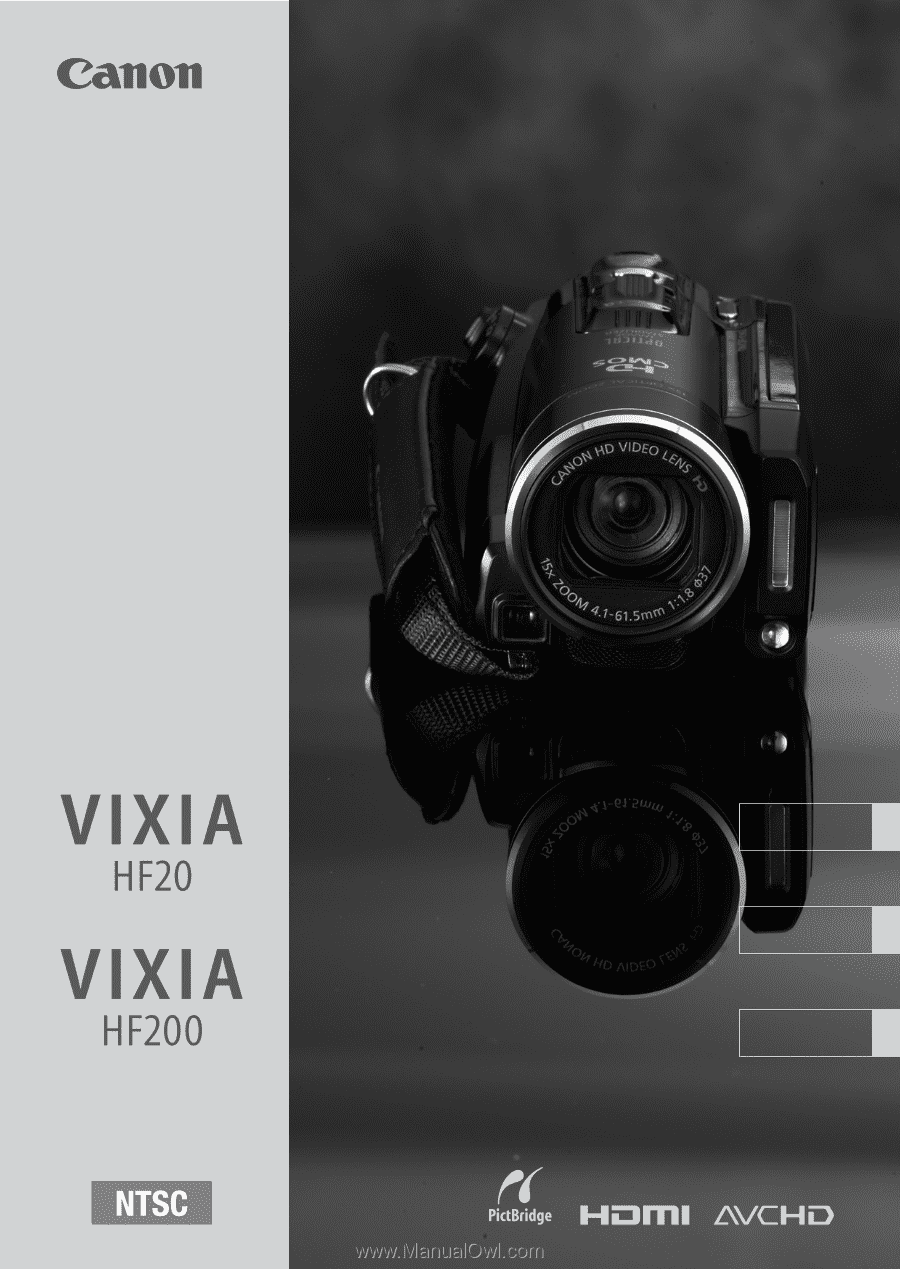
PUB. DIM-0905-001
English
Français
Español
HD Camcorder
Inst
st
ruction Manual
HD Camcorder
Instruction Manual
Caméscope HD
Manuel d'instruction
Videocámara HD
Manual de Instrucciones