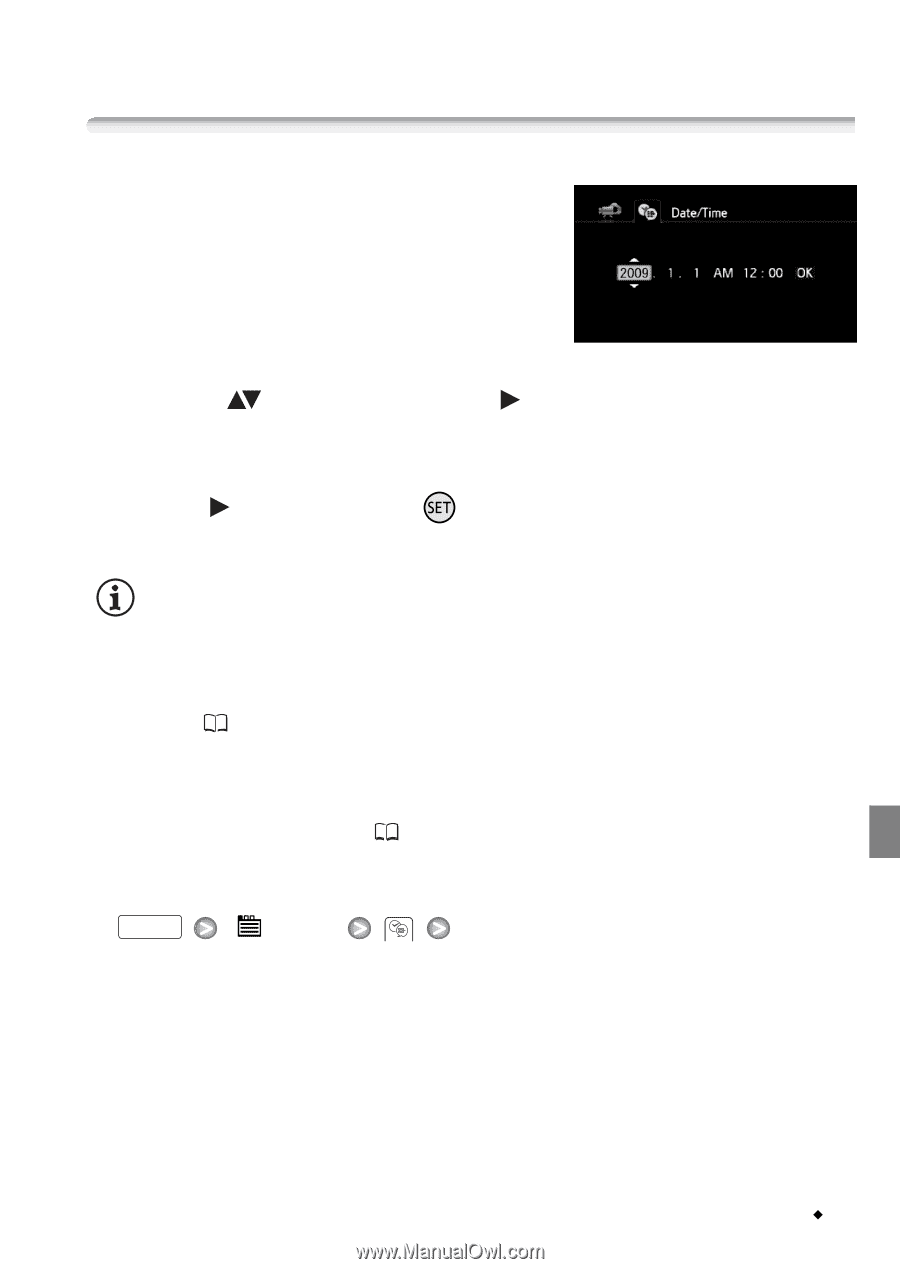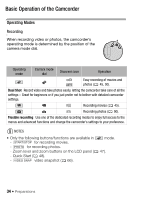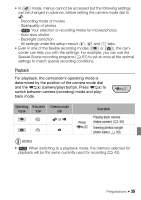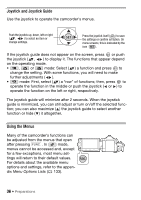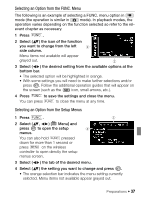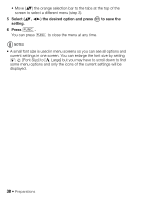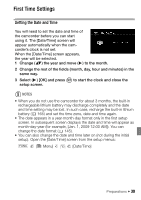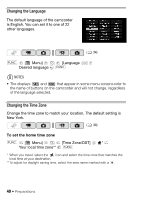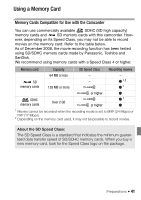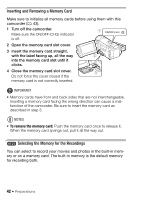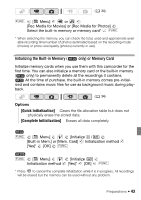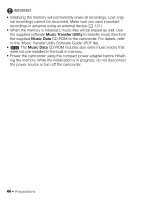Canon VIXIA HF20 VIXIA HF20 / HF200 Manual - Page 39
First Time Settings - recharging
 |
View all Canon VIXIA HF20 manuals
Add to My Manuals
Save this manual to your list of manuals |
Page 39 highlights
First Time Settings Setting the Date and Time You will need to set the date and time of the camcorder before you can start using it. The [Date/Time] screen will appear automatically when the camcorder's clock is not set. When the [Date/Time] screen appears, the year will be selected. 1 Change ( ) the year and move ( ) to the month. 2 Change the rest of the fields (month, day, hour and minutes) in the same way. 3 Select ( ) [OK] and press setup screen. to start the clock and close the NOTES • When you do not use the camcorder for about 3 months, the built-in rechargeable lithium battery may discharge completely and the date and time setting may be lost. In such case, recharge the built-in lithium battery ( 165) and set the time zone, date and time again. • The date appears in a year-month-day format only in the first setup screen. In subsequent screen displays the date and time will appear as month-day-year (for example, [Jan. 1, 2009 12:00 AM]). You can change the date format ( 145). • You can also change the date and time later on (not during the initial setup). Open the [Date/Time] screen from the setup menus: FUNC. [ Menu] [Date/Time] Preparations Š 39