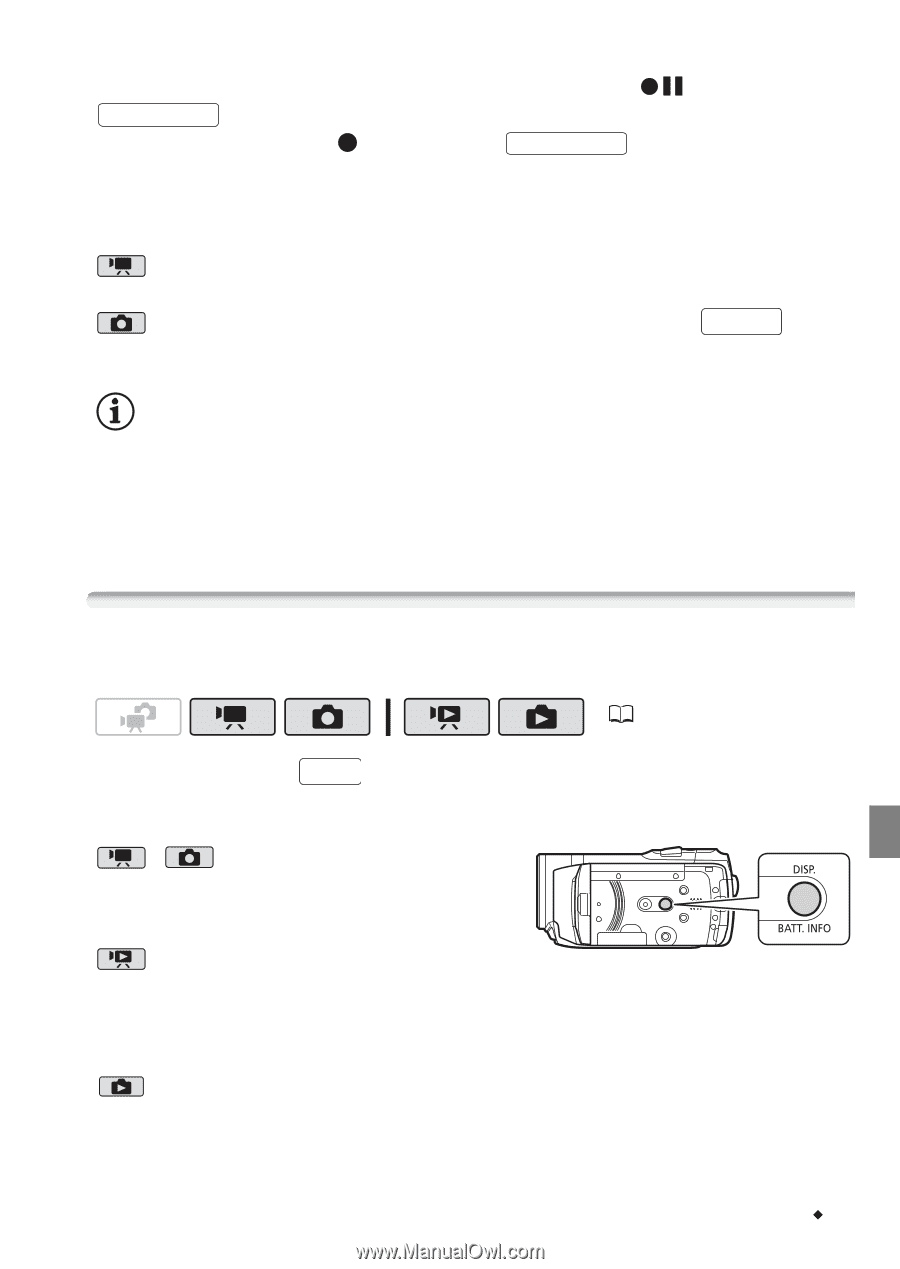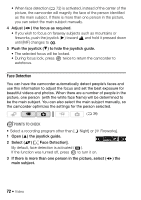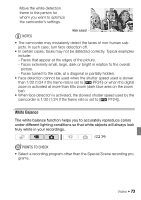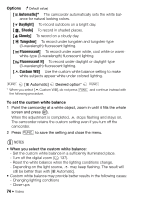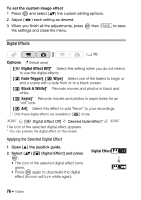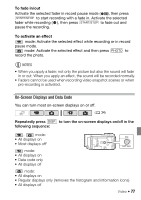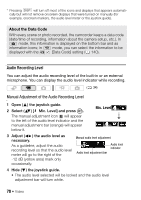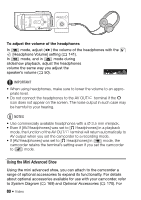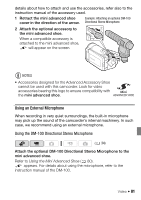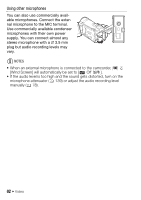Canon VIXIA HF20 VIXIA HF20 / HF200 Manual - Page 77
On-Screen Displays and Data Code
 |
View all Canon VIXIA HF20 manuals
Add to My Manuals
Save this manual to your list of manuals |
Page 77 highlights
To fade in/out Activate the selected fader in record pause mode ( ), then press START/STOP to start recording with a fade in. Activate the selected fader while recording ( ), then press START/STOP to fade out and pause the recording. To activate an effect mode: Activate the selected effect while recording or in record pause mode. mode: Activate the selected effect and then press PHOTO to record the photo. NOTES • When you apply a fader, not only the picture but also the sound will fade in or out. When you apply an effect, the sound will be recorded normally. • Faders cannot be used when recording video snapshot scenes or when pre-recording is activated. On-Screen Displays and Data Code You can turn most on-screen displays on or off. ( 34) Repeatedly press DISP. to turn the on-screen displays on/off in the following sequence: , mode: • All displays on • Most displays off* mode: • All displays on • Data code only • All displays off mode: • All displays on • Regular displays only (removes the histogram and information icons) • All displays off Video Š 77