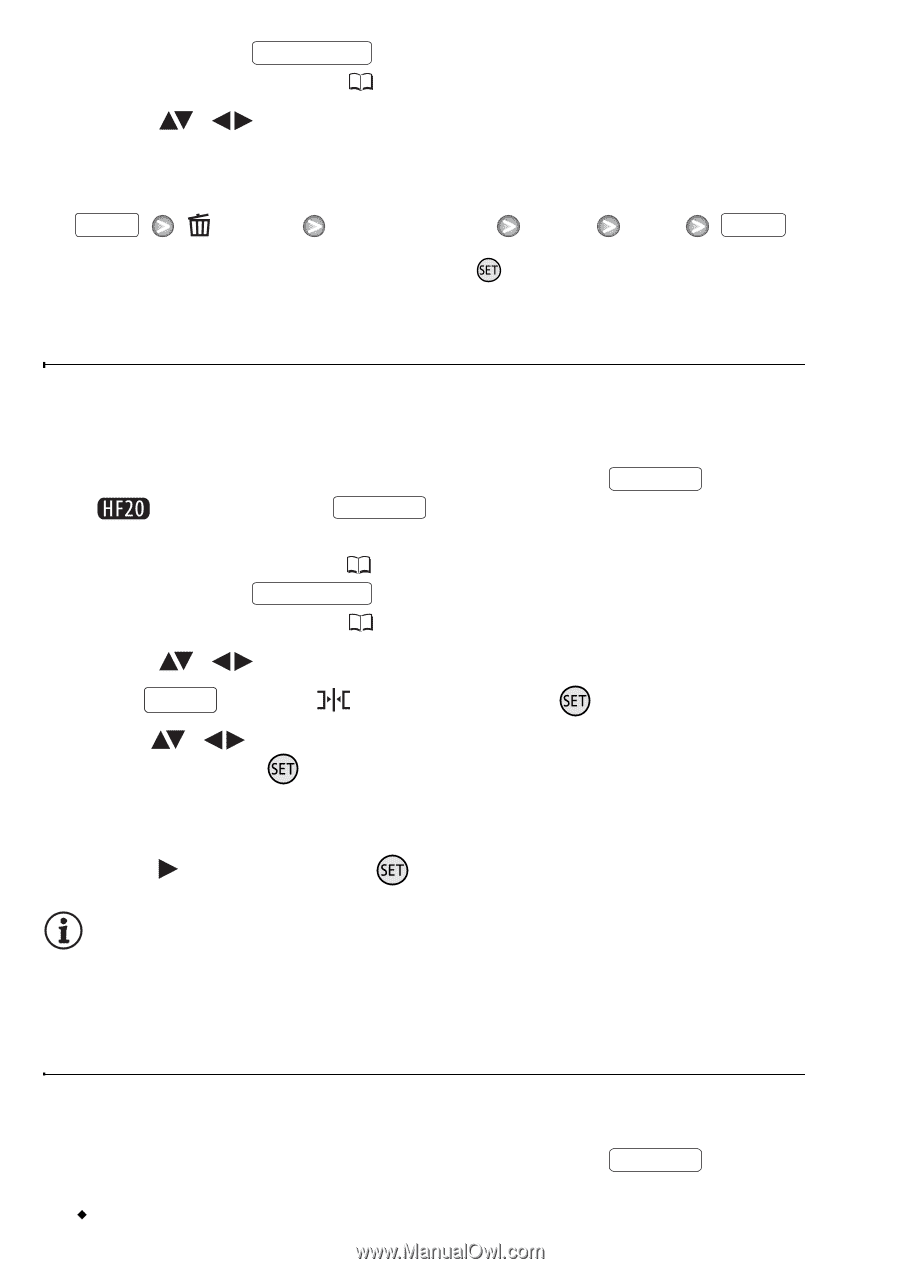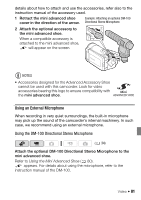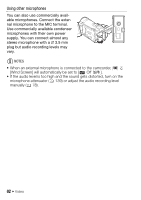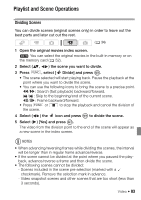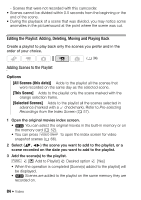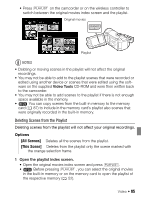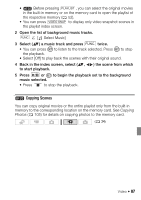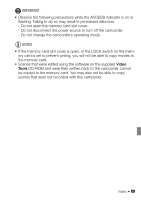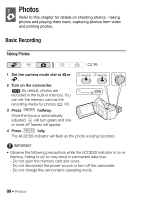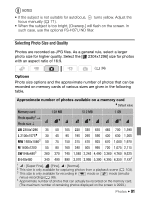Canon VIXIA HF20 VIXIA HF20 / HF200 Manual - Page 86
Moving Scenes in the Playlist, Playing Back Scenes in the Playlist with Music
 |
View all Canon VIXIA HF20 manuals
Add to My Manuals
Save this manual to your list of manuals |
Page 86 highlights
• You can press VIDEO SNAP to open the playlist index screen for video snapshot scenes ( 66). 2 Select ( , ) the scene you want to delete. This step is not necessary to delete all scenes. 3 Delete the scene. FUNC. [ Delete] Desired option [Yes]* [OK] FUNC. * If you selected [All Scenes], you can press to interrupt the operation while it is in progress. Some scenes will be deleted nevertheless. Moving Scenes in the Playlist Move the scenes in the playlist to play them back in the order of your choice. 1 Open the playlist index screen. • Open the original movies index screen and press PLAYLIST . • Before pressing PLAYLIST , you can select the original movies in the built-in memory or on the memory card to open the playlist of the respective memory ( 52). • You can press VIDEO SNAP to open the playlist index screen for video snapshot scenes ( 66). 2 Select ( , ) the scene you want to move. 3 Press FUNC. , select [ Move] and press . 4 Move ( , ) the orange marker to the desired position of the scene and press . The original position of the scene and the current position of the marker are displayed at the bottom of the screen. 5 Select ( ) [Yes] and press to move the scene. NOTES • You may not be able to move scenes in the playlist if there is not enough space available in the memory. Playing Back Scenes in the Playlist with Music You can play back the scenes in the playlist set to background music. 1 Open the playlist index screen. • Open the original movies index screen and press PLAYLIST . 86 Š Video