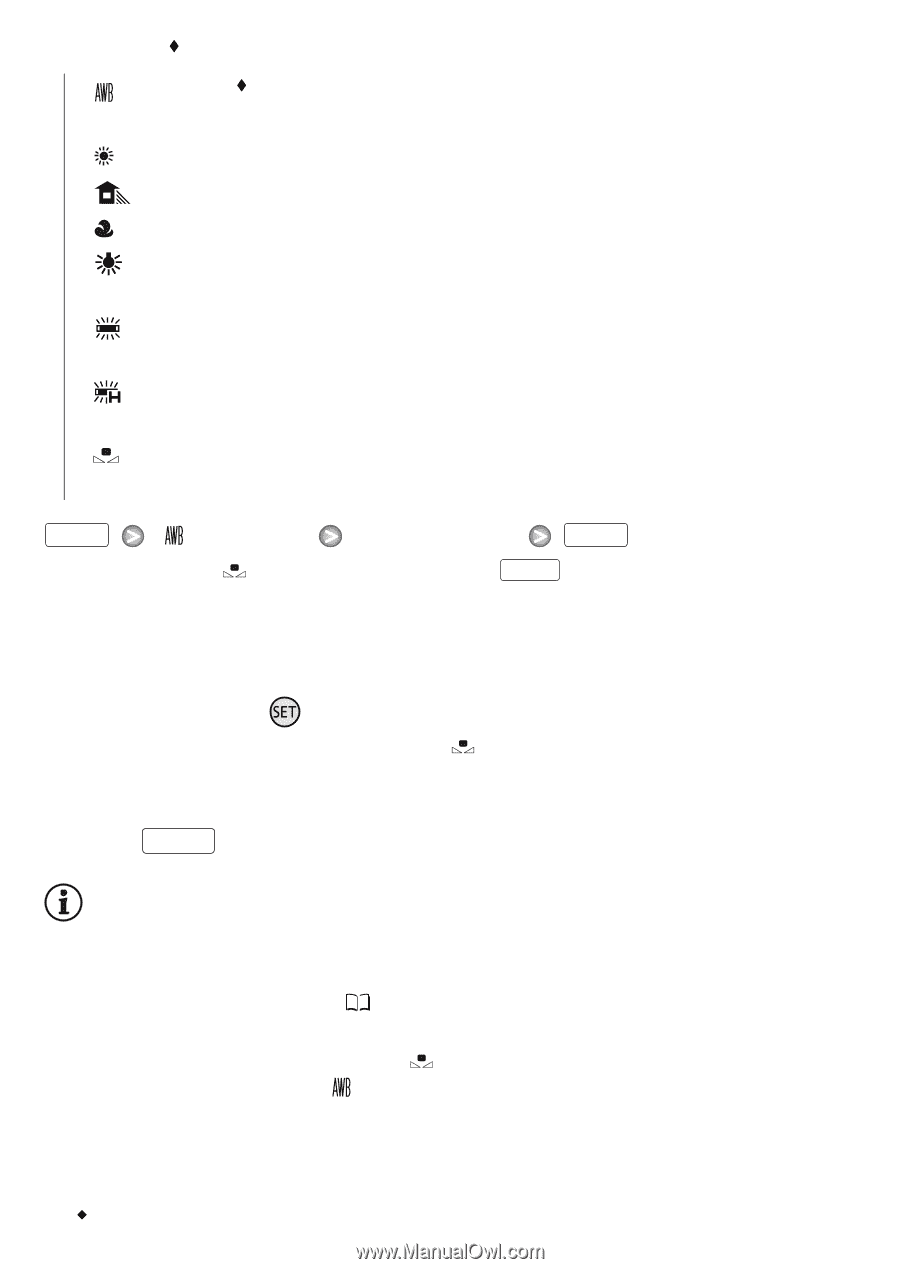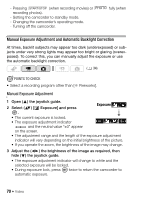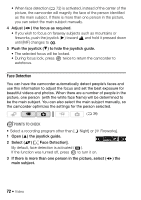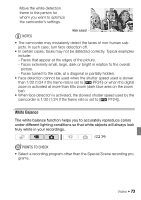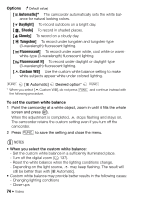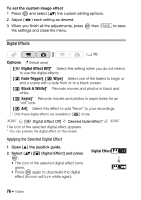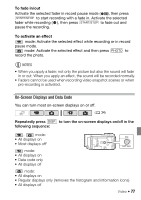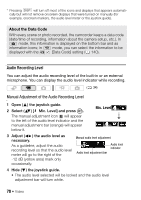Canon VIXIA HF20 VIXIA HF20 / HF200 Manual - Page 74
Automatic], Daylight], Shade], Cloudy], Tungsten], Fluorescent], Fluorescent H], Custom WB]
 |
View all Canon VIXIA HF20 manuals
Add to My Manuals
Save this manual to your list of manuals |
Page 74 highlights
Options ( Default value) [ Automatic] The camcorder automatically sets the white balance for natural looking colors. [ Daylight] To record outdoors on a bright day. [ Shade] To record in shaded places. [ Cloudy] To record on a cloudy day. [ Tungsten] To record under tungsten and tungsten-type (3-wavelength) fluorescent lighting. [ Fluorescent] To record under warm white, cool white or warmwhite-type (3-wavelength) fluorescent lighting. [ Fluorescent H] To record under daylight or daylight-type (3-wavelength) fluorescent lighting. [ Custom WB] Use the custom white balance setting to make white subjects appear white under colored lighting. FUNC. [ Automatic] Desired option* FUNC. * When you select [ Custom WB], do not press FUNC. and continue instead with the following procedure. To set the custom white balance 1 Point the camcorder at a white object, zoom in until it fills the whole screen and press . When the adjustment is completed, stops flashing and stays on. The camcorder retains the custom setting even if you turn off the camcorder. 2 Press FUNC. to save the setting and close the menu. NOTES • When you select the custom white balance: - Set the custom white balance in a sufficiently illuminated place. - Turn off the digital zoom ( 137). - Reset the white balance when the lighting conditions change. - Depending on the light source, may keep flashing. The result will still be better than with [ Automatic]. • Custom white balance may provide better results in the following cases: - Changing lighting conditions - Close-ups 74 Š Video